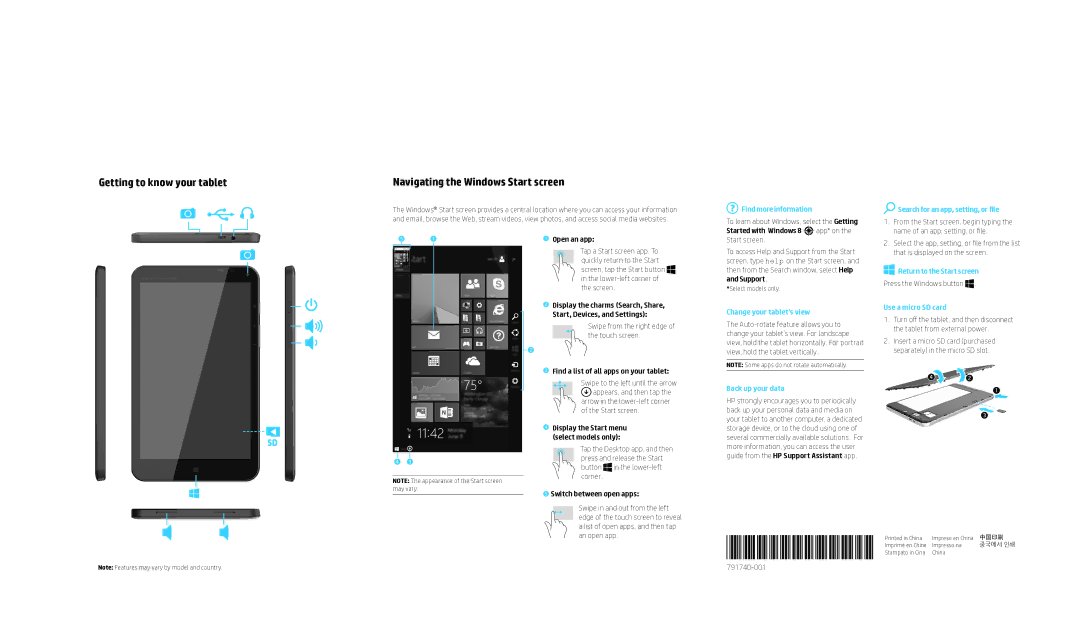Getting to know your tablet | Navigating the Windows Start screen |
The Windows® Start screen provides a central location where you can access your information and email, browse the Web, stream videos, view photos, and access social media websites.
5 | 1 |
| 1 Open an app: | |||||||
|
|
|
|
|
|
|
|
|
| Tap a Start screen app. To |
|
|
|
|
|
|
|
|
|
| |
|
|
|
|
|
|
|
|
|
| quickly return to the Start |
|
|
|
|
|
|
|
|
|
| screen, tap the Start button |
|
|
|
|
|
|
|
|
|
| in the |
|
|
|
|
|
|
|
|
|
| the screen. |
|
|
|
| 2 Display the charms (Search, Share, | ||||||
|
|
|
|
| Start, Devices, and Settings): | |||||
|
|
| ||||||||
|
|
|
|
|
|
|
|
|
| Swipe from the right edge of |
|
|
|
|
|
|
|
|
|
| |
|
|
|
| 2 |
|
|
|
|
| the touch screen. |
|
|
|
|
|
|
|
|
|
| |
|
|
|
| |||||||
|
|
|
| 3 Find a list of all apps on your tablet: | ||||||
|
|
|
|
|
|
|
|
|
| Swipe to the left until the arrow |
|
|
|
|
|
|
|
|
|
| appears, and then tap the |
|
|
|
|
|
|
|
|
|
| |
|
|
|
|
|
|
|
|
|
| arrow in the |
|
|
|
|
|
|
|
|
|
| of the Start screen. |
 Find more information
Find more information
To learn about Windows, select the Getting
Started with Windows 8 
 app* on the
app* on the
Start screen.
To access Help and Support from the Start screen, type help on the Start screen, and then from the Search window, select Help and Support.
*Select models only.
Change your tablet’s view
The
NOTE: Some apps do not rotate automatically.
Back up your data
HP strongly encourages you to periodically back up your personal data and media on your tablet to another computer, a dedicated
 Search for an app, setting, or file
Search for an app, setting, or file
1.From the Start screen, begin typing the name of an app, setting, or file.
2.Select the app, setting, or file from the list that is displayed on the screen.
 Return to the Start screen
Return to the Start screen
Press the Windows button ![]() .
.
Use a micro SD card
1.Turn off the tablet, and then disconnect the tablet from external power.
2.Insert a micro SD card (purchased separately) in the micro SD slot.
4 ![]() 2
2
1
3
SD
4 3
NOTE: The appearance of the Start screen may vary.
4Display the Start menu (select models only):
Tap the Desktop app, and then press and release the Start button ![]() in the
in the
5Switch between open apps:
Swipe in and out from the left edge of the touch screen to reveal a list of open apps, and then tap an open app.
storage device, or to the cloud using one of several commercially available solutions. For more information, you can access the user guide from the HP Support Assistant app.
Printed in China | Impreso en China | 中国印刷 |
Imprimé en Chine | Impresso na | 중국에서 인쇄 |
Stampato in Cina | China |
|
Note: Features may vary by model and country. |