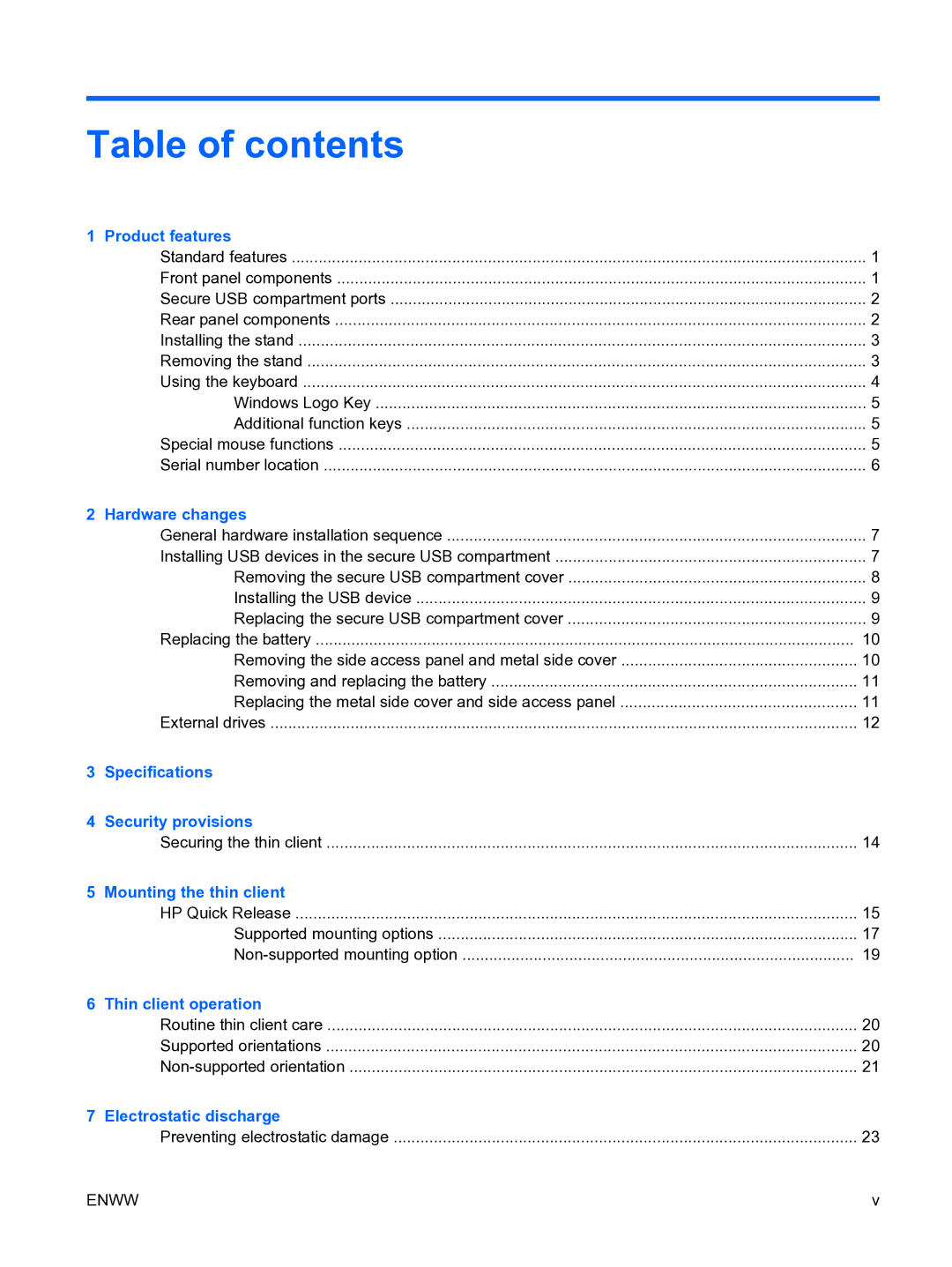Table of contents
1 Product features |
|
Standard features | 1 |
Front panel components | 1 |
Secure USB compartment ports | 2 |
Rear panel components | 2 |
Installing the stand | 3 |
Removing the stand | 3 |
Using the keyboard | 4 |
Windows Logo Key | 5 |
Additional function keys | 5 |
Special mouse functions | 5 |
Serial number location | 6 |
2 Hardware changes |
|
General hardware installation sequence | 7 |
Installing USB devices in the secure USB compartment | 7 |
Removing the secure USB compartment cover | 8 |
Installing the USB device | 9 |
Replacing the secure USB compartment cover | 9 |
Replacing the battery | 10 |
Removing the side access panel and metal side cover | 10 |
Removing and replacing the battery | 11 |
Replacing the metal side cover and side access panel | 11 |
External drives | 12 |
3Specifications
4Security provisions
| Securing the thin client | 14 |
5 | Mounting the thin client |
|
| HP Quick Release | 15 |
| Supported mounting options | 17 |
| 19 | |
6 | Thin client operation |
|
| Routine thin client care | 20 |
| Supported orientations | 20 |
| 21 | |
7 | Electrostatic discharge |
|
| Preventing electrostatic damage | 23 |
ENWW | v |