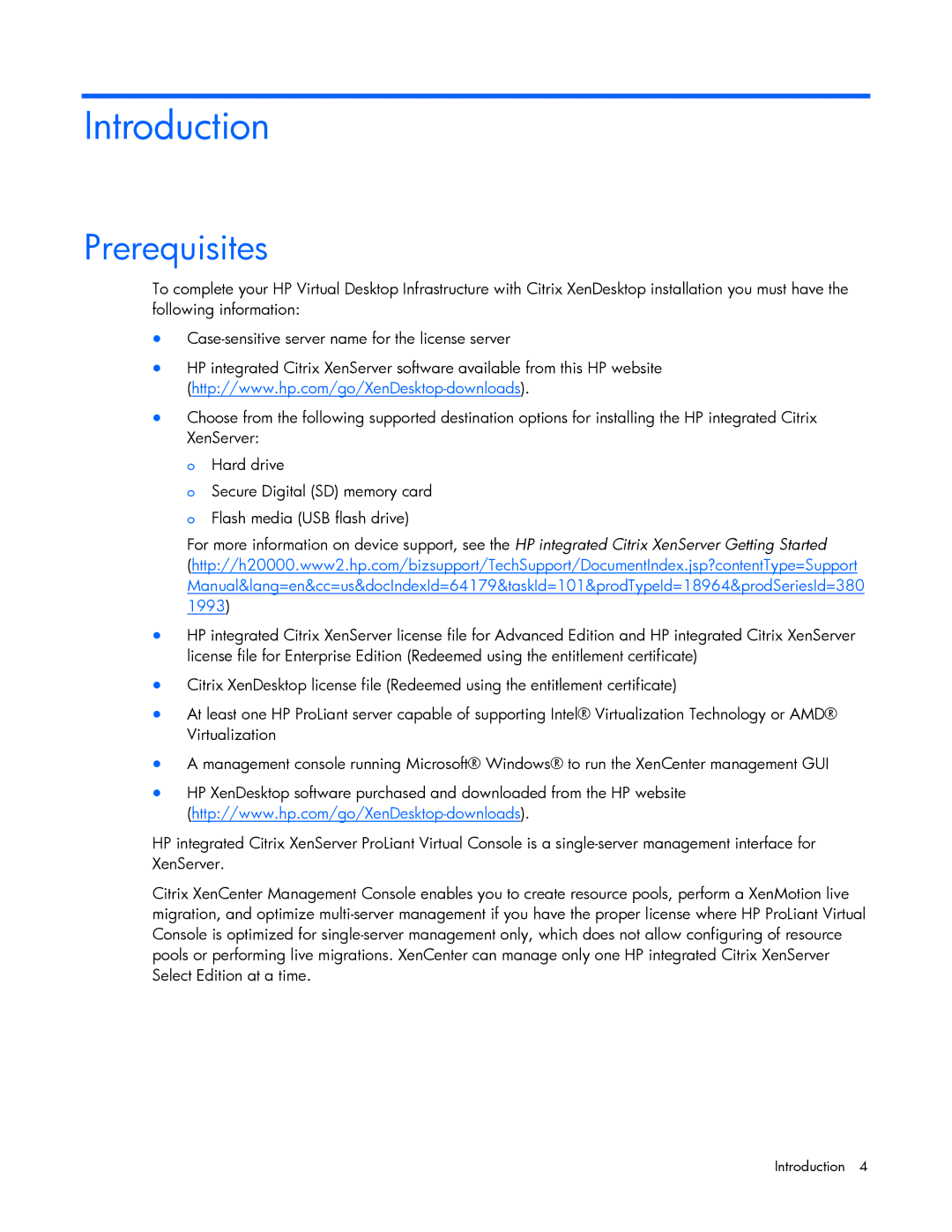Introduction
Prerequisites
To complete your HP Virtual Desktop Infrastructure with Citrix XenDesktop installation you must have the following information:
•
•HP integrated Citrix XenServer software available from this HP website
•Choose from the following supported destination options for installing the HP integrated Citrix XenServer:
o Hard drive
o Secure Digital (SD) memory card o Flash media (USB flash drive)
For more information on device support, see the HP integrated Citrix XenServer Getting Started
(http://h20000.www2.hp.com/bizsupport/TechSupport/DocumentIndex.jsp?contentType=Support Manual&lang=en&cc=us&docIndexId=64179&taskId=101&prodTypeId=18964&prodSeriesId=380 1993)
•HP integrated Citrix XenServer license file for Advanced Edition and HP integrated Citrix XenServer license file for Enterprise Edition (Redeemed using the entitlement certificate)
•Citrix XenDesktop license file (Redeemed using the entitlement certificate)
•At least one HP ProLiant server capable of supporting Intel® Virtualization Technology or AMD® Virtualization
•A management console running Microsoft® Windows® to run the XenCenter management GUI
•HP XenDesktop software purchased and downloaded from the HP website
HP integrated Citrix XenServer ProLiant Virtual Console is a
Citrix XenCenter Management Console enables you to create resource pools, perform a XenMotion live migration, and optimize
Introduction 4