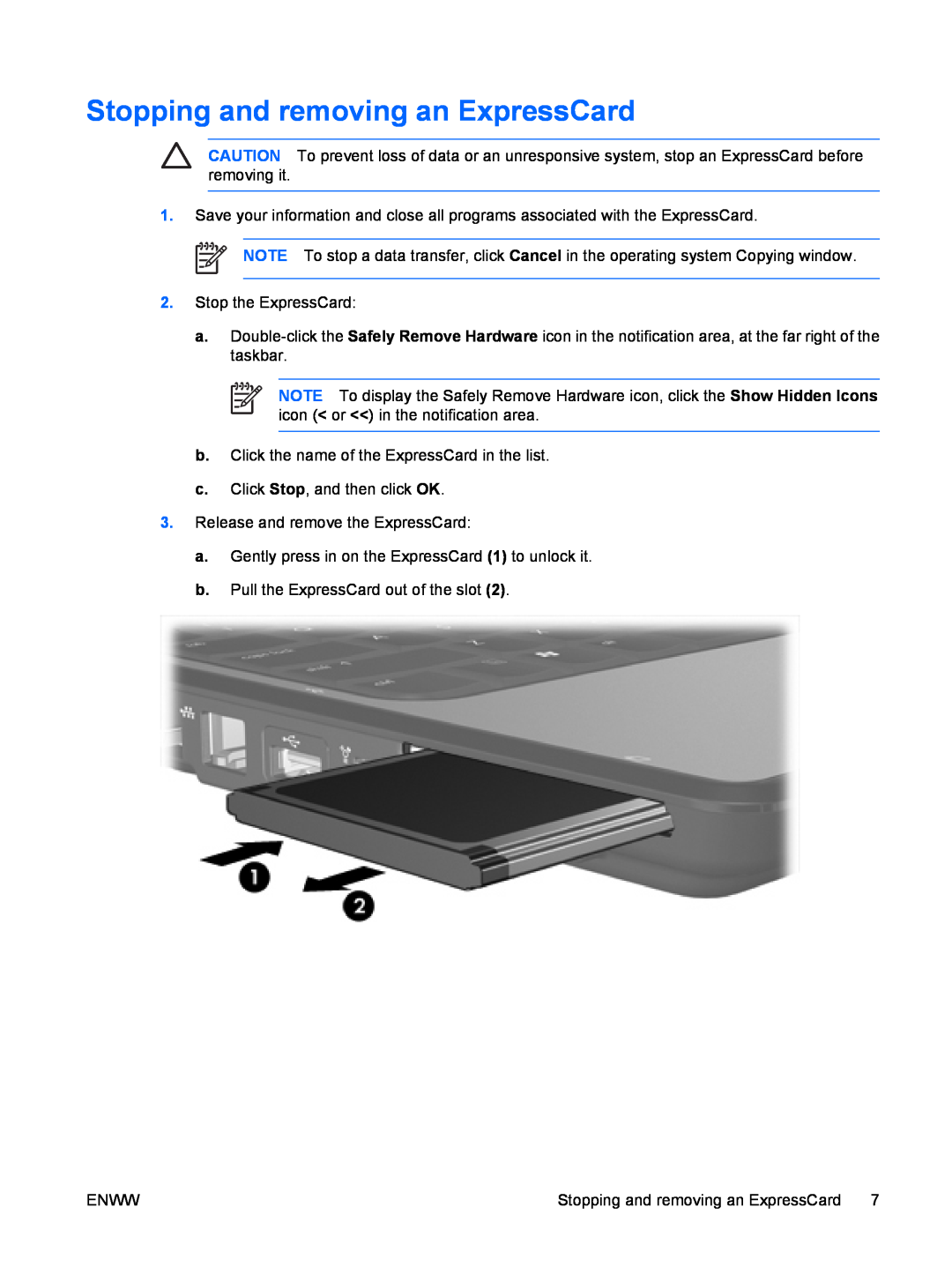Stopping and removing an ExpressCard
CAUTION To prevent loss of data or an unresponsive system, stop an ExpressCard before removing it.
1.Save your information and close all programs associated with the ExpressCard.
NOTE To stop a data transfer, click Cancel in the operating system Copying window.
2.Stop the ExpressCard:
a.
NOTE To display the Safely Remove Hardware icon, click the Show Hidden Icons icon (< or <<) in the notification area.
b.Click the name of the ExpressCard in the list.
c.Click Stop, and then click OK.
3.Release and remove the ExpressCard:
a.Gently press in on the ExpressCard (1) to unlock it.
b.Pull the ExpressCard out of the slot (2).
ENWW | Stopping and removing an ExpressCard 7 |