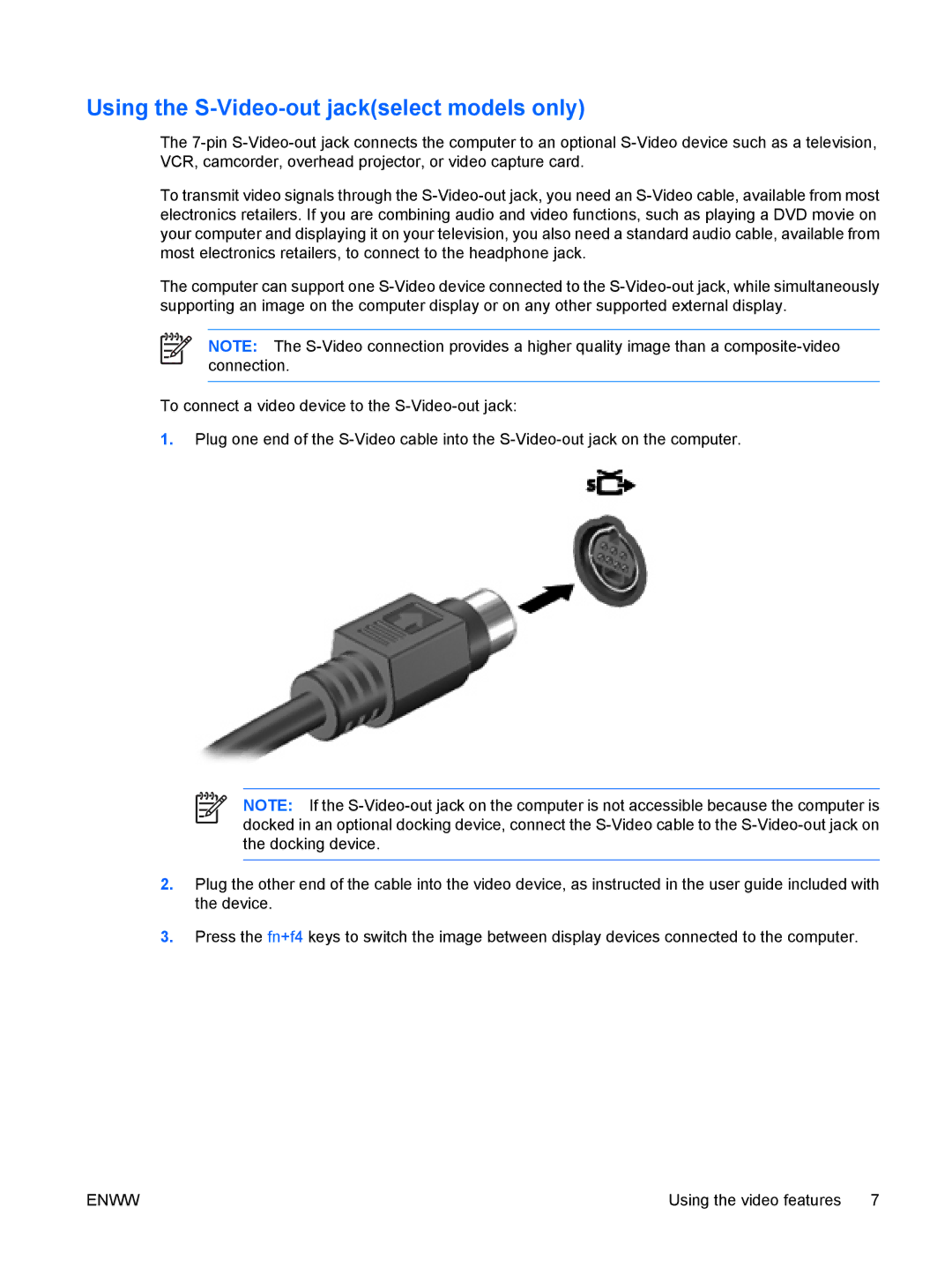V6501XX, V6600, V6502AU, V6607TU, V6609AU specifications
HP has long been a trusted name in the world of laptops, consistently delivering devices that cater to a variety of user needs. Among their diverse offerings, the HP V6617AU, V6904TU, V6804TU, V6513TU, and V6620US stand out for their distinctive features and specifications that appeal both to casual users and professionals.The HP V6617AU is designed for those who prioritize portability without sacrificing performance. Featuring a compact chassis, this model is powered by a reliable AMD processor, making it well-suited for everyday tasks such as web browsing, office productivity, and multimedia consumption. Its lightweight design ensures that it can be easily carried in a backpack, making it an ideal companion for students and professionals on the move. The integrated AMD Radeon graphics deliver reasonable visuals, enhancing the user experience during video playback and casual gaming.
Moving on to the HP V6904TU, this laptop emphasizes versatility and functionality. Equipped with Intel's latest generation processors, it boasts improved energy efficiency and performance. The device offers a full HD display that provides vibrant colors and sharp images, perfect for both work and entertainment. It packs a range of connectivity options, including USB Type-C, HDMI, and an SD card slot, allowing users to connect to multiple peripherals without hassle.
The HP V6804TU is noteworthy for its enhanced battery life. With a focus on creating a seamless experience for users who are frequently on the go, it combines power with efficiency. This model is ideal for those who require a reliable device for long meetings or travel, as it supports fast charging technology, enabling users to get back to work quickly.
Next is the HP V6513TU, which is geared toward budget-conscious consumers seeking a balance between performance and affordability. This model includes essential features like a responsive keyboard and touchpad, sizable storage options, and satisfactory multitasking capabilities, making it a solid choice for students and light users.
Lastly, the HP V6620US combines style with functionality. Featuring a sleek and modern design, this laptop is aesthetically pleasing while also offering powerful hardware. It supports advanced security features, such as fingerprint recognition, ensuring that sensitive information remains protected. The inclusion of HP’s Audio Boost technology also enhances audio quality, providing an immersive sound experience during video calls or streaming sessions.
In summary, the HP V6617AU, V6904TU, V6804TU, V6513TU, and V6620US represent a range of options for various user preferences and needs, showcasing HP’s commitment to innovation and quality in the laptop market.