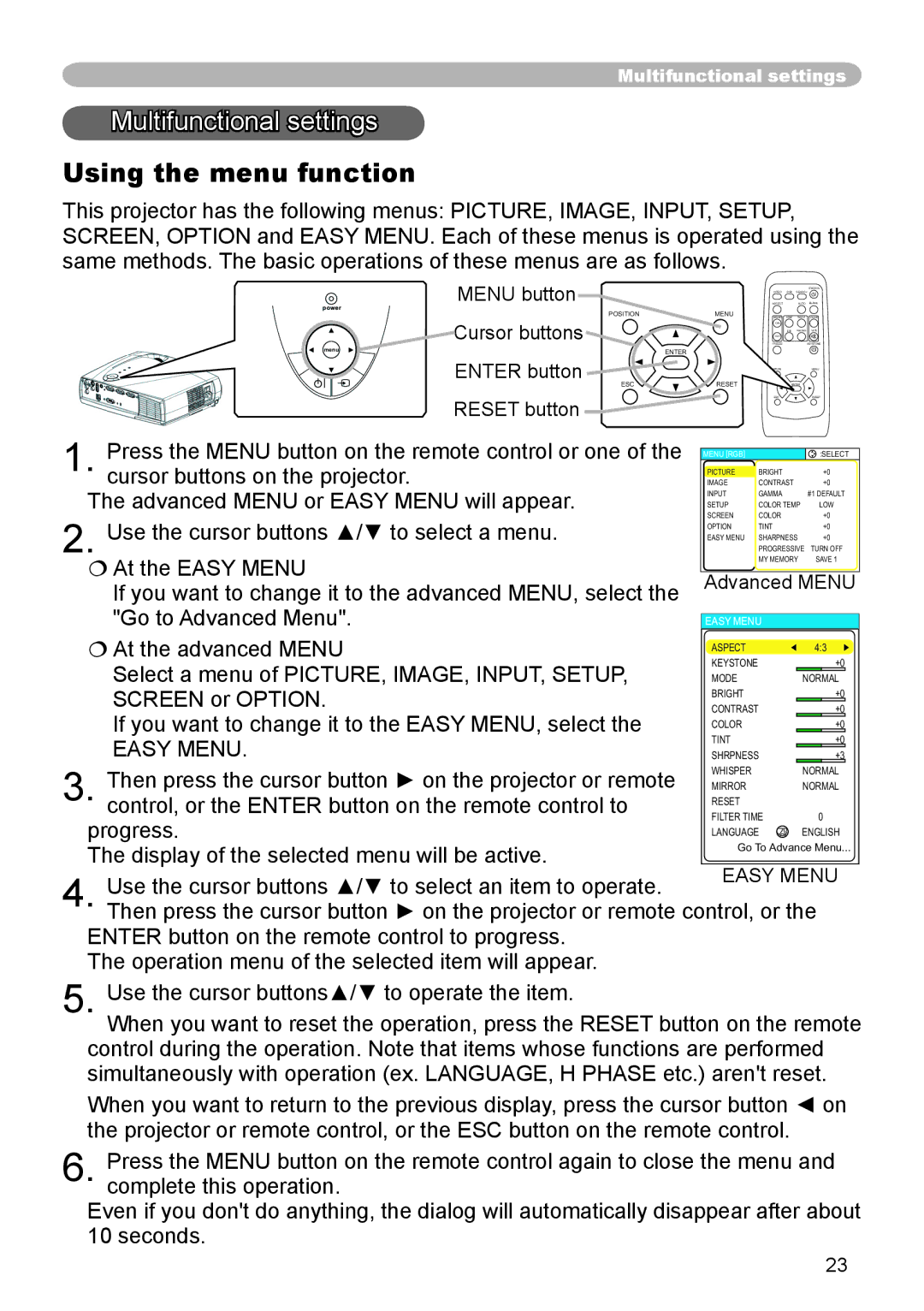Multifunctional settings
Multifunctional settings
settings
Using the menu function
This projector has the following menus: PICTURE, IMAGE, INPUT, SETUP, SCREEN, OPTION and EASY MENU. Each of these menus is operated using the same methods. The basic operations of these menus are as follows.
MENU button
STANDBY/ON
VIDEO RGB SEARCH
ASPECT | AUTO BLANK |
power
POSITION | MENU | MAGNIFY | HOME PAGE UP VOLUME |
Cursor buttons |
| FREEZE | KEYSTONE |
|
| ON |
|
|
|
| END PAGE DOWN MUTE |
|
| OFF |
|
menu | ENTER |
|
|
ENTER button ![]()
MENU
RESET button
ESC | RESET | ENTER |
| ESC | RESET |
1. Press the MENU button on the remote control or one of the | PICTURE | BRIGHT | +0 |
| |||
|
| MENU [RGB] |
|
| :SELECT | ||
| cursor buttons on the projector. | IMAGE | CONTRAST | +0 |
| ||
The advanced MENU or EASY MENU will appear. | INPUT | GAMMA | #1 DEFAULT | ||||
|
| SETUP | COLOR TEMP | LOW | |||
| Use the cursor buttons ▲/▼ to select a menu. | SCREEN | COLOR | +0 |
| ||
| EASY MENU | SHARPNESS | +0 |
| |||
|
| OPTION | TINT | +0 |
| ||
At the EASY MENU |
| PROGRESSIVE TURN OFF | |||||
| MY MEMORY | SAVE 1 | |||||
2. |
|
| |||||
| If you want to change it to the advanced MENU, select the | Advanced MENU | |||||
|
|
|
|
|
| ||
| "Go to Advanced Menu". | EASY MENU |
|
| |||
At the advanced MENU | ASPECT |
|
| 4:3 |
| ||
|
|
|
|
| |||
| Select a menu of PICTURE, IMAGE, INPUT, SETUP, | KEYSTONE |
|
| +0 |
| |
| MODE |
|
| NORMAL | |||
| SCREEN or OPTION. | CONTRAST |
|
| +0 |
| |
|
| BRIGHT |
|
| +0 |
| |
| If you want to change it to the EASY MENU, select the |
|
|
|
|
| |
|
|
|
|
|
| ||
| COLOR |
|
| +0 |
| ||
|
|
|
|
| |||
| EASY MENU. | TINT |
|
| +0 |
| |
| SHRPNESS |
|
| +3 |
| ||
|
|
|
|
|
|
| |
| Then press the cursor button ► on the projector or remote | WHISPER |
|
| NORMAL | ||
| MIRROR |
|
| NORMAL | |||
3. control, or the ENTER button on the remote control to | RESET |
|
| 0 |
| ||
progress. | FILTER TIME |
| |||||
LANGUAGE | ENGLISH | ||||||
The display of the selected menu will be active. | Go To Advance Menu... | ||||||
EASY MENU | |||||||
4. | Use the cursor buttons ▲/▼ to select an item to operate. | ||||||
|
|
|
|
| |||
Then press the cursor button ► on the projector or remote control, or the | |||||||
ENTER button on the remote control to progress. The operation menu of the selected item will appear.
5. Use the cursor buttons▲/▼ to operate the item.
When you want to reset the operation, press the RESET button on the remote control during the operation. Note that items whose functions are performed simultaneously with operation (ex. LANGUAGE, H PHASE etc.) aren't reset.
When you want to return to the previous display, press the cursor button ◄ on the projector or remote control, or the ESC button on the remote control.
6. Press the MENU button on the remote control again to close the menu and complete this operation.
Even if you don't do anything, the dialog will automatically disappear after about 10 seconds.
23