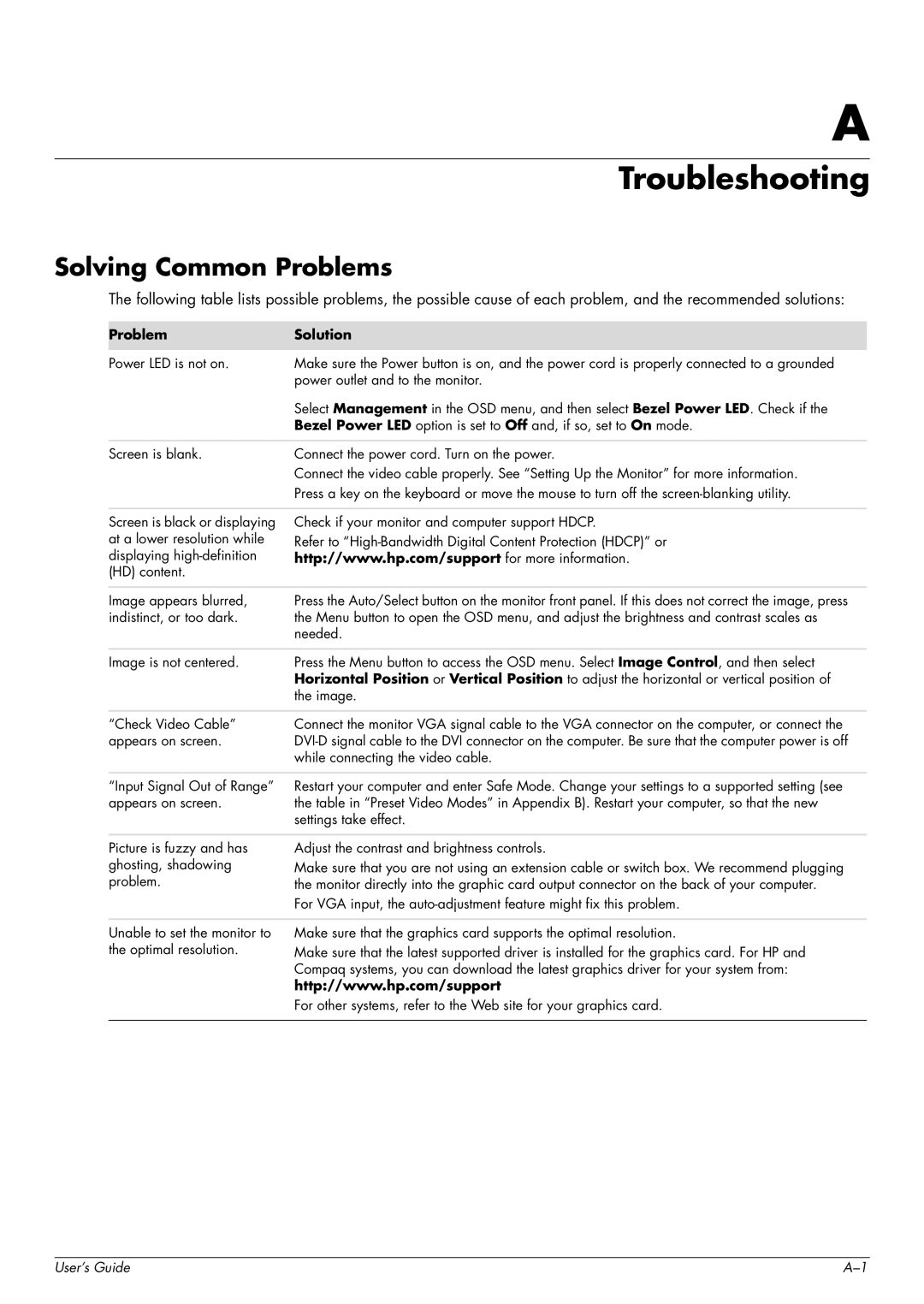w1707 specifications
The HP w1707 is a notable 17-inch LCD monitor that combines functionality and performance, making it a valuable addition to any office or home setup. Known for its sleek design and user-friendly features, this monitor has garnered attention since its release.One of the main features of the HP w1707 is its 1280 x 1024 native resolution, which ensures crisp and clear visuals for various applications, from everyday tasks like browsing and word processing to more graphic-intensive activities. The display technology used here is LCD, which offers reliable performance, lower energy consumption, and a compact design compared to traditional CRT monitors.
The monitor provides an impressive 5ms response time, which is critical for users who play fast-paced video games or watch action-packed movies. This low response time minimizes motion blur, ensuring a clear display even during rapid movements. Additionally, the HP w1707 boasts a contrast ratio of 600:1 and a brightness level of 300 cd/m², which contribute to vibrant colors and detailed images.
Connectivity options are also a strong point of the HP w1707. The monitor is equipped with a VGA port, making it compatible with a wide range of computers and laptops. This versatility ensures that users can easily integrate the monitor into their existing setups without the need for additional adapters.
Moreover, the HP w1707 features tilt adjustments,allowing users to change the viewing angle according to their comfort. This adaptability is important for reducing eye strain during prolonged use. The monitor’s flat-panel design not only saves desk space but also complements modern aesthetics in any workspace.
Energy efficiency is another characteristic that stands out in this model. The HP w1707 is compliant with Energy Star standards, which means it is designed to consume less power while still delivering excellent performance. This not only helps save on electricity bills but also contributes to a more sustainable approach to technology.
In conclusion, the HP w1707 is an effective and dependable monitor that caters to a wide array of users. With its solid features, responsive technology, versatile connectivity, and energy efficiency, it remains a relevant choice for anyone seeking a reliable display solution. Whether for work or entertainment, the HP w1707 successfully meets the demands of modern computing.