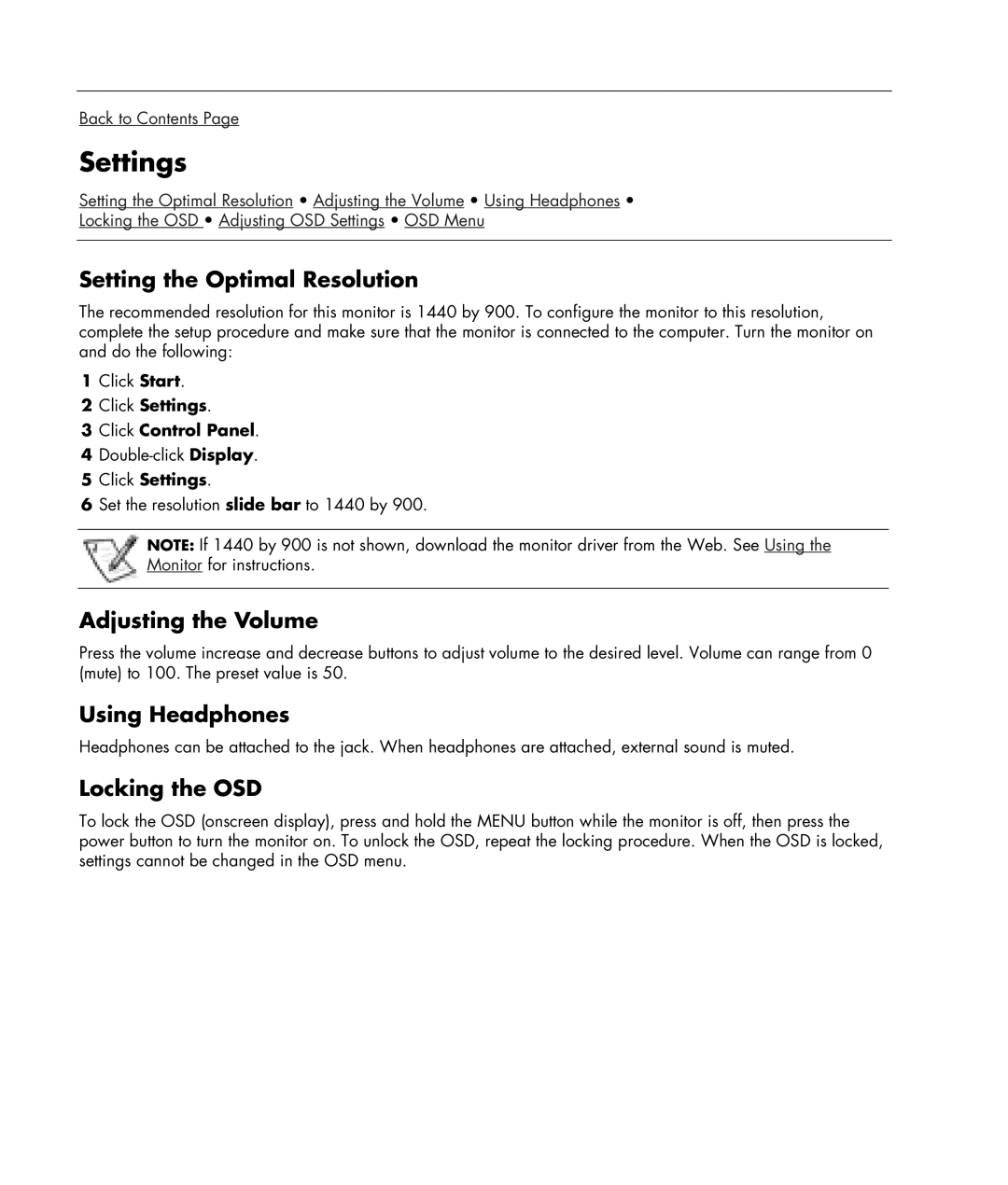w19b 19 inch, w19e 19 inch specifications
The HP w19e and w19b are both 19-inch LCD monitors designed to deliver solid performance for everyday computing tasks. These monitors, while compact in size, feature an array of technologies that enhance the user experience, making them ideal for both home and office use.One of the standout features of the HP w19e is its 1280 x 1024 resolution, allowing users to enjoy sharp and vibrant visuals. This resolution is well-suited for general productivity applications, such as word processing and spreadsheets, as well as web browsing and multimedia consumption. The w19b offers a similar resolution but emphasizes a slightly different design aesthetic, making it an appealing choice for those with specific style preferences.
Both models come equipped with a 5ms response time, which is beneficial for reducing motion blur during video playback and fast-paced gaming. This feature ensures that images remain crisp and clear, providing an enjoyable viewing experience whether for business or leisure. The brightness levels of 300 cd/m² mean that both monitors can easily adapt to various lighting conditions, making them versatile for different environments.
Additionally, the HP w19e and w19b incorporate a 600:1 contrast ratio, which enhances the display's ability to show subtle differences in color and detail. This characteristic is particularly useful for tasks that require attention to visual detail, such as photo editing or graphic design.
In terms of connectivity, both monitors provide multiple options, including VGA inputs for compatibility with a wide range of computers and devices. This versatility ensures that users can easily integrate the monitors into their current setups without the need for additional adapters.
Ergonomically, the HP w19e and w19b feature adjustable stands, allowing users to tilt the monitors for optimal viewing angles and comfort. This aspect is especially important for users who spend extended periods working at their screens, as it helps to reduce eye strain and improve posture.
On the sustainability front, HP emphasizes energy efficiency in both models, with low power consumption rates that contribute to reduced electricity bills and a smaller environmental footprint. These monitors comply with Energy Star standards, making them a responsible choice for eco-conscious consumers.
Overall, the HP w19e and w19b monitors combine solid resolution, quick response times, and thoughtful design features, making them great choices for everyday users looking for reliable and efficient display solutions. Whether in a professional office or a casual home environment, these monitors deliver performance that meets the needs of diverse tasks.