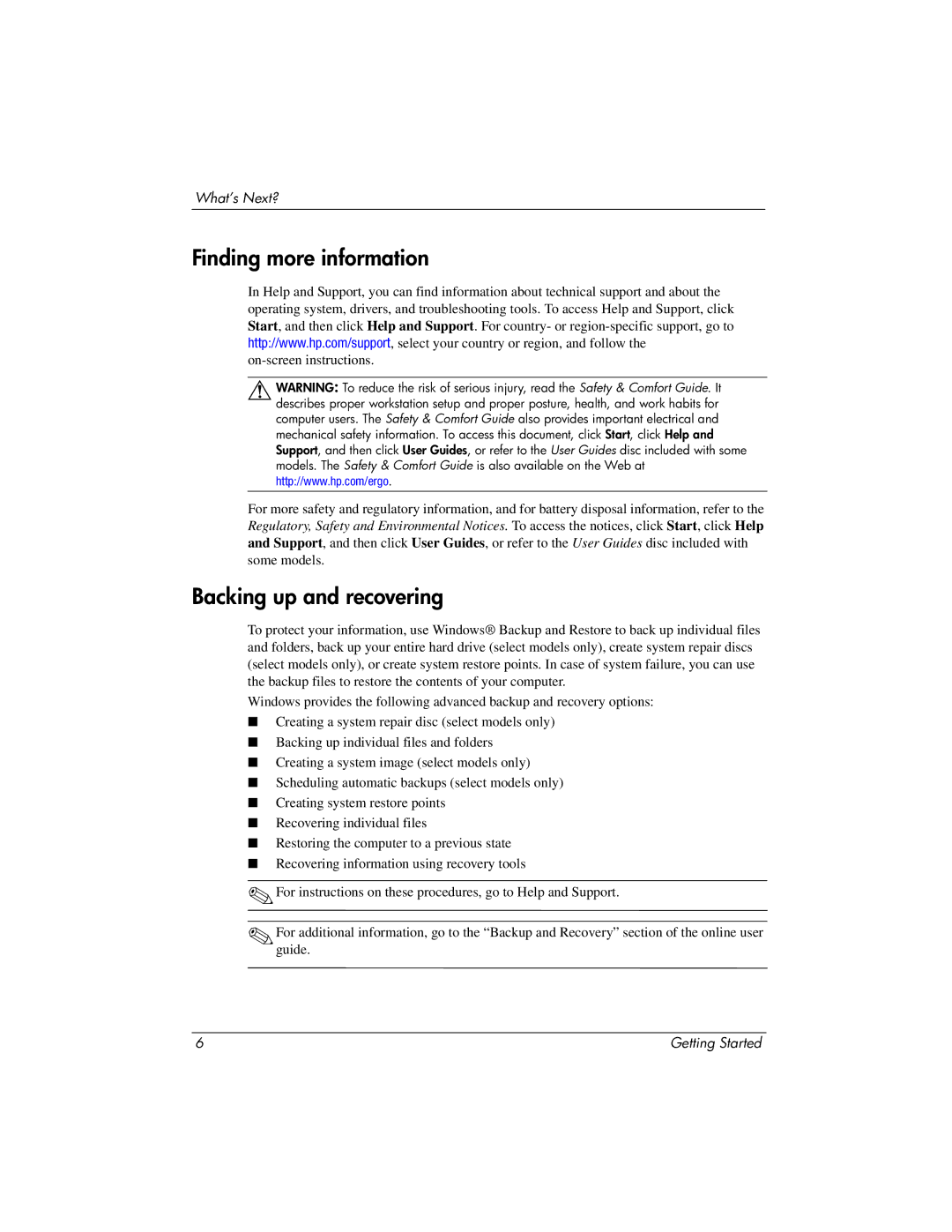What’s Next?
Finding more information
In Help and Support, you can find information about technical support and about the operating system, drivers, and troubleshooting tools. To access Help and Support, click Start, and then click Help and Support. For country- or
ÅWARNING: To reduce the risk of serious injury, read the Safety & Comfort Guide. It describes proper workstation setup and proper posture, health, and work habits for computer users. The Safety & Comfort Guide also provides important electrical and
mechanical safety information. To access this document, click Start, click Help and Support, and then click User Guides, or refer to the User Guides disc included with some models. The Safety & Comfort Guide is also available on the Web at http://www.hp.com/ergo.
For more safety and regulatory information, and for battery disposal information, refer to the Regulatory, Safety and Environmental Notices. To access the notices, click Start, click Help and Support, and then click User Guides, or refer to the User Guides disc included with some models.
Backing up and recovering
To protect your information, use Windows® Backup and Restore to back up individual files and folders, back up your entire hard drive (select models only), create system repair discs (select models only), or create system restore points. In case of system failure, you can use the backup files to restore the contents of your computer.
Windows provides the following advanced backup and recovery options:
■Creating a system repair disc (select models only)
■Backing up individual files and folders
■Creating a system image (select models only)
■Scheduling automatic backups (select models only)
■Creating system restore points
■Recovering individual files
■Restoring the computer to a previous state
■Recovering information using recovery tools
✎For instructions on these procedures, go to Help and Support.
✎Forguide.additional information, go to the “Backup and Recovery” section of the online user
6 | Getting Started |