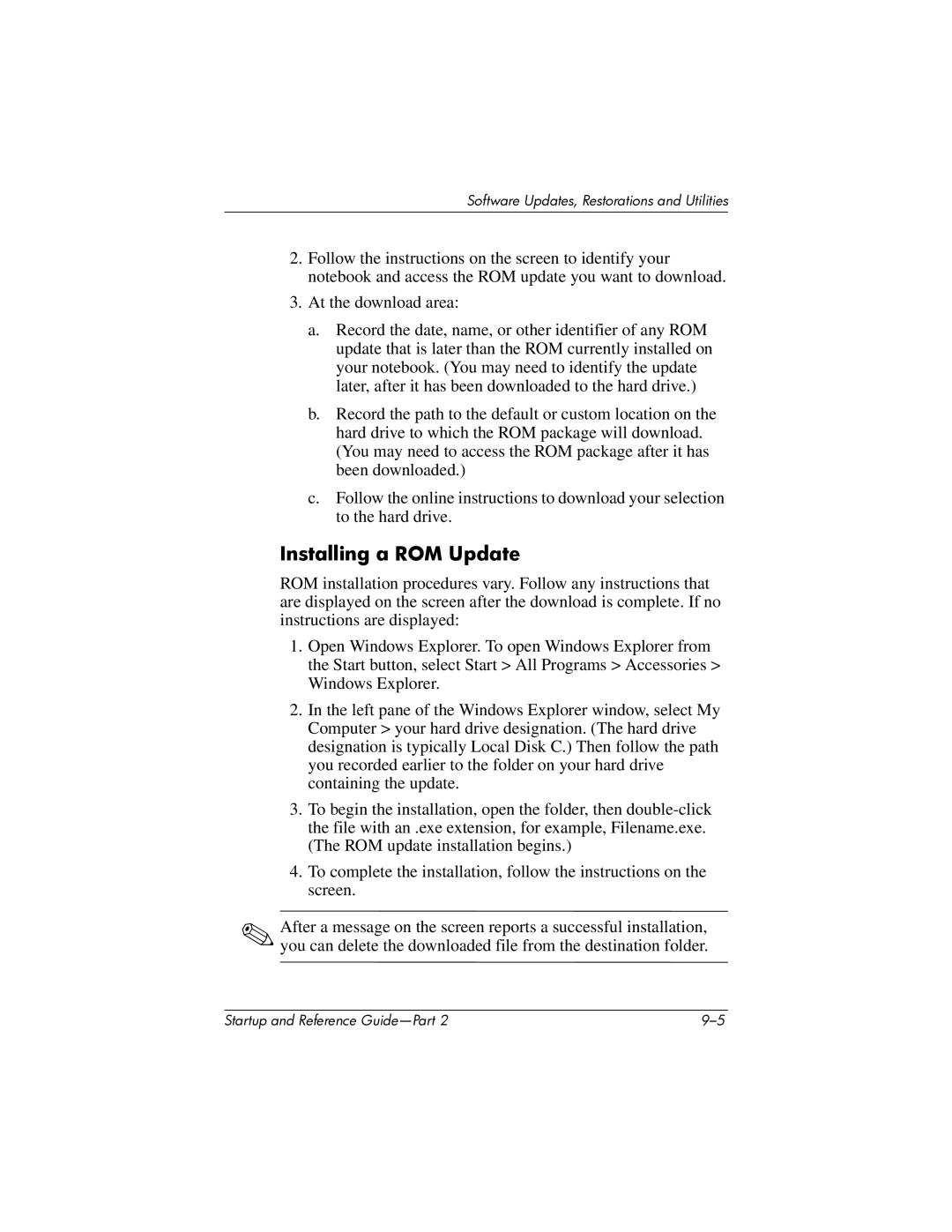Software Updates, Restorations and Utilities
2.Follow the instructions on the screen to identify your notebook and access the ROM update you want to download.
3.At the download area:
a.Record the date, name, or other identifier of any ROM update that is later than the ROM currently installed on your notebook. (You may need to identify the update later, after it has been downloaded to the hard drive.)
b.Record the path to the default or custom location on the hard drive to which the ROM package will download. (You may need to access the ROM package after it has been downloaded.)
c.Follow the online instructions to download your selection to the hard drive.
Installing a ROM Update
ROM installation procedures vary. Follow any instructions that are displayed on the screen after the download is complete. If no instructions are displayed:
1.Open Windows Explorer. To open Windows Explorer from the Start button, select Start > All Programs > Accessories > Windows Explorer.
2.In the left pane of the Windows Explorer window, select My Computer > your hard drive designation. (The hard drive designation is typically Local Disk C.) Then follow the path you recorded earlier to the folder on your hard drive containing the update.
3.To begin the installation, open the folder, then
4.To complete the installation, follow the instructions on the screen.
✎After a message on the screen reports a successful installation, you can delete the downloaded file from the destination folder.
Startup and Reference |