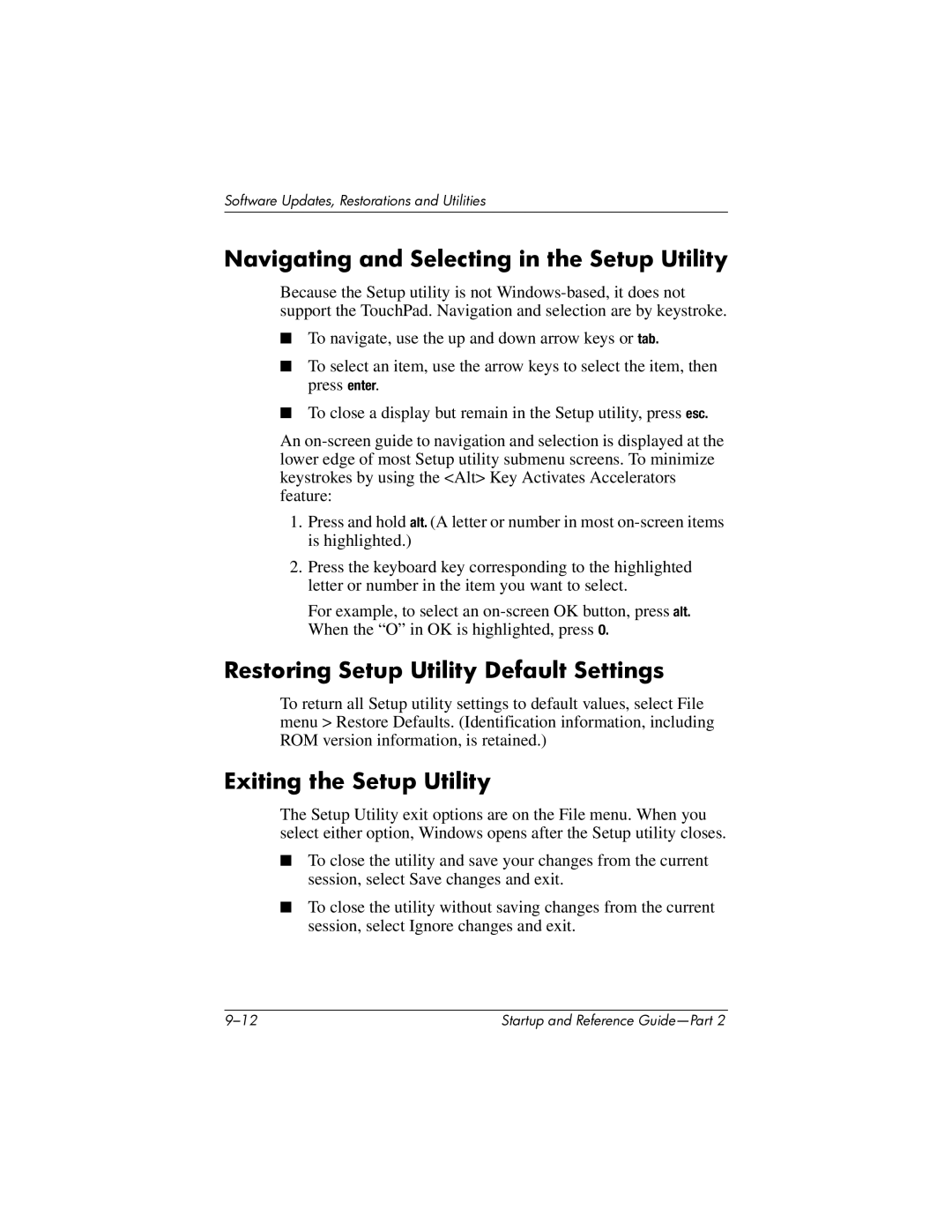Software Updates, Restorations and Utilities
Navigating and Selecting in the Setup Utility
Because the Setup utility is not
■To navigate, use the up and down arrow keys or tab.
■To select an item, use the arrow keys to select the item, then press enter.
■To close a display but remain in the Setup utility, press esc.
An
1.Press and hold alt. (A letter or number in most
2.Press the keyboard key corresponding to the highlighted letter or number in the item you want to select.
For example, to select an
Restoring Setup Utility Default Settings
To return all Setup utility settings to default values, select File menu > Restore Defaults. (Identification information, including ROM version information, is retained.)
Exiting the Setup Utility
The Setup Utility exit options are on the File menu. When you select either option, Windows opens after the Setup utility closes.
■To close the utility and save your changes from the current session, select Save changes and exit.
■To close the utility without saving changes from the current session, select Ignore changes and exit.
Startup and Reference |