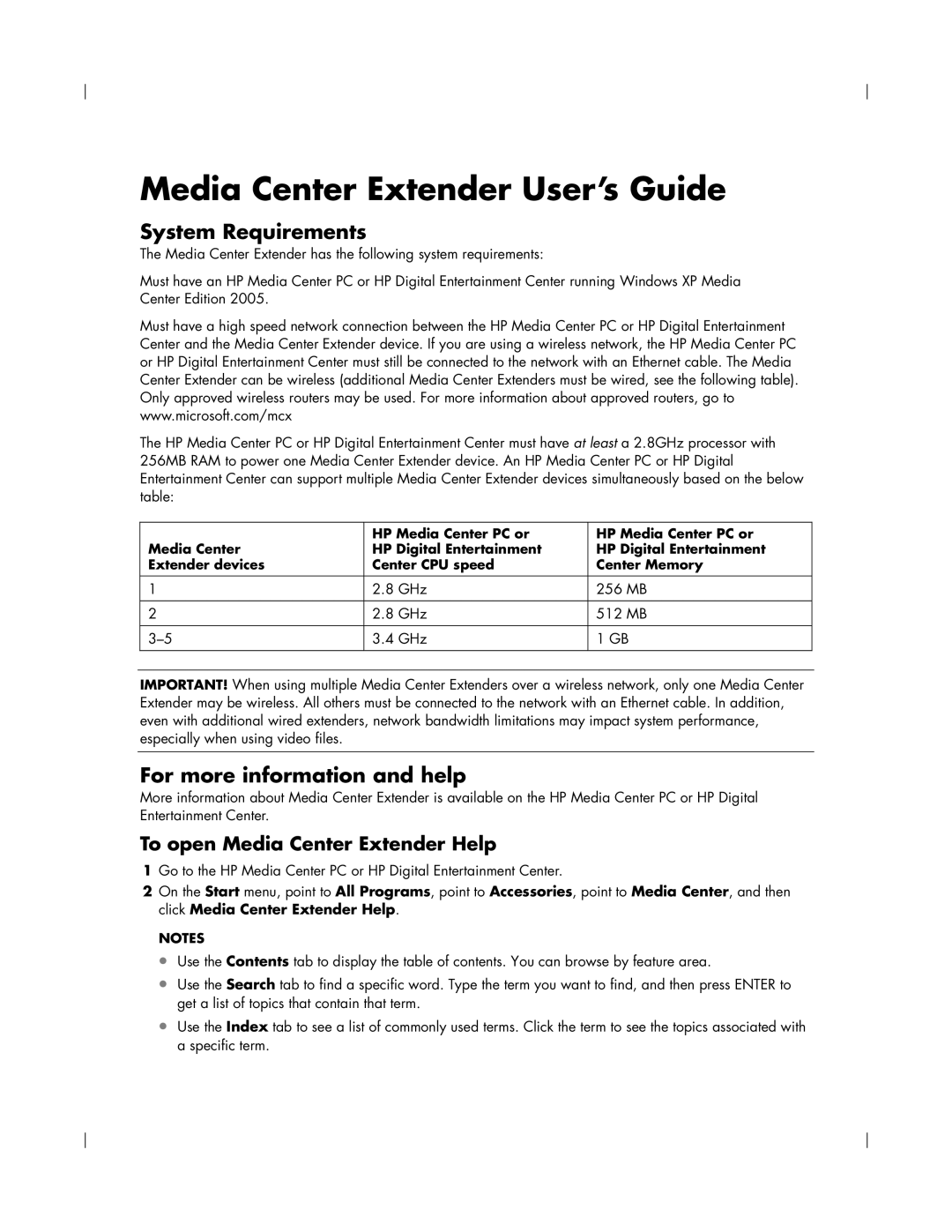Media Center Extender User’s Guide
System Requirements
The Media Center Extender has the following system requirements:
Must have an HP Media Center PC or HP Digital Entertainment Center running Windows XP Media Center Edition 2005.
Must have a high speed network connection between the HP Media Center PC or HP Digital Entertainment Center and the Media Center Extender device. If you are using a wireless network, the HP Media Center PC or HP Digital Entertainment Center must still be connected to the network with an Ethernet cable. The Media Center Extender can be wireless (additional Media Center Extenders must be wired, see the following table). Only approved wireless routers may be used. For more information about approved routers, go to www.microsoft.com/mcx
The HP Media Center PC or HP Digital Entertainment Center must have at least a 2.8GHz processor with 256MB RAM to power one Media Center Extender device. An HP Media Center PC or HP Digital Entertainment Center can support multiple Media Center Extender devices simultaneously based on the below table:
| HP Media Center PC or | HP Media Center PC or |
Media Center | HP Digital Entertainment | HP Digital Entertainment |
Extender devices | Center CPU speed | Center Memory |
1 | 2.8 GHz | 256 MB |
|
|
|
2 | 2.8 GHz | 512 MB |
|
|
|
3.4 GHz | 1 GB | |
|
|
|
IMPORTANT! When using multiple Media Center Extenders over a wireless network, only one Media Center Extender may be wireless. All others must be connected to the network with an Ethernet cable. In addition, even with additional wired extenders, network bandwidth limitations may impact system performance, especially when using video files.
For more information and help
More information about Media Center Extender is available on the HP Media Center PC or HP Digital Entertainment Center.
To open Media Center Extender Help
1Go to the HP Media Center PC or HP Digital Entertainment Center.
2On the Start menu, point to All Programs, point to Accessories, point to Media Center, and then click Media Center Extender Help.
NOTES
•Use the Contents tab to display the table of contents. You can browse by feature area.
•Use the Search tab to find a specific word. Type the term you want to find, and then press ENTER to get a list of topics that contain that term.
•Use the Index tab to see a list of commonly used terms. Click the term to see the topics associated with a specific term.