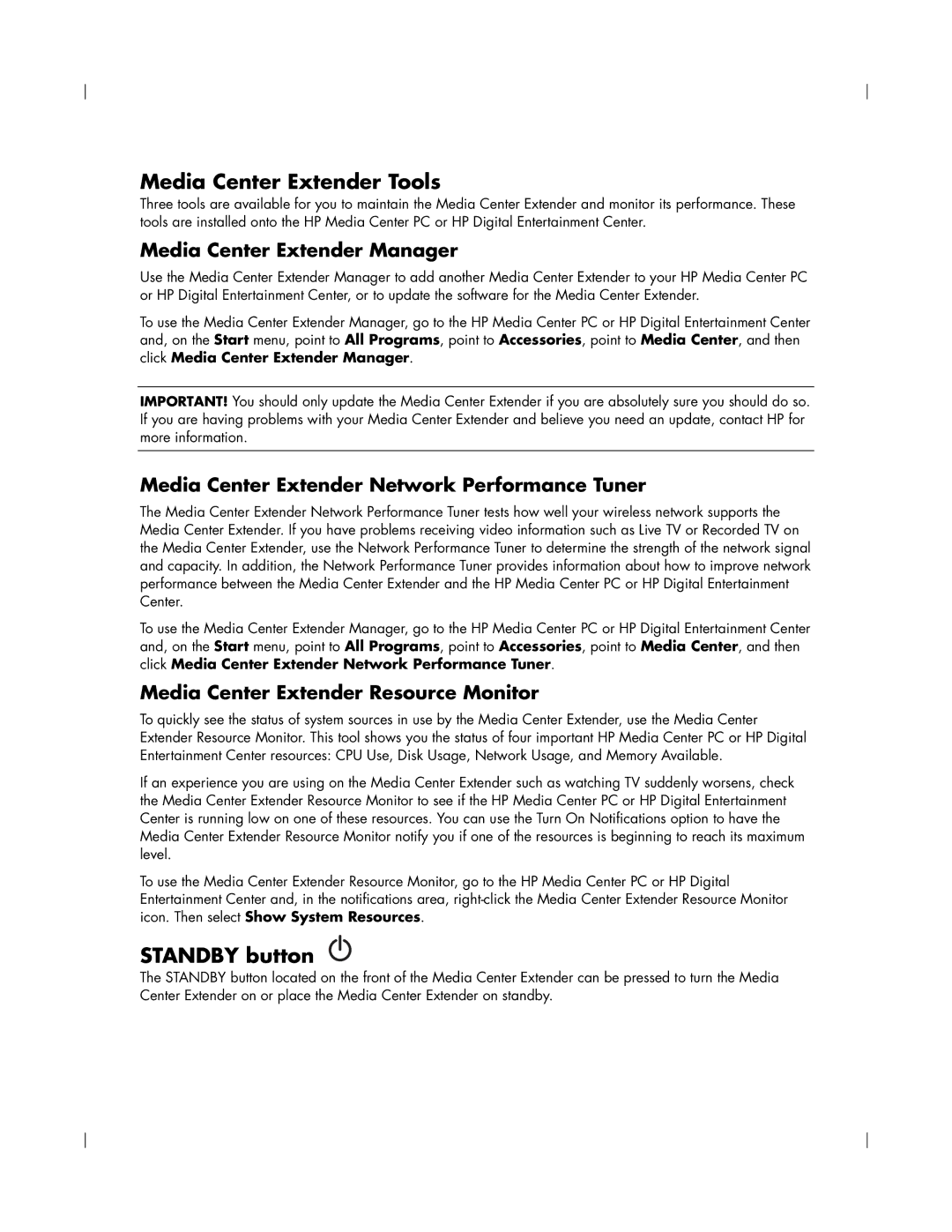Media Center Extender Tools
Three tools are available for you to maintain the Media Center Extender and monitor its performance. These tools are installed onto the HP Media Center PC or HP Digital Entertainment Center.
Media Center Extender Manager
Use the Media Center Extender Manager to add another Media Center Extender to your HP Media Center PC or HP Digital Entertainment Center, or to update the software for the Media Center Extender.
To use the Media Center Extender Manager, go to the HP Media Center PC or HP Digital Entertainment Center and, on the Start menu, point to All Programs, point to Accessories, point to Media Center, and then click Media Center Extender Manager.
IMPORTANT! You should only update the Media Center Extender if you are absolutely sure you should do so. If you are having problems with your Media Center Extender and believe you need an update, contact HP for more information.
Media Center Extender Network Performance Tuner
The Media Center Extender Network Performance Tuner tests how well your wireless network supports the Media Center Extender. If you have problems receiving video information such as Live TV or Recorded TV on the Media Center Extender, use the Network Performance Tuner to determine the strength of the network signal and capacity. In addition, the Network Performance Tuner provides information about how to improve network performance between the Media Center Extender and the HP Media Center PC or HP Digital Entertainment Center.
To use the Media Center Extender Manager, go to the HP Media Center PC or HP Digital Entertainment Center and, on the Start menu, point to All Programs, point to Accessories, point to Media Center, and then click Media Center Extender Network Performance Tuner.
Media Center Extender Resource Monitor
To quickly see the status of system sources in use by the Media Center Extender, use the Media Center Extender Resource Monitor. This tool shows you the status of four important HP Media Center PC or HP Digital Entertainment Center resources: CPU Use, Disk Usage, Network Usage, and Memory Available.
If an experience you are using on the Media Center Extender such as watching TV suddenly worsens, check the Media Center Extender Resource Monitor to see if the HP Media Center PC or HP Digital Entertainment Center is running low on one of these resources. You can use the Turn On Notifications option to have the Media Center Extender Resource Monitor notify you if one of the resources is beginning to reach its maximum level.
To use the Media Center Extender Resource Monitor, go to the HP Media Center PC or HP Digital Entertainment Center and, in the notifications area,
STANDBY button 
The STANDBY button located on the front of the Media Center Extender can be pressed to turn the Media Center Extender on or place the Media Center Extender on standby.