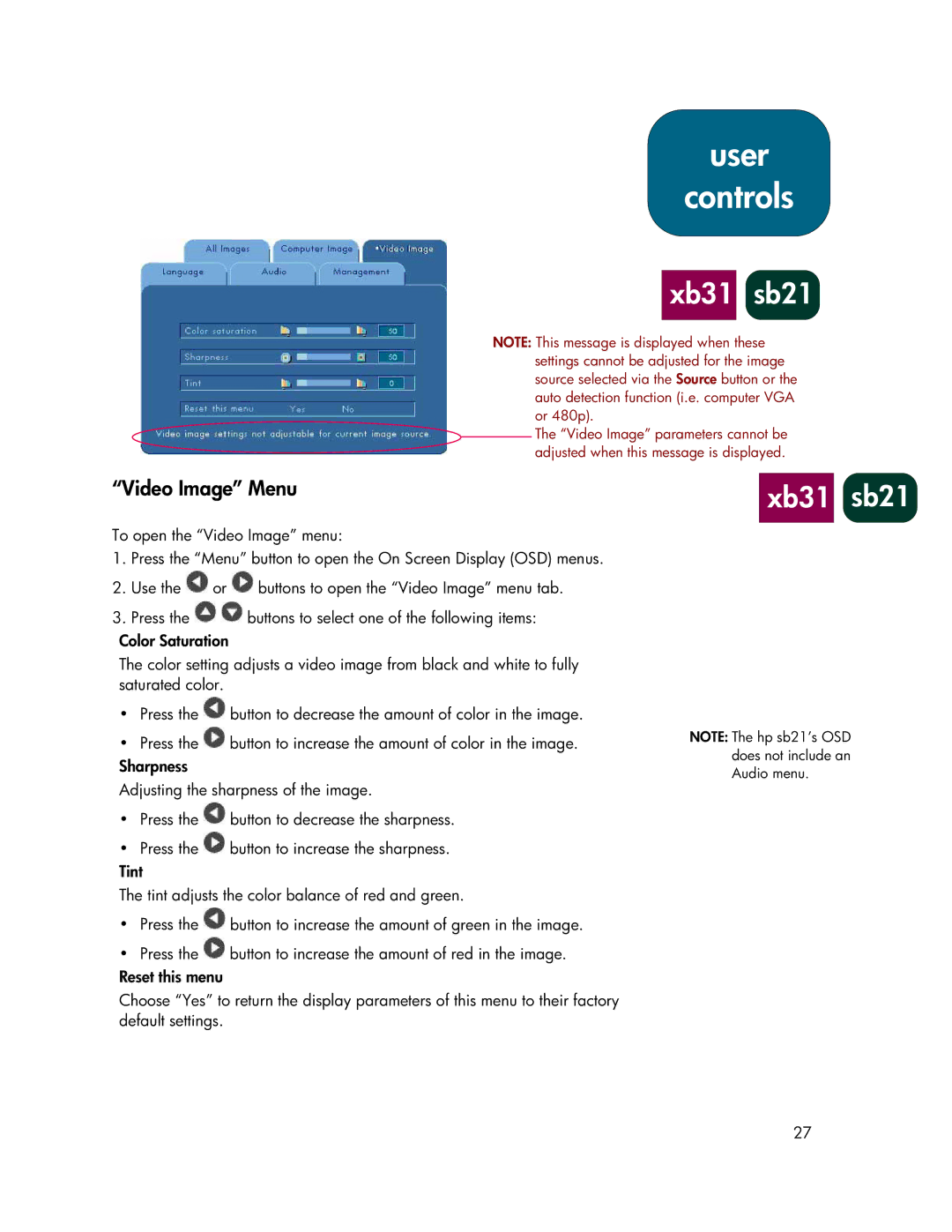sb21, xb31 specifications
The HP xb31 is a versatile and high-performance gaming monitor designed to cater to the needs of gamers, content creators, and professionals alike. Offering an array of impressive features, this display stands out in a crowded market.At the core of the HP xb31 is its stunning visual performance. The monitor boasts a 31.5-inch diagonal screen size with a 4K resolution of 3840 x 2160 pixels, ensuring that every detail is rendered with remarkable clarity and accuracy. With HDR technology support, it delivers vibrant colors and deep contrasts, enhancing the overall viewing experience. The display covers a broad color gamut, allowing for exceptional color accuracy, which is particularly beneficial for graphic design and visual content creation.
One of the standout features of the HP xb31 is its fast refresh rate and response time. With a refresh rate of up to 144Hz and a response time of 1ms, this monitor minimizes motion blur and ghosting effects, providing a smoother gaming experience. This makes it an ideal choice for fast-paced, competitive gaming where every millisecond counts.
In terms of connectivity, the HP xb31 offers a wide range of options. It includes multiple HDMI ports, DisplayPort, and USB-C connections, allowing for seamless integration with a variety of gaming consoles, PCs, and peripherals. This versatility ensures that users can connect their devices effortlessly, enhancing the overall gaming setup.
The ergonomic design of the HP xb31 further enhances its appeal. The monitor features height, tilt, and pivot adjustments, enabling users to find the perfect viewing angle for extended gaming or work sessions. Additionally, the ultra-thin bezel design maximizes screen real estate, making it an excellent choice for multi-monitor setups.
Moreover, the HP xb31 is equipped with built-in speakers and advanced audio technologies, ensuring a comprehensive multimedia experience. The monitor's eye-care technology, including flicker-free and low blue light modes, reduces eye strain during long viewing sessions, prioritizing user comfort.
With its superior display quality, responsive performance, and thoughtful design elements, the HP xb31 stands as a formidable contender in the gaming monitor arena, appealing to a wide range of users seeking both performance and functionality. Whether for gaming or professional use, it effectively combines advanced technologies to deliver an exceptional visual experience.