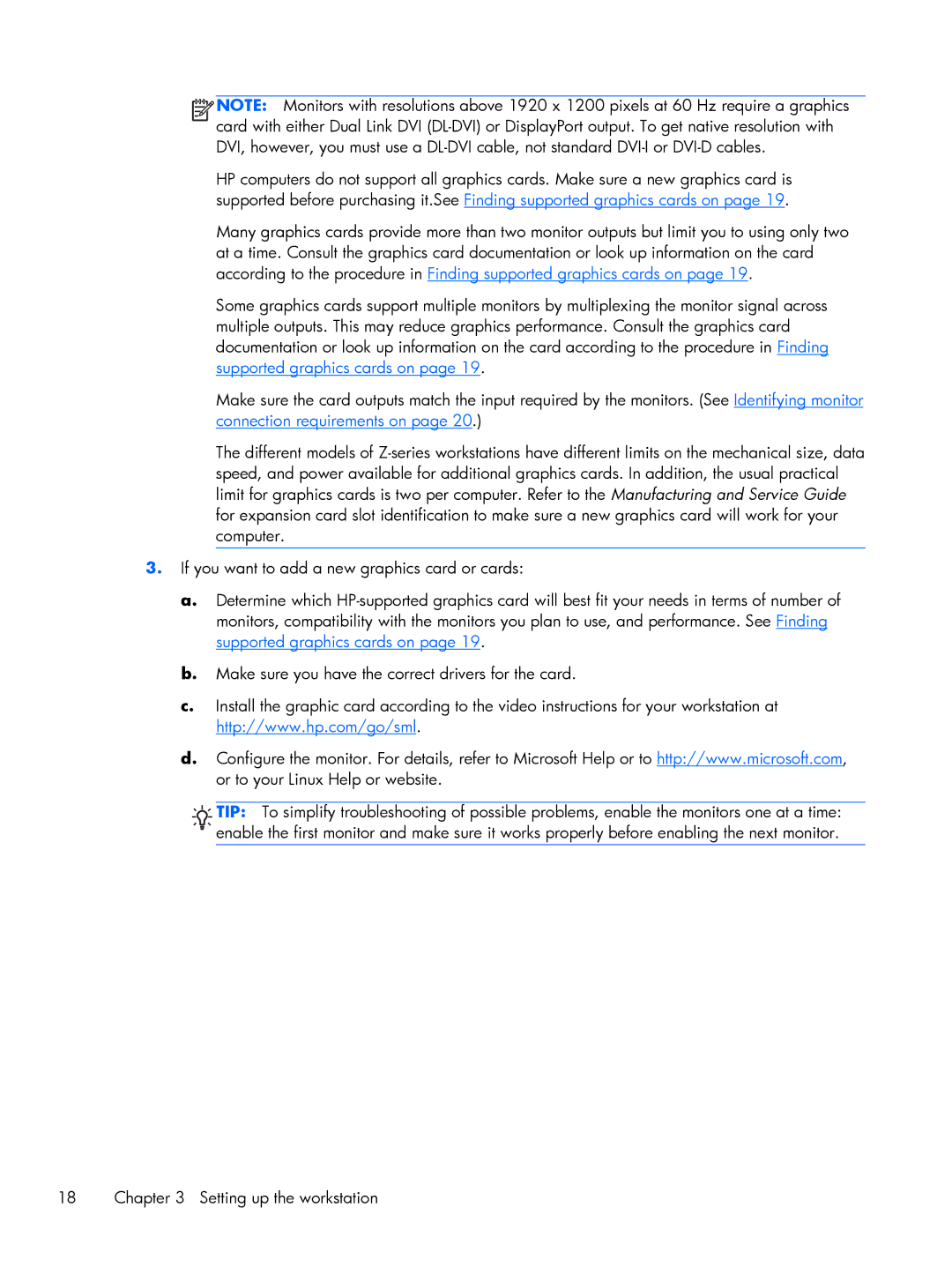B8p43up B8P43UPABA, Z420 D8D10UT D8D10UT#ABA, B2B96UT B2B96UT#ABA specifications
In the realm of advanced computing, HP has consistently delivered reliable products tailored to meet business needs. The HP B2B96UT, Z420 D8D10UT, and B8P43UP are no exceptions. Each model is designed with the latest technologies, offering exceptional performance and versatility for professionals across various industries.Starting with the HP B2B96UT, this workstation is built for users who demand high performance and dependability. It typically features Intel's powerful processors, offering superior computational power essential for intensive applications. With the ability to support NVIDIA and AMD graphics cards, the B2B96UT is an excellent choice for graphic design, video editing, and CAD applications. Additionally, the workstation is often configurable with extensive memory options and multiple storage configurations, including SSDs and HDDs, ensuring that users can tailor the system to their specific requirements.
Next, the Z420 D8D10UT stands out in HP's lineup as a workstation tailored for professionals in need of robust performance. This model is equipped with an Intel Xeon processor, which is optimized for multitasking and running demanding software applications. The Z420 also features a system architecture designed to facilitate efficient heat dissipation, enabling sustained high performance over extended periods. Furthermore, the inclusion of ECC memory helps improve data integrity, making it ideal for industries such as engineering, architecture, and financial modeling.
Lastly, the B8P43UP is another compelling option within HP's workstation offerings. It is typically renowned for its balance of performance and price, which caters to both small businesses and enterprise-level applications. The B8P43UP is designed to handle various workloads, making it suitable for tasks ranging from data analysis to software development. The model often incorporates advanced connectivity options, including USB 3.0 and Thunderbolt ports, promoting fast data transfer speeds.
Overall, the HP B2B96UT, Z420 D8D10UT, and B8P43UP represent a blend of advanced technologies designed for a wide array of business applications. With powerful processors, extensive memory options, and graphics capabilities, these workstations are ideal for users who require reliable performance and durability in their computing environments. Each model embodies HP's commitment to delivering comprehensive solutions that empower professionals to achieve their goals efficiently and effectively.