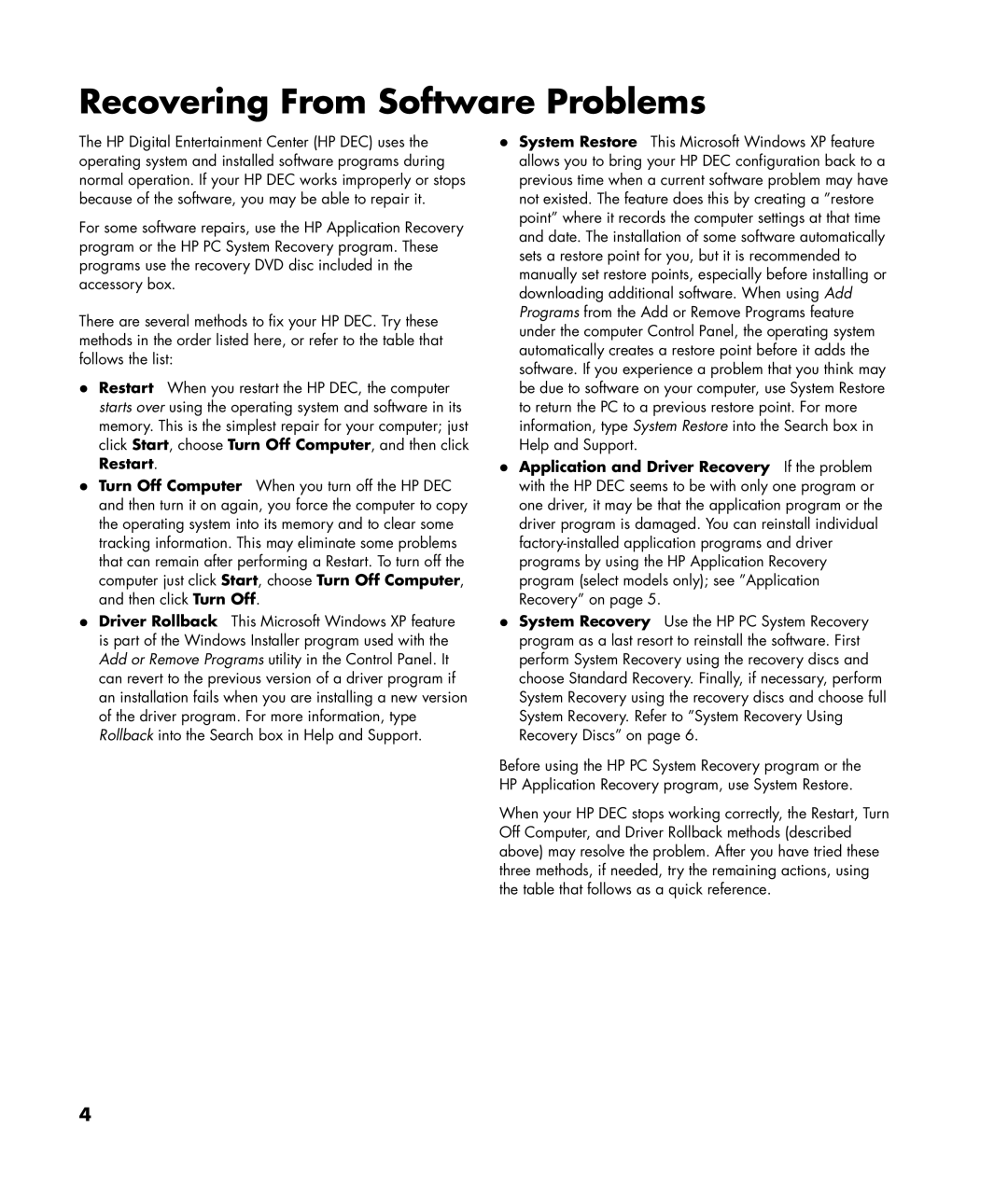z545-h, z540, z545 specifications
The HP Z Series workstations, including the Z545, Z540, Z557, Z552, and Z545-H, represent a hallmark of engineering designed to meet the diverse computing needs of professionals across various industries. These workstations are particularly well-suited for graphics-intensive tasks such as 3D rendering, video editing, and scientific simulations, thanks to their robust performance capabilities and innovative features.The HP Z545 is tailored for users who require powerful performance in a compact form factor. It boasts advanced Intel processors, which facilitate seamless multitasking and enhanced productivity. The Z545 features a sleek design with optimized airflow to ensure cooling efficiency, contributing to system longevity and stable performance under pressure.
On the other hand, the Z540 workstation is designed with flexibility in mind. It offers customizable configurations to accommodate specific user demands, allowing for expanded storage and memory options. With support for high-end graphics cards, the Z540 excels in visuals, offering immersive rendering for graphic designers and animators alike.
The HP Z557 takes performance to the next level, equipped with Intel's latest CPUs and optional NVIDIA graphics. It supports extensive memory configuration, allowing users to tap into up to 512GB of RAM. This capability makes the Z557 ideal for data-intensive applications like machine learning and big data analytics, where performance and speed are crucial.
The HP Z552 workstation is designed for professionals who prioritize efficiency and reliability. It supports a wide array of peripherals and has multiple expansion slots for future upgrades. The Z552's comprehensive security features, such as HP Sure Start and HP Client Security, ensure the safety of sensitive data, making it suitable for industries that require a high level of data protection.
Lastly, the Z545-H model caters to those who need high-performance computing with enhanced graphic capabilities. This workstation is optimized for virtualization and remote work, providing a stable environment for users accessing demanding applications from various locations.
All Z series workstations leverage HP’s advanced thermal management technologies to ensure performance consistency, even under heavy workloads. Their design emphasizes modularity, making it easier for users to perform upgrades or replacements of components. In summary, the HP Z545, Z540, Z557, Z552, and Z545-H workstations combine power, performance, and versatility to address the diverse and evolving requirements of professional users across multiple fields.