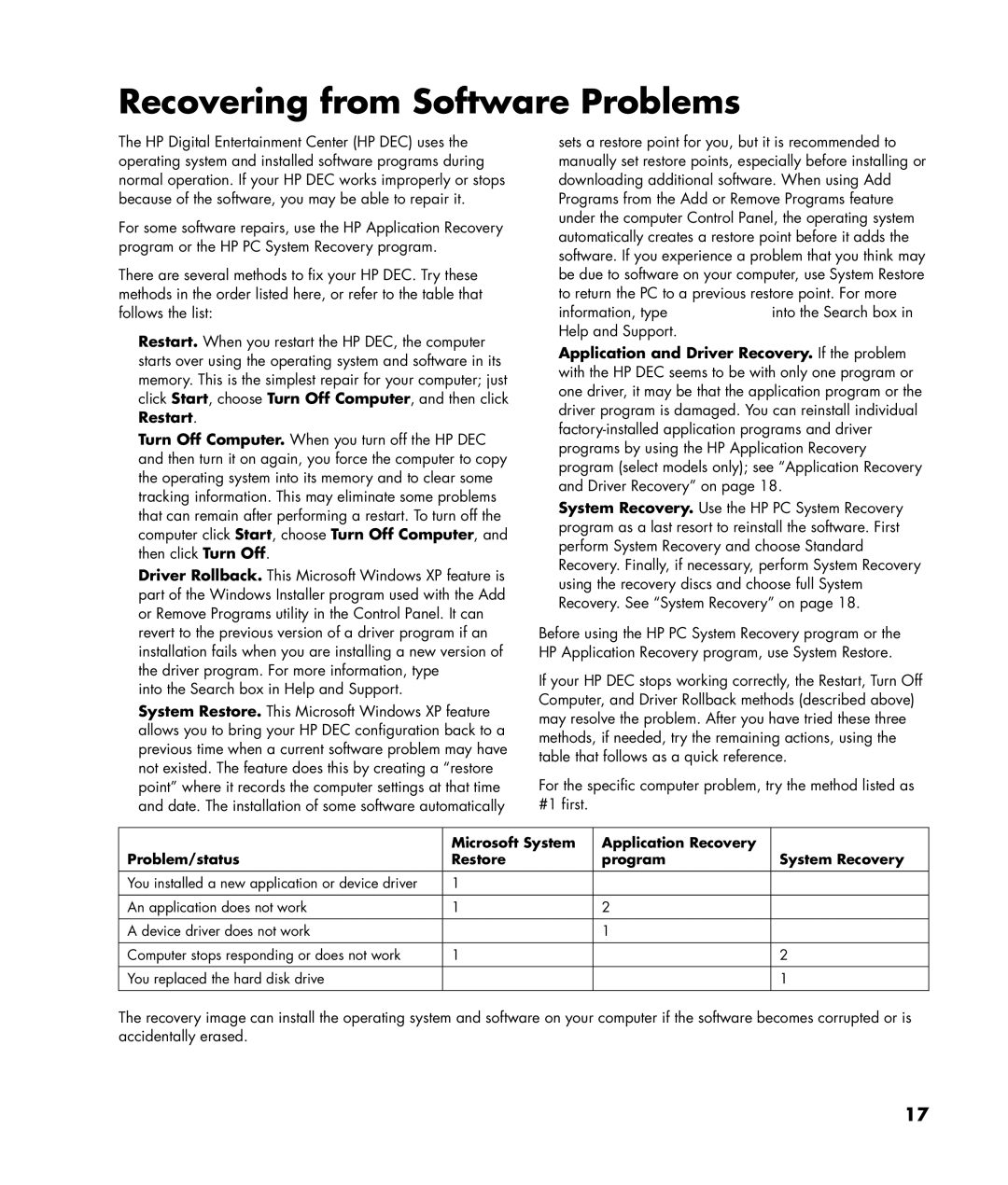Recovering from Software Problems
The HP Digital Entertainment Center (HP DEC) uses the operating system and installed software programs during normal operation. If your HP DEC works improperly or stops because of the software, you may be able to repair it.
For some software repairs, use the HP Application Recovery program or the HP PC System Recovery program.
There are several methods to fix your HP DEC. Try these methods in the order listed here, or refer to the table that follows the list:
•Restart. When you restart the HP DEC, the computer starts over using the operating system and software in its memory. This is the simplest repair for your computer; just click Start, choose Turn Off Computer, and then click Restart.
•Turn Off Computer. When you turn off the HP DEC and then turn it on again, you force the computer to copy the operating system into its memory and to clear some tracking information. This may eliminate some problems that can remain after performing a restart. To turn off the computer click Start, choose Turn Off Computer, and then click Turn Off.
•Driver Rollback. This Microsoft Windows XP feature is part of the Windows Installer program used with the Add or Remove Programs utility in the Control Panel. It can revert to the previous version of a driver program if an installation fails when you are installing a new version of the driver program. For more information, type Rollback into the Search box in Help and Support.
•System Restore. This Microsoft Windows XP feature allows you to bring your HP DEC configuration back to a previous time when a current software problem may have not existed. The feature does this by creating a “restore point” where it records the computer settings at that time and date. The installation of some software automatically
sets a restore point for you, but it is recommended to manually set restore points, especially before installing or downloading additional software. When using Add Programs from the Add or Remove Programs feature under the computer Control Panel, the operating system automatically creates a restore point before it adds the software. If you experience a problem that you think may be due to software on your computer, use System Restore to return the PC to a previous restore point. For more information, type System Restore into the Search box in Help and Support.
•Application and Driver Recovery. If the problem with the HP DEC seems to be with only one program or one driver, it may be that the application program or the driver program is damaged. You can reinstall individual
•System Recovery. Use the HP PC System Recovery program as a last resort to reinstall the software. First perform System Recovery and choose Standard Recovery. Finally, if necessary, perform System Recovery using the recovery discs and choose full System Recovery. See “System Recovery” on page 18.
Before using the HP PC System Recovery program or the HP Application Recovery program, use System Restore.
If your HP DEC stops working correctly, the Restart, Turn Off Computer, and Driver Rollback methods (described above) may resolve the problem. After you have tried these three methods, if needed, try the remaining actions, using the table that follows as a quick reference.
For the specific computer problem, try the method listed as #1 first.
Problem/status | Microsoft System | Application Recovery | System Recovery |
Restore | program | ||
|
|
|
|
You installed a new application or device driver | 1 |
|
|
|
|
|
|
An application does not work | 1 | 2 |
|
|
|
|
|
A device driver does not work |
| 1 |
|
|
|
|
|
Computer stops responding or does not work | 1 |
| 2 |
|
|
|
|
You replaced the hard disk drive |
|
| 1 |
|
|
|
|
The recovery image can install the operating system and software on your computer if the software becomes corrupted or is accidentally erased.
17