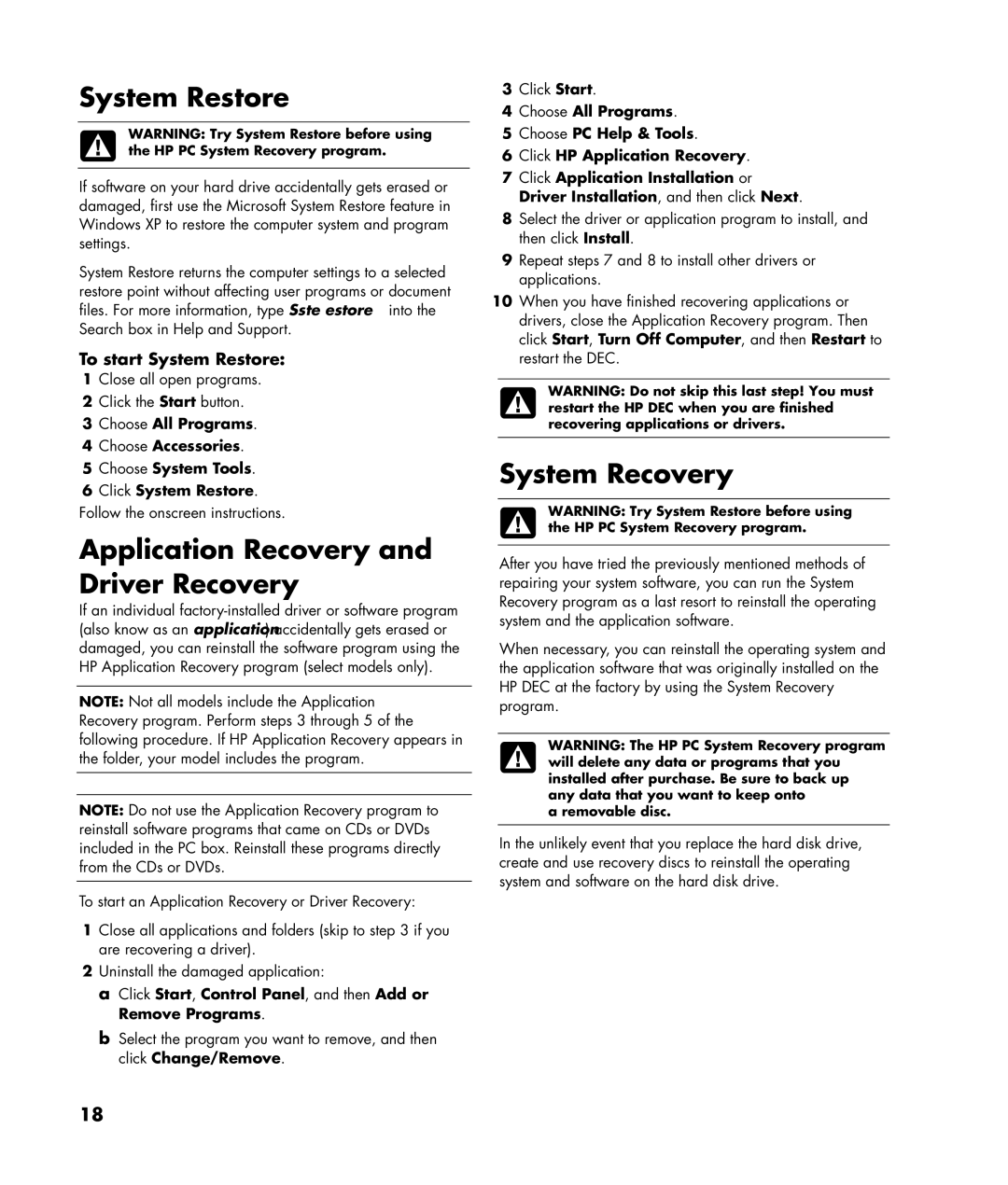System Restore
WARNING: Try System Restore before using the HP PC System Recovery program.
If software on your hard drive accidentally gets erased or damaged, first use the Microsoft System Restore feature in Windows XP to restore the computer system and program settings.
System Restore returns the computer settings to a selected restore point without affecting user programs or document files. For more information, type System Restore into the Search box in Help and Support.
To start System Restore:
1Close all open programs.
2Click the Start button.
3Choose All Programs.
4Choose Accessories.
5Choose System Tools.
6Click System Restore. Follow the onscreen instructions.
Application Recovery and Driver Recovery
If an individual
NOTE: Not all models include the Application Recovery program. Perform steps 3 through 5 of the following procedure. If HP Application Recovery appears in the folder, your model includes the program.
NOTE: Do not use the Application Recovery program to reinstall software programs that came on CDs or DVDs included in the PC box. Reinstall these programs directly from the CDs or DVDs.
To start an Application Recovery or Driver Recovery:
1Close all applications and folders (skip to step 3 if you are recovering a driver).
2Uninstall the damaged application:
a Click Start, Control Panel, and then Add or Remove Programs.
b Select the program you want to remove, and then click Change/Remove.
3Click Start.
4Choose All Programs.
5Choose PC Help & Tools.
6Click HP Application Recovery.
7Click Application Installation or Driver Installation, and then click Next.
8Select the driver or application program to install, and then click Install.
9Repeat steps 7 and 8 to install other drivers or applications.
10When you have finished recovering applications or drivers, close the Application Recovery program. Then click Start, Turn Off Computer, and then Restart to restart the DEC.
WARNING: Do not skip this last step! You must restart the HP DEC when you are finished recovering applications or drivers.
System Recovery
WARNING: Try System Restore before using the HP PC System Recovery program.
After you have tried the previously mentioned methods of repairing your system software, you can run the System Recovery program as a last resort to reinstall the operating system and the application software.
When necessary, you can reinstall the operating system and the application software that was originally installed on the HP DEC at the factory by using the System Recovery program.
WARNING: The HP PC System Recovery program will delete any data or programs that you installed after purchase. Be sure to back up any data that you want to keep onto
a removable disc.
In the unlikely event that you replace the hard disk drive, create and use recovery discs to reinstall the operating system and software on the hard disk drive.
18