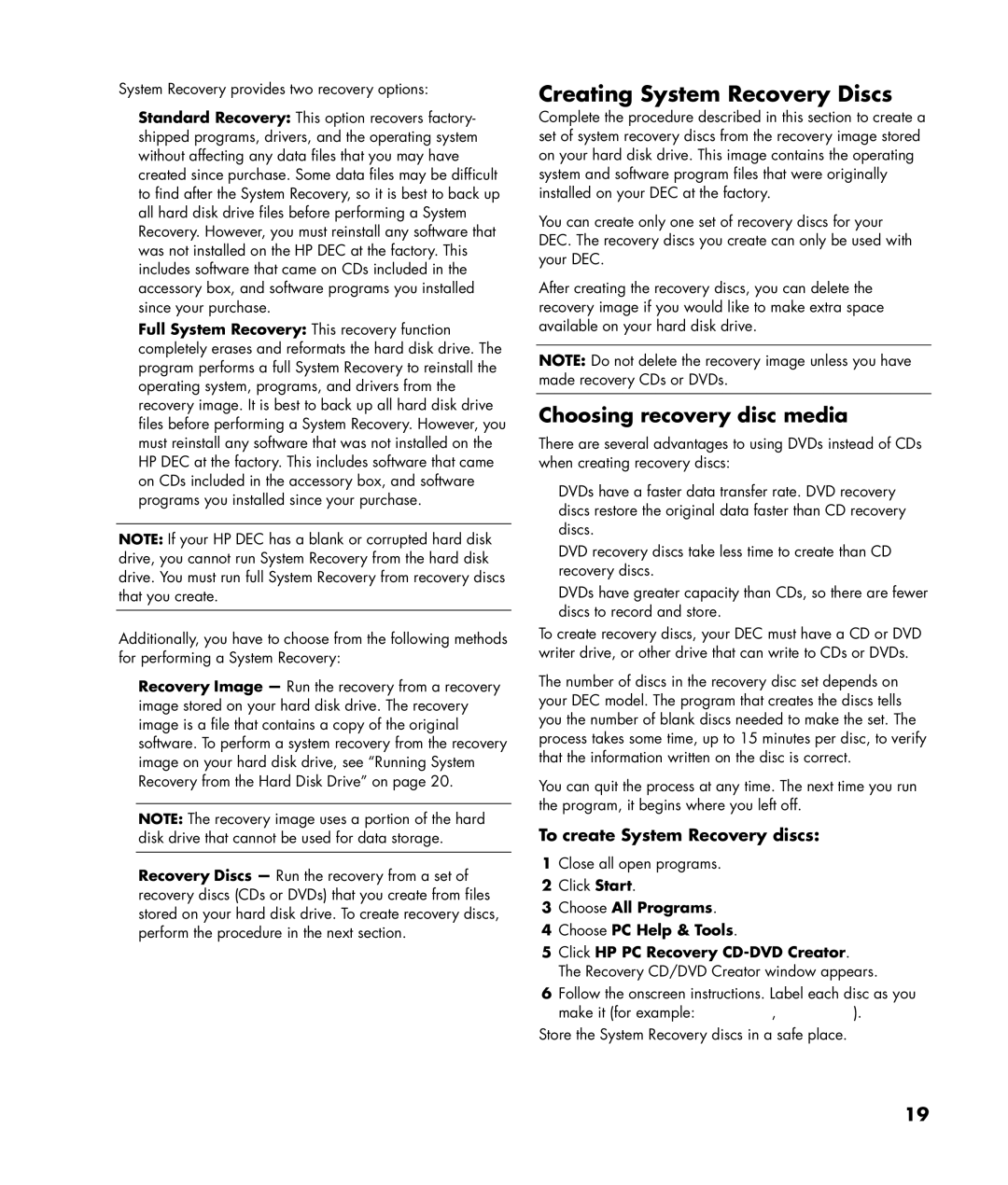System Recovery provides two recovery options:
•Standard Recovery: This option recovers factory- shipped programs, drivers, and the operating system without affecting any data files that you may have created since purchase. Some data files may be difficult to find after the System Recovery, so it is best to back up all hard disk drive files before performing a System Recovery. However, you must reinstall any software that was not installed on the HP DEC at the factory. This includes software that came on CDs included in the accessory box, and software programs you installed since your purchase.
•Full System Recovery: This recovery function completely erases and reformats the hard disk drive. The program performs a full System Recovery to reinstall the operating system, programs, and drivers from the recovery image. It is best to back up all hard disk drive files before performing a System Recovery. However, you must reinstall any software that was not installed on the HP DEC at the factory. This includes software that came on CDs included in the accessory box, and software programs you installed since your purchase.
NOTE: If your HP DEC has a blank or corrupted hard disk drive, you cannot run System Recovery from the hard disk drive. You must run full System Recovery from recovery discs that you create.
Additionally, you have to choose from the following methods for performing a System Recovery:
•Recovery Image — Run the recovery from a recovery image stored on your hard disk drive. The recovery image is a file that contains a copy of the original software. To perform a system recovery from the recovery image on your hard disk drive, see “Running System Recovery from the Hard Disk Drive” on page 20.
NOTE: The recovery image uses a portion of the hard disk drive that cannot be used for data storage.
•Recovery Discs — Run the recovery from a set of recovery discs (CDs or DVDs) that you create from files stored on your hard disk drive. To create recovery discs, perform the procedure in the next section.
Creating System Recovery Discs
Complete the procedure described in this section to create a set of system recovery discs from the recovery image stored on your hard disk drive. This image contains the operating system and software program files that were originally installed on your DEC at the factory.
You can create only one set of recovery discs for your DEC. The recovery discs you create can only be used with your DEC.
After creating the recovery discs, you can delete the recovery image if you would like to make extra space available on your hard disk drive.
NOTE: Do not delete the recovery image unless you have made recovery CDs or DVDs.
Choosing recovery disc media
There are several advantages to using DVDs instead of CDs when creating recovery discs:
•DVDs have a faster data transfer rate. DVD recovery discs restore the original data faster than CD recovery discs.
•DVD recovery discs take less time to create than CD recovery discs.
•DVDs have greater capacity than CDs, so there are fewer discs to record and store.
To create recovery discs, your DEC must have a CD or DVD writer drive, or other drive that can write to CDs or DVDs.
The number of discs in the recovery disc set depends on your DEC model. The program that creates the discs tells you the number of blank discs needed to make the set. The process takes some time, up to 15 minutes per disc, to verify that the information written on the disc is correct.
You can quit the process at any time. The next time you run the program, it begins where you left off.
To create System Recovery discs:
1Close all open programs.
2Click Start.
3Choose All Programs.
4Choose PC Help & Tools.
5Click HP PC Recovery
6Follow the onscreen instructions. Label each disc as you make it (for example: Recovery 1, Recovery 2).
Store the System Recovery discs in a safe place.
19