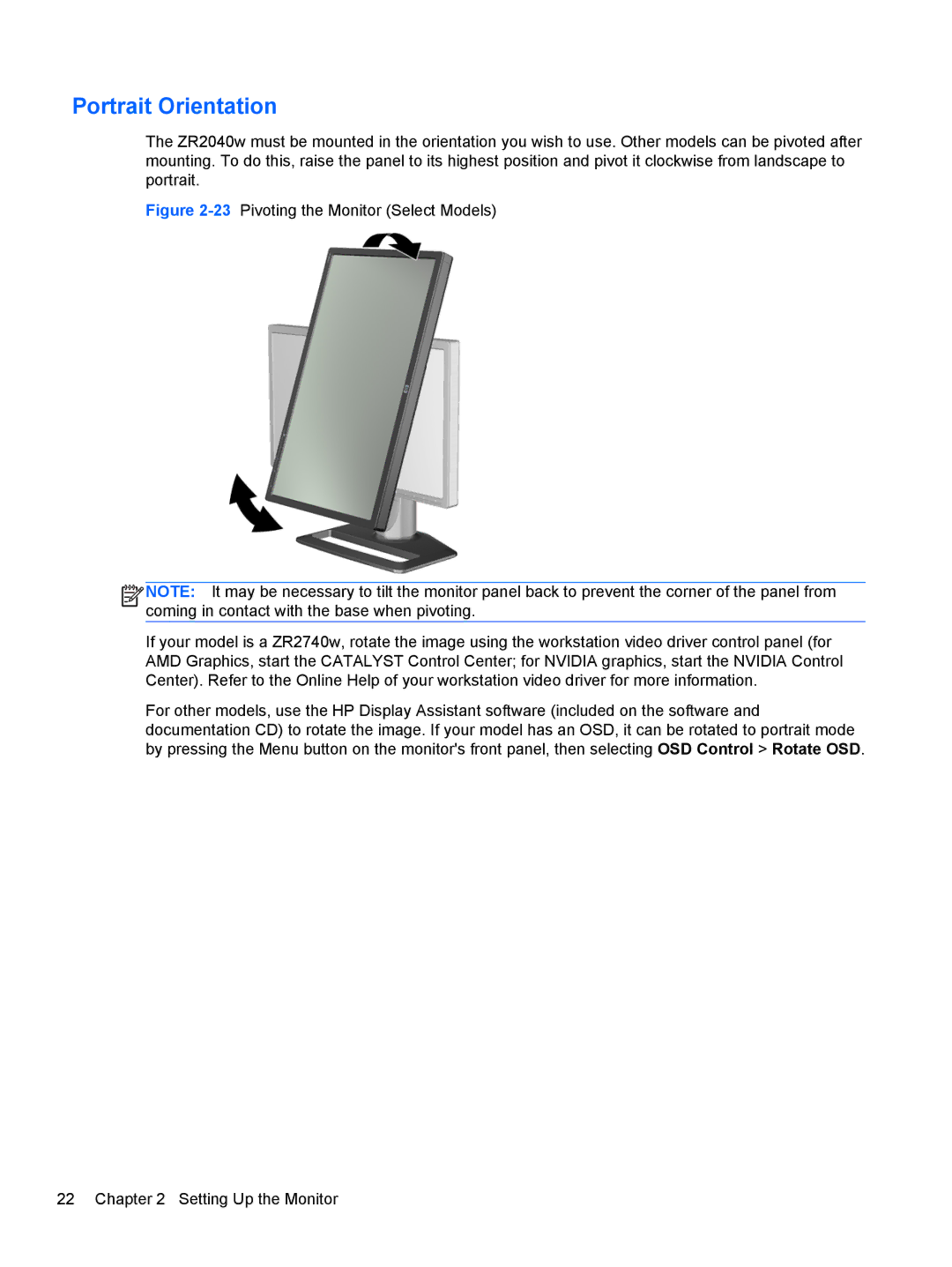Portrait Orientation
The ZR2040w must be mounted in the orientation you wish to use. Other models can be pivoted after mounting. To do this, raise the panel to its highest position and pivot it clockwise from landscape to portrait.
Figure 2-23 Pivoting the Monitor (Select Models)
![]()
![]()
![]()
![]() NOTE: It may be necessary to tilt the monitor panel back to prevent the corner of the panel from coming in contact with the base when pivoting.
NOTE: It may be necessary to tilt the monitor panel back to prevent the corner of the panel from coming in contact with the base when pivoting.