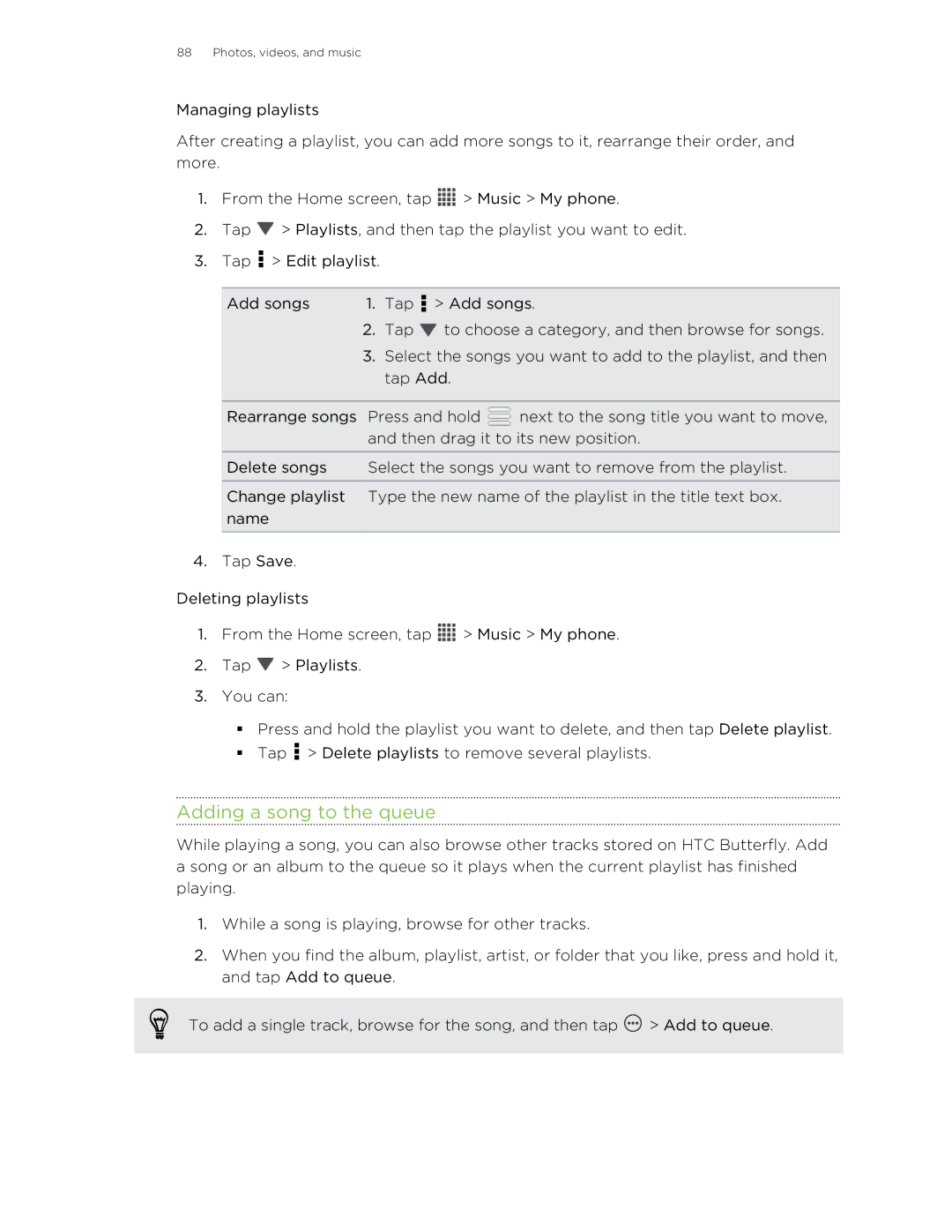Your HTC Butterfly
Contents
Personalizing
Photos, videos, and music
Online storage and services
Essential apps
Trademarks and copyrights Index
Conventions used in this guide
Unboxing
HTC Butterfly
Inserting the SIM card
SIM card
Removing the SIM card
Charging the battery
Switching the power on or off
Want some quick guidance on your phone?
Searching Tips & Help
Setting up your phone
Setting up HTC Butterfly for the first time
Home screen
Extended Home screen
Using Leap view
Getting contacts into HTC Butterfly
Transferring contacts from your old phone through Bluetooth
Getting photos, videos, and music on or off HTC Butterfly
Installing a software update
Getting to know your settings
Updating the HTC Butterfly software
Installing an application update
Checking for updates manually
Features youll enjoy on HTC Butterfly
Your first week with your new phone
Capture every moment as it happens
Immerse in music
Quick, easy set-up
Dropbox integration with HTC Sense
HTC Car
Rich and seamless browsing experience
Touch gestures
Tap
Press and hold
Swipe or slide
Flick
Drag
Press and flick
Pinch and spread
Two-finger swipe
Three-finger swipe
Motion gestures
Flip to silence / flip for speakerphone
Pick up to lower volume
Set volume to automatically rise while in your pocket or bag
Sleep mode
Switching to Sleep mode
Waking up from Sleep mode
Rotate HTC Butterfly for a better view
Unlocking the screen
Making your first call
Sending your first text message
Opening an app or folder from the lock screen
Notifications
HTC Sense keyboard
Notification LED
Your first week with your new phone
Notifications panel
Copying and sharing text
Selecting text
Copying and pasting text
Sharing text
Capturing the HTC Butterfly screen
Switching between recently opened apps
Cant find the Menu button?
Checking battery usage
Checking battery history
Switching between the front and main camera
Camera
Camera basics
Zooming
Setting the resolution
Choosing a flash mode
Taking a photo
Recording video
Taking continuous camera shots
Keeping the camera on standby
Taking a photo while recording a video
Camera scenes
Improving portrait shots
Taking a group shot
Taking a panoramic photo
Recording videos in slow motion
Using HDR
Improving video stability
Changing camera and video settings
Using a preset scene
Personalizing
Making HTC Butterfly truly yours
Personalizing HTC Butterfly with scenes
Renaming a scene
Changing your wallpaper
Deleting scenes
Personalizing your Home screen with widgets
Applying a new skin
Adding a widget to your Home screen
Adding apps and other shortcuts on your Home screen
Changing the settings of a widget
Resizing a widget
Moving a widget or icon
Removing a widget or icon
Personalizing the launch bar
Grouping apps into a folder
Renaming a folder
Rearranging the Home screen
Removing items from a folder
Personalizing with sound sets
Removing a Home screen panel
Adding back a Home screen panel
Creating a sound set
Rearranging application tabs
Deleting sound sets
Customizing the lock screen style
Hiding missed calls and messages on the lock screen
Securing HTC Butterfly with a personal touch
Phone calls
Making a call with Smart dial
Returning a missed call
Changing the Phone dialer layout
Using Speed dial
Calling a phone number in a text message
Calling a phone number in an email
Calling a phone number in a Calendar event
Making an emergency call
Receiving calls
Answering a call
Rejecting a call
Switching between calls
What can I do during a call?
Look whos calling
Viewing a task reminder while on a call
Setting up a conference call
Turning the speakerphone on during a call
Muting the microphone during a call
Ending a call
Checking calls in the Call History
Call history
Clearing the Call History list
Blocking a caller
Internet calls
Adding an Internet calling account
Call settings
Changing the default country code for Home dialing
Home dialing
Making an Internet call
About the Messages app
Messages
Sending a text message SMS
Creating a slideshow
Sending a multimedia message MMS
Cant find your contacts email addresses in Messages?
Resuming a draft message
Checking your messages
Viewing and saving an attachment from a multimedia message
Saving a text message in the Tasks app
Moving messages to the secure box
Blocking unwanted messages
Forwarding a message
Replying to a message
Replying to a contacts other phone number
WAP push messages
Managing message conversations
Backing up your text messages
Deleting several messages within a conversation
Deleting a conversation
Deleting several conversations
Backing up text messages by email
Restoring text messages
Setting message options
Personalizing the Messages screen
Search and Web browser
Searching HTC Butterfly and the Web
Performing searches on the Web and HTC Butterfly
Searching the Web with your voice
Setting search options
Getting instant information with Google Now
Setting up Google Now
Changing card settings
Switching to Read mode
Browsing the Web
Refreshing Google Now
Turning off Google Now
Viewing the full version of a website
Opening or switching between browser tabs
Viewing previously visited pages
Private browsing
Adding and managing your bookmarks
Bookmarking a webpage
Opening a bookmark
Syncing your bookmarks with Google Chrome
Saving web content for later
Viewing items in your Reading list or Watch list
Viewing your browsing history
Downloading files and apps
Setting browser options
Setting your homepage
Photos, videos, and music
Gallery
About the Gallery app
Viewing photos and videos
Watching a video
Editing your photos and videos
Photos, videos, and music
Organizing your photos and videos
Viewing photos in your social networks
Sending your photos and videos
Sharing your photos and videos on the Web
Photos, videos, and music
About the Music app
Music
Browsing music
Making your music sound better
Listening to music
Creating a playlist
Adding a song to the queue
Setting a song as a ringtone
Sharing music using Bluetooth
Dont know what song theyre playing?
Movie Editor
Creating a new slideshow with Movie Editor
Wireless display
Easy to set up and use
Sharing on a big screen
About HTC Media Link HD
Turns your TV into a digital photo frame
Sharing your media on Dlna devices
Types of storage
Storage
Copying files to or from HTC Butterfly
Making more storage space
Encrypting data on HTC Butterfly
Sync
Sync, backup, and reset
Adding your social networks, email accounts, and more
Syncing your accounts
Forgot your Google Account password?
Removing an account
Backup
Reset
Backing up files, data, and settings
Backing up settings to Google
Resetting HTC Butterfly Hard reset
HTC Butterfly not responding?
Syncing your media and data with HTC Sync Manager
HTC Sync Manager
What file formats are supported by HTC Sync Manager?
Installing HTC Sync Manager on your computer
PNG
Importing media from your computer to HTC Sync Manager
Viewing photos and videos in HTC Sync Manager
Playing music in HTC Sync Manager
Creating a playlist in HTC Sync Manager
Transferring iPhone content to your HTC phone
Copying or removing media on your phone
Syncing data between your phone and your computer
HTC Sync Manager
Syncing playlists between your phone and your computer
Syncing documents from your computer to your phone
Deleting media from HTC Sync Manager
Browsing and managing files on your phone Mac only
People
About the People app
Your contacts list
Filtering your contacts list
Setting up your profile
Setting contact search options
Adding a new contact
What you can see on your profile
Importing or copying contacts
Finding people you know on social networks
Sending social network requests to your contacts
Importing contacts from your SIM card
Merging contact information
Copying contacts from one account to another
Accepting contact link suggestions
Manually merging contact information
Editing a contact’s information
Contact information and conversations
Deleting contacts
Updating Exchange ActiveSync contacts
Contact groups
Creating a group
Editing a contact group
Sending a message or email to a group
Rearranging your contact groups
Deleting groups
Setting the default communication method
Adding People widgets
Sending contact information
Getting in touch with a contact
Sending multiple contact cards
Backing up your contacts
Restoring contacts
Social
Facebook
Twitter
LinkedIn for HTC Sense
About Friend Stream
Updating your status in Friend Stream
Enjoying Facebook in Friend Stream
Posting a message on a friends Facebook wall
Tweeting in Friend Stream
Commenting on and liking Facebook posts
Checking in to a place
Searching for Twitter users to follow
Sending a direct message
Sharing LinkedIn updates in Friend Stream
Replying to or retweeting a tweet
Gmail
Viewing your Gmail Inbox
Sending an email message in Gmail
Replying to or forwarding email messages in Gmail
Mail
Getting help
Adding a POP3/IMAP email account
Adding a Microsoft Exchange ActiveSync account
Checking your Mail inbox
Sending an email message
Reading and replying to an email message
Where are my unread email messages?
Searching email messages
Working with Exchange ActiveSync email
Managing email messages
Changing email account settings
Syncing email less frequently
Page
Calendar
About Calendar
Creating an event
Checking your schedule for a new event
Viewing the Calendar
Month view
Day and agenda views
Week view
Managing Calendar events
Editing an event
Deleting an event
Sharing an event
Setting reminders for your events
Accepting or declining a meeting invitation
Dismissing or snoozing event reminders
Why aren’t my calendar events showing up?
Showing or hiding calendars
Changing Calendar settings
Using Dropbox on HTC Butterfly
Online storage and services
Dropbox
Setting up your Dropbox account
Sharing your photos and videos on Dropbox
Sending the links to Dropbox files by email
Keeping your documents in Dropbox
SkyDrive
Checking your Dropbox storage space
Unlinking HTC Butterfly from Dropbox
About SkyDrive for HTC Sense
Uploading your photos to SkyDrive from Gallery
Signing in to SkyDrive
Sending the links to SkyDrive files by email
Keeping your documents in SkyDrive
On the road with HTC Car
HTC Car
Playing music in HTC Car
Finding out where you are
Listening to Internet radio with TuneIn
Finding your way with HTC Car
Exploring whats around you
Changing HTC Car settings
Staying connected to your contacts
Getting directions in HTC Car
Handling incoming calls in HTC Car
Travel and maps
Location settings
Locations
Viewing maps
Travel and maps
Recording favorite places with HTC Footprints
Getting directions
Using turn-by-turn navigation
Downloading maps or purchasing licenses
Google Maps
About Google Maps
Getting around maps
Searching for a location
Searching for a place of interest near you
Getting directions
Downloading offline maps
Viewing offline maps
Using the Clock
Essential apps
About the HTC Clock widget
About the Clock app
World Clock settings
Setting an alarm
Checking Weather
Adding a city to the Weather screen
Changing the order of cities on the Weather screen
Deleting cities from the Weather screen
Working on documents
Viewing a document
Creating a document
Editing a document
Essential apps
Taking notes
Creating a notebook
Moving notes
Composing a note
Reviewing a note
Syncing notes
Keeping track of your tasks
Creating a task
Linking a task to a contact
Linking a task to a location
Viewing the unified task list
Managing tasks
Creating a task list
Managing task lists
Changing Tasks settings
Backing up or restoring tasks
Keeping track of your stocks
Adding a stock quote or stock market index
Google Play and other apps
Finding and installing an app
Getting apps from Google Play
Watching videos on YouTube
Uninstalling an app
Restoring apps from Google Play
Searching for videos
Saving a video for later
Listening to FM Radio
Preloading videos
Clearing the search history
Sharing a video link
Recording voice clips
Closing or turning off FM Radio
Listening to your favorite stations
Managing voice clips
Sharing games and apps
Checking the data connection youre using
Adding a new access point
Internet connections
Data connection
Turning data roaming on or off
Managing your data usage
Keeping track of your data usage
Wi‑Fi
Turning Wi‑Fi on and connecting to a wireless network
Viewing the data usage of apps
Disconnecting from the current wireless network
Connecting to a Wi‑Fi network via WPS
Connecting to a different Wi‑Fi network
Connecting to a Wi‑Fi network with EAP-TLS security
Connecting to a virtual private network VPN
Logging into a public Wi‑Fi network automatically WISPr
Disconnecting from a VPN
Connecting to a VPN
Adding a VPN connection
Using HTC Butterfly as a wireless router
Sharing your phones Internet connection by USB tethering
Connecting to the Internet through a computer
Connecting a Bluetooth headset
Bluetooth and NFC
Reconnecting a Bluetooth headset
Unpairing from a Bluetooth device
Where sent information is saved
Receiving files using Bluetooth
Beaming content
Sharing content with Android Beam
Turning NFC and Android Beam on
Settings and security
Optimizing battery life with power saver mode
Getting the battery to last longer
Check your battery usage
Manage your display
Manage your connections
Manage your apps
Limit background data and sync
Other tips
Turning Airplane mode on or off
Changing display settings
Adjusting the screen brightness manually
Adjusting the time before the screen turns off
Changing sound settings
Accessibility settings
Lowering the ring volume automatically
Switching to speakerphone automatically
Changing the display language
Protecting HTC Butterfly with a screen lock
Protecting your SIM card with a PIN
Restoring a SIM card that has been locked out
Checking your phones HTC Sense version
Forgot your screen lock pattern?
Using the onscreen keyboard
Other essentials
Entering words with predictive text
Setting a second language for predictive text
Adding a word to the predictive text dictionary
Using the Trace keyboard
Backing up your personal dictionary
Importing your personal dictionary
Turning Trace keyboard on or off
Entering text by speaking
Wi‑Fi printing
Stopping running applications using Task Manager
Status icons
Printing a photo
Adding a printer
Other essentials
Trademarks and copyrights
Trademarks and copyrights
Index
Media 100
Dlna
Fota
Index
Index
Index
Index
VPN

![]() > Music > My phone.
> Music > My phone.![]() > Playlists, and then tap the playlist you want to edit.
> Playlists, and then tap the playlist you want to edit.![]() > Edit playlist.
> Edit playlist.![]() to choose a category, and then browse for songs.
to choose a category, and then browse for songs.![]() next to the song title you want to move, and then drag it to its new position.
next to the song title you want to move, and then drag it to its new position.![]() > Music > My phone.
> Music > My phone.![]() > Playlists.
> Playlists.![]() > Delete playlists to remove several playlists.
> Delete playlists to remove several playlists.![]() > Add to queue.
> Add to queue.