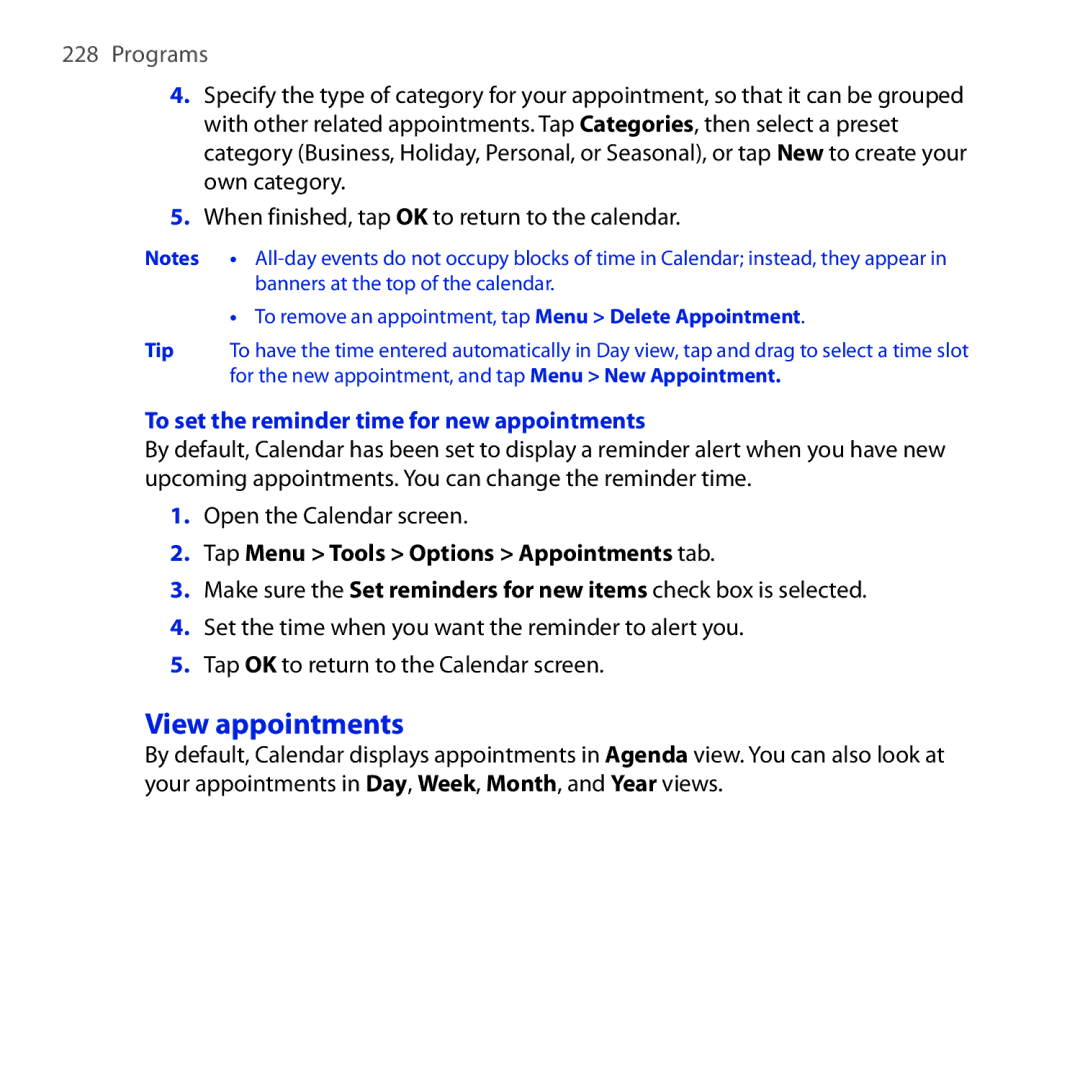HTC Fuze
Please Read Before Proceeding
Page
Disclaimers
Important Health Information and Safety Precautions
Limitation of Damages
Use the correct external power source
Handle battery packs carefully
Take extra precautions
Safety Precautions for Direct Sunlight
Earphone, manufactured by HTC, Model HS S300
Explosive Atmospheres
Hearing Aids
General Precautions
Avoid applying excessive pressure to the device
Device getting warm after prolonged use
Heed service markings
Damage requiring service
Avoid hot areas
Avoid wet areas
Mounting accessories
Adjust the volume
Cleaning
Avoid pushing objects into product
Contents
Using Phone Features
Entering Text
103
113
137
149
175
185
191
219
227
Managing Your Device
255
277
285
24
Getting Started
Getting to Know Your Touch Phone and Accessories
Left panel
Front panel
Getting Started
Back panel
Top panel
Bottom panel
Installing the SIM Card, Battery and Storage Card
Accessories
To remove the back cover
Then slide it up to remove
Battery
To install the SIM card
SIM card
Slide the SIM card completely into the slot
Battery life estimates approximations
To install the battery
Align the battery’s exposed copper
Talk time Up to 445 minutes for GSM Up to 397 minutes Wcdma
To remove the battery
To install a microSD card
Storage card
Charging the battery
To charge the battery
Using the Strap Holder
Switch to Sleep mode when not in use
To turn on the power
To turn off the power
Starting Up
Navigating Your Device
Finger-touch control
Touch or tap
Swipe
Switching between Home screen tabs
Slide
Advancing playback
Flick
Stylus
Navigation Control
You can use the stylus to navigate and interact
Getting Started
Home Screen
Status Icons
Tasks screen
Icons that appear in this area
Getting Started
Start Menu
Quick Menu
LED Alerts
ControlsLight Behavior
Adjusting the Volume
When Connecting Your Device to a Computer
Select this mode when you need to do the following
ActiveSync
Disk Drive
Internet Sharing
Using Phone Features
Using the Phone
Phone screen
To make a call from the Phone screen
Press the TALK/SEND button to place the call
To make a call from Contacts
To make a call from the TouchFLO 3D Home screen
To make an emergency call
To make an international call
Using voice mail
Answer a call
To check for voice mail messages from your device
To switch between two calls
To answer or reject an incoming call
To reject a call and send a text message
Select the Reject call with text message check box
To set up a conference call
To vibrate the device when the call is established
End a call
To turn on and off the Speakerphone
Call History
Speed Dial
To add a new phone number to Contacts after a call
To check a missed call
To enable or disable the phone function
To enable or disable Airplane Mode
Turn the phone function on and off
Tap OK
Smart Dialing makes it easy for you to dial a phone number
To find a contact name or number
Make a call or send a text message using Smart Dialing
To share live videos
Using Car Kit Phones
Initialize the PTT service
Open PTT
Create and group PTT contacts
Make a PTT call
To add a contact
To create a group
To make a group call
To make a Quick Group call
On the PTT Contacts screen, select an available contact
Tap Menu Quick Group
Change the PTT settings
PTT status
To change your PTT status
To set up Contact Alert
Send an alert, voice, text, or multimedia message
To send a Call Me Alert
To send a voice message to a contact or group
To send a voice message to a Quick Group
To send a voice message to a dynamic group
Tap Menu New Message SMS or MMS
Compose your message and tap Send
To send a text or multimedia message to a dynamic group
TouchFLO 3D
About TouchFLO 3D
Allows you to use finger gestures to navigate screens
TouchFLO 3D Home screen have the following tabs
To switch between the tabs of the Home screen
Home
To select an item on the Home tab
Home tab with flip clock
People
To add favorite contacts
To choose from your favorite contacts
To add an e-mail account
To check e-mails
For more information about working with e-mails, see
Text Messages
AT&T
Internet
Music
To play music
To advance forward or backward in the music
To set repeat and shuffle modes
To browse and play music in the Library
On the Music tab, touch Library to open the Library screen
To use playlists
Touch Menu Add to Playlist
Touch Menu Edit Touch Menu Add
Weather
To add a city
On the Weather tab, touch Menu Add Location
To view weather information
On the Weather tab, touch Menu Settings
Programs
To choose download options
Photos and Videos
To set an album as a favorite
Settings
To view photos and videos
Finger scrolling
To scroll up and down
To scroll left and right
Finger zooming
Finger panning
Entering Text
Entering Information
Qwerty keyboard
On-screen input methods
To show or hide the Input Panel, tap the Input Panel icon
Full Qwerty Compact Qwerty Phone Keypad
Letter Recognizer or Block Recognizer Transcriber Keyboard
Using the Hardware Keyboard
Normal or T9 mode
To enter text using the Full Qwerty
Tap the Input Selector arrow, then tap Full Qwerty
To enter text using the Compact Qwerty
Tap the Input Selector arrow, then tap Compact Qwerty
Multitap mode
T9 mode
To enter text using the Phone Keypad
To enter text using T9 mode
To customize Touch Input settings
Tap the Input Selector arrow, then tap Touch Input Settings
To add a word to the T9 dictionary
To switch to Numeric and Symbol mode
To lock the keyboard in Numeric and Symbol mode
Clear the Turn on one-touch symbol entry check box
To use Block Recognizer
To use Letter Recognizer
To write using Transcriber
To enter punctuation and symbols
To edit text
Entering Text
Synchronizing Information With Your Computer
About Synchronization
Ways to synchronize
Setting Up Windows Mobile Device Center on Windows Vista
Using Bluetooth
Set up synchronization in Windows Mobile Device Center
Use Windows Mobile Device Center
Setting Up ActiveSync on Windows XP
Install ActiveSync
Set up synchronization in ActiveSync
Click Setup and Installation
Synchronizing With Your Computer
Start and stop synchronization
From your device
From Windows Mobile Device Center
Change which information is synchronized
Synchronizing via Bluetooth
Troubleshoot sync connection problem
To synchronize with a computer via Bluetooth
Synchronizing Information With Your Computer
Exchanging Messages
To configure message account settings
Messaging
To select a messaging account
Messaging accounts
Create a new text message
From the TouchFLO 3D Home screen
From the Account Picker screen
Compose and send a text message
From the Contacts screen
Tap Send text message
Tap Send
Manage text messages
To reply to a text message
To copy a message in the thread to the SIM card
To copy a text message from the SIM card to the device
To delete a message in the thread
To delete all messages in a thread
To reply to a text message with an MMS message
Create and send MMS messages
To compose an MMS message
To add text to an MMS message
View and reply to MMS messages
To add an audio clip to an MMS message
To view an MMS message
To reply to an MMS message
To block a phone number from sending you MMS messages
Tap Menu Save to Blacklist
Work account that you access using a VPN connection
Using Xpress Mail
Add an e-mail account
Tap Start Programs Messaging Get Xpress Mail
Using the E-mail Setup Wizard
Tap Start Programs Messaging Messaging Setup E-mail
When prompted to restart the device, tap OK
To set up your e-mail
Select Portal or ISP and tap Next
Set up an Internet e-mail account
To specify e-mail server settings
Tap Finish
Connecting to the Internet
To customize download and format settings
Set up a custom domain e-mail
Create a new e-mail message
To start from an empty message
Touch the New E-mailicon to create a new e-mail
To send an e-mail to a favorite contact
Compose and send an e-mail
Filter the Inbox message list
To add an attachment to a message
View and reply to messages
To download a complete e-mail
Tap Menu Download Message
To download file attachments
POP3 e-mail account
IMAP4 and Outlook e-mail accounts
To reply to or forward a message
Customize e-mail settings
Synchronize e-mails
To automatically synchronize an Outlook e-mail account
To change the download size and format for Outlook e-mail
Tap Download Size Settings
To change the download size and format for Internet e-mail
To automatically receive attachments on Outlook e-mails
To automatically receive attachments on IMAP4 e-mails
Exchanging Messages
Working With Company E-mails and Meeting Appointments
Set up an Exchange Server connection
Synchronizing with the Exchange Server
Tap Next again
Start synchronization
Tap Start Programs ActiveSync and then tap Sync
To turn on Direct Push in Wireless Manager
Working With Company E-mails
Automatic synchronization through Direct Push
On the Communications screen, touch Microsoft Direct Push
Scheduled synchronization
Instant download through Fetch Mail
To turn on Direct Push in ActiveSync
Search for e-mails on the Exchange Server
Tap Menu Tools Search Server
Tap Search
Flag your messages
To flag or unflag a message
Managing Meeting Requests
Out-of-office auto-reply
To send out-of-office auto-reply messages
Enter your auto-reply message, then tap Done
To view the list of meeting participants
Tap Start Calendar
Synchronize with the Exchange Server Do any of the following
Contacts, tap Menu Company Directory
Working With Company E-mails and Meeting Appointments
Working With Company E-mails and Meeting Appointments
Internet
Ways of Connecting to the Internet
Wi-Fi
Wi-Fi GPRS, 3G or Edge Dial-up
To turn Wi-Fi on and off
To connect to a wireless network
Enter the key and then tap Connect
To check wireless network status
Wireless LAN screen
To turn off the proxy server
Title bar
Configure Wireless Networks screen
To save battery power while connected to a wireless network
GPRS/3G
To add a new GPRS/3G connection
Dial-up
Using Opera Mobile
Starting a Data Connection
To manually start a data connection
To disconnect active data connections
Internet
View web pages
To go to a web site
Opera Mobile menu
To change the screen orientation
On the menu bar, tap to open the menu
Using Streaming Media
To access streaming content via Opera Mobile
To configure streaming video connection settings
Tap Connect
To view streaming video information
Using Instant Messaging
Open Instant Messaging and sign
Send instant messages
To send an instant message
To send a message to a contact who is not on your list
To receive a message
Manage contacts
To open a saved conversation
To set your status and display name
To add, delete or block contacts
Using Wireless Modem
To set up your device as a USB modem
Sign out
After installation is completed, click Close
To set up your device as a Bluetooth modem
Connection Type list, select Bluetooth, then tap Menu Start
For Windows XP PC
Check the connection box if there is a connection
Click Set up a dial-up connection, then click Next
Create a modem dial-up connection
Dial up and connect to the Internet
Double-clickNetwork and Sharing Center
Using Internet Sharing
To end the dial-up connection
To use your device as a Bluetooth modem
Select Bluetooth PAN as the PC Connection Tap Connect
To end the Internet connection
On the Internet Sharing screen, tap Disconnect
Configure the remote desktop display
Remote Desktop Mobile
Connect to your remote PC
Tap Options Display tab
Disconnect from your remote PC
Tap Disconnect
Internet
Bluetooth
Bluetooth Modes
To turn Bluetooth on and make your device visible
Bluetooth Partnerships
To create a Bluetooth partnership
Connecting a Bluetooth Hands-free or Stereo Headset
To accept a Bluetooth partnership
To connect a Bluetooth hands-free or stereo headset
Beaming Information Using Bluetooth
To beam information from your device to a computer
To beam a contact, tap Menu Send Contact Beam
\Users\yourusername\My Documents in Windows Vista
Bluetooth Explorer and Bluetooth File Sharing
To use Bluetooth Explorer
Printing Files via Bluetooth
To print contact information
To print a calendar appointment
To print a Jpeg file
To print a text file
Bluetooth
Navigating on the Road
Guidelines and Preparation for Using GPS
Downloading Satellite Data via QuickGPS
To open QuickGPS
Remind me when data expires
Auto download when connected to PC via ActiveSync
Download options
To download data
Using AT&T Navigator
GPS Controls
Navigating on the Road
Experiencing Multimedia
To change the capture mode
Taking Photos and Videos
Capture modes
To open the Camera screen
Current geographical location by using the GPS function
You can select from the following capture modes
Photo Captures standard still images
View of a scenery
Camera controls
Supported file formats
On-screen controls and indicators
Tap the screen to display the controls and indicators
Zoom control. Tap to zoom in, or to zoom out
Menu Panel
Tap
Experiencing Multimedia
Zooming
To zoom
To zoom out
Capture mode Resolution Zoom range
Review screen
Icon Function
Advanced Options
Experiencing Multimedia
Template Picture Theme mode. Select a
Template
Experiencing Multimedia
Viewing Photos and Videos Using Album
Select a photo or video to view
To open Album
Tap Start Programs Album
View an image
To rotate the image
To view the next or previous image
To zoom in or out of an image
Play back video
To view still images as a slideshow
Using Windows Media Player Mobile
Close Album
About the controls
About the screens and menus
To open Windows Media Player Mobile
Windows Media Player Mobile has three primary screens
To synchronize content to your device automatically
Synchronize video and audio files
To synchronize content manually to your device
To update the Library
Play media
If you are not on the Library screen, tap Menu Library
To play video and audio files on your device
Troubleshooting
Playlists
To save a new playlist
Using Audio Booster
To access Audio Booster
To use a Equalizer preset
Tap the list box then select a desired preset
To create a custom equalizer preset
To delete a custom equalizer preset
Tap Menu Delete Preset
Experiencing Multimedia
Programs
Programs on your Device
Following are programs you can find on your device
Programs in the Start Menu
Programs screen
Programs
Windows Media Player Mobile Play back audio and video files
To install a program
To uninstall a program
Adding and Removing Programs
Wireless Manager
To access the Wireless Manager
Adobe Reader LE
To open Adobe Reader LE
To search for text in the document
Calendar
Create appointments
To open the Calendar screen
To schedule an appointment
View appointments
To set the reminder time for new appointments
Tap Menu Tools Options Appointments tab
Programs
Send appointments
To send a meeting request
To send appointment details as a vCalendar
Contacts
Add new contacts
To open the Contacts screen
Tap Start Contacts
Organize and search contacts
To add a contact to your SIM card
To group similar contacts
Tap Categories
Share contact information
To beam a contact’s details
To send contact information via text messaging
Tap Menu Send Contact Messages
Install and launch MIDlets/MIDlet suites
To download and install via Internet Explorer Mobile
Java
To send contact information as a vCard
To install from your device
Manage MIDlets/MIDlet suites
To run a MIDlet/MIDlet suite
To create folders
To update a MIDlet/MIDlet suite
To uninstall MIDlets
Open Jetcet Print
Set up a printer
Print a file
Print a web
Tap Start Programs Tools Jetcet Print
Microsoft Office Mobile
To use Microsoft Office Mobile
Tap Start Office Mobile
When finished, tap OK to save and return to the notes list
To create a note
To draw in a note
To record a voice note
SIM Manager
To create a contact on your SIM card
To copy SIM contacts to your device
Tap Menu Save to Contacts
Tap Menu Tools List of When your phone Own Numbers
Tap Menu Contacts to SIM
To store your SIM card’s phone number
Tap Voice Line
Sprite Backup
To open Sprite Backup
On the Sprite Backup main screen, tap Backup
To back up data
Use the check boxes to select or exclude items for backup
Main screenBackup Data Selection screen
To restore data
To enable remote backup to a computer
On the Sprite Backup main screen, tap Options Networking PC
Tasks
To create a task
To change the priority of a task
Voice Command
Use Voice Command
To show start and due dates in the task list
Tap Menu Options
Configuring Voice Command
To select or create a folder where to save voice recordings
To record your voice
To beam a voice recording via Bluetooth
To play back a voice recording
To send a voice recording through MMS
To send a voice recording via email
WorldCard Mobile
To rename or move a recording
Select the voice recording, then tap Menu Rename/Move
To open WorldCard Mobile
Capture and export business card information
On the WorldCard Mobile screen, tap Recognize
ZIP
To start ZIP on your device
To open a ZIP file and extract files
Touch Menu Action Extract
To create a new ZIP archive
Touch File New Archive
Touch Menu Action Add
Managing Your Device
Changing Basic Settings
Regional settings
Date and time
To set the date and time
Display settings
To adjust the screen brightness
To set the backlight to dim after a time delay
Device name
Ringer settings
To change the device name
On the System tab, tap About Device ID tab
Enter the device name
Alarms and notifications
To set an alarm
To choose how to be notified about events or actions
Settings on your Device
Phone services
To access and change settings of phone services
On the Personal tab, tap Phone Services tab
System tab
Managing Your Device
Managing Your Device
Connections tab
To manage files on your device using File Explorer
Copying and Managing Files
Connect your device to the computer
Using Task Manager
To switch back to a running program
To copy files to the storage card
To open Task Manager
To configure the Exit button
To close running programs from the Task Manager
To enable the SIM card PIN
Protecting Your Device
Protect your SIM card with a PIN
To add a running program to the exclusive list
Protect your device with a password
To set a device password
Connecting to an External Display
Connect the device to an external display
Opens
Managing Memory
To see how much memory is available for use
To see the available space of the storage card
On the System tab, tap Memory Storage Card tab
Resetting Your Device
Soft reset
Hard reset
To perform a soft reset
To perform a hard reset
Clear Storage
On the System tab, tap Clear Storage
Enter 1234 and then tap Yes
Windows Update
To set up Windows Update
To check for updates
To change Windows Update options
Battery Saving Tips
Managing Your Device
Appendix
Specifications
Network
Regulatory Notices
Regulatory Agency Identifications
Safety precautions for RF exposure
Federal Communications Commission Notice
Modifications
Exposure to Radio Frequency RF Signals
SAR Information
Pacemakers
Hearing Aids
Other Medical Devices
Weee Notice
RoHS Compliance
Index
Contacts Picture capture mode
EDGE
Text SMS 115 microSD card
Wireless LAN 152, 264 Settings Personal tab
Today
ZIP