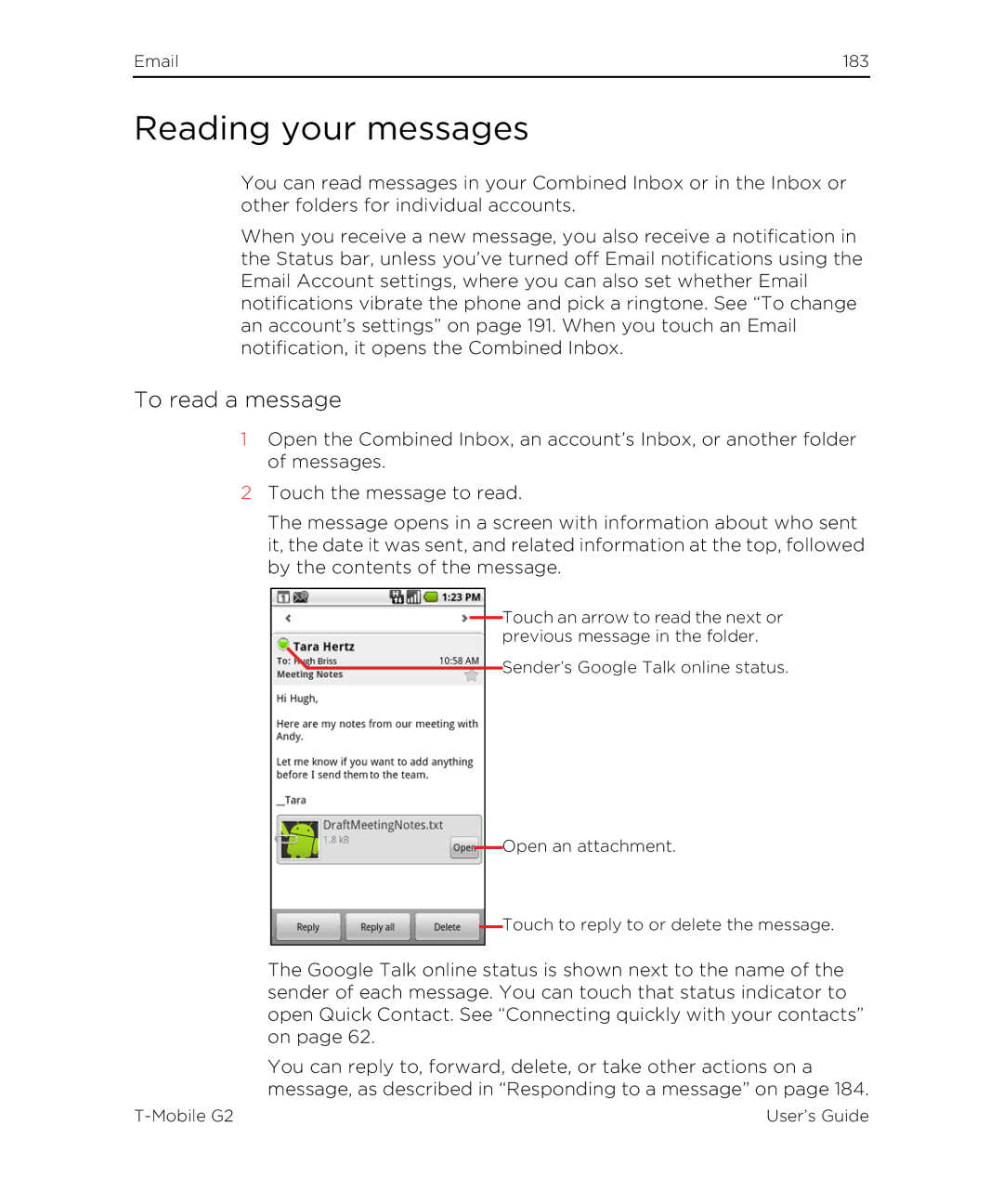Mobile G2
Trademarks and copyrights
Contents
Accounts
Connecting to networks and devices
Placing and receiving calls
Contacts
119
Calendar 143
Google Voice 157
Browser 203
Google Talk 169
266
221
245
Gallery 253
Calculator 299
News & Weather 284
290
Car Home 296
325
About this guide
About this guide
12About this guide
This section
Android basics
Inside the box
Front panel with keyboard opened
Your phone
Top panel
Bottom panel
Back panel
Left and right panels
Replacing the back cover
Before turning on your phone
Back cover
Removing the back cover
SIM card
Inserting the SIM card
Removing the SIM card
Inserting the storage card
Storage card
Removing the storage card
Battery
Removing the battery
Inserting the battery
Charging the battery
Turning on your phone
Entering your PIN
Turning off your phone
Your Google Account
Starting Android for the first time
Android basics
Customizing your phone
Additional accounts and settings
Getting to know the Home screen
To return to the Home screen
To wake up the phone
To view other parts of the Home screen
Widgets
Customizing the Home screen
To add an item to the Home screen
Shortcuts
Touch Gallery, Live wallpaper, or Wallpapers
To move an item on the Home screen
To remove an item from the Home screen
To change the Home screen wallpaper
To rename a folder
Using the touchscreen
Rotate the screen
Pinch
To use the Trackpad
Using the Trackpad
Status icons
Monitoring your phone’s status
Notification icons
Managing notifications
To open the Notifications panel
Notifications
To respond to a notification
To clear all notifications
To close the Notifications panel
Entering text
Using the hardware Qwerty
Changing the Quick key assignment
Using the Quick keys Assigning the Quick keys
To enter text
Using the onscreen keyboard
To enter words using Swype
To enter numbers, symbols, and other characters
To change the onscreen keyboard orientation
Using your voice to enter text
To change the keyboard language
To enter text by speaking
Android basics
Touch Select text
Editing text
To edit text
To select text
To paste text
To cut or copy text
To open and close the Launcher
Opening and switching applications
To open an application
To switch to a recently used application
Options menus
Working with menus
Context menus
To search your phone and the web
Searching your phone and the web
User’s Guide Mobile G2
To target where you want to search
To change what you can target when searching the phone
To add a dedicated Search widget to your Home screen
Searchable items
Searching and doing things by voice
To search the web by voice
To perform other things by voice
Android basics
To remove the pattern, PIN, or password lock
Locking your phone
To lock your phone
Connecting quickly with your contacts
Optimizing battery life
To extend the life of your battery
To check the battery charge level
To monitor and control what uses the battery
Erase everything
Performing a hard/factory reset
Performing a factory reset via settings
Performing a factory reset using phone buttons
Connecting to networks and devices
To know what network you’re using
Connecting to mobile networks
New APN
To disable data when roaming
To edit or create a new access point
To limit your data connection to 2G networks
Connecting to Wi-Fi networks
To turn Wi-Fi on and connect to a Wi-Fi network
Touch Wireless & networks Wi-Fi settings
To receive notifications when open networks are in range
To forget a Wi-Fi network
To add a Wi-Fi network
Connecting to Bluetooth devices
To turn Bluetooth on or off
Touch Wireless & networks
To change your phone’s Bluetooth name
To pair your phone with a Bluetooth device
Touch Wireless & networks Bluetooth settings
To unpair a Bluetooth device
To connect to a Bluetooth device
To configure the Bluetooth features you want to use
To disconnect from a Bluetooth device
Connecting to a computer via USB
To connect your phone to a computer via USB
To disconnect your phone from the computer
Touch SD card & phone storage
To format a SD card
To connect to a VPN
Connecting to virtual private networks
Touch Wireless & networks VPN settings
To add a VPN
To disconnect from a VPN
To edit a VPN
To delete a VPN
To install a secure certificate from the SD card
Touch Location & security Touch Install from SD card
Working with secure certificates
Placing and receiving calls
Phone tab
Placing and ending calls
To open Phone
To place a call by dialing
To end a call
Touch Airplane mode
To disable phone calls Airplane mode
To answer a call
Answering or rejecting calls
To decline a call and divert it to voicemail
Working with the Call log
To open the Call log
To dial a number in the Call log
To add an entry’s number to your Contacts
To take other actions on a Call log entry
To clear the Call log
Contacts tab
Calling your contacts
To call a contact
To call a favorite contact
To listen to your voicemail
Listening to your voicemail
To place a call by speaking
Dialing by voice
Options during a call
To place a call on hold
To mute the microphone during a call
To turn the speakerphone on or off
To switch between a Bluetooth headset and the phone
Managing multiple calls
To switch between current calls
To end a conference call and disconnect all callers
To set up a conference call
Contacts
To open your contacts
Opening your contacts
To view details about a contact
To open a list of your favorite contacts
To add a new contact
Adding contacts
Touch Import from SIM
Importing, exporting, and sharing contacts
To import contacts from your SIM card
To import contacts from your SD card
To export contacts to your SD card
To share a contact
Touch Export to SD card
Adding a contact to your favorites
To add a contact to your favorites
To remove a contact from your favorites list
To search for a contact
Searching for a contact
To edit contact details
Editing contact details
Check Incoming calls
To change a contact’s default phone number
To divert all of a contact’s calls to your voicemail
To set a ringtone for a contact
To delete a contact
Communicating with your contacts
To connect by using Quick Contact for Android
To communicate with a contact
To call a contact’s default number
Check or uncheck Only contacts with phones
Changing which contacts are displayed
To set whether contacts without phone numbers are displayed
To change what groups are displayed
Contacts 109
To join contacts
Joining contacts
To separate contact information
Separating contact information
Accounts
Adding and removing accounts
To add an account
Touch Add account
Touch the kind of account to add
Touch Remove account
To remove an account
To configure general sync settings
Configuring account sync and display options
To sync information manually
To change an account’s sync settings
118
Gmail
Gmail is organized by labels, not by folders
Gmail is different
Gmail is web-based
Gmail is conversation-based
To open Gmail
Opening Gmail and your Inbox
To switch accounts
To open your Inbox when Gmail is running
To read a message
Reading your messages
To read a message again
Gmail 125
To compose and send a message
Composing and sending a message
Gmail 127
Replying to or forwarding a message
To reply to or forward a message
Touch Reply, Reply to all, or Forward
Touch Send
Working with conversations in batches
To change a conversation’s labels
Labeling a conversation
To label a conversation
To label a batch of conversations at once
To unstar all messages in a conversation
Starring a message
To star a message
To unstar a message
Viewing conversations by label
To copy text from a message
Copying text from messages
Reporting spam
To report a conversation as spam
More Report spam
Searching for messages
Archiving conversations
To select which conversations to synchronize
Synchronizing your messages
Touch Number of days to sync
To set how many days of conversations to synchronize
Appending a signature to your messages
General Settings
Changing Gmail settings
Notification settings
Calendar
To open Calendar
Viewing your calendar and events
To change your calendar view
Working in Agenda view
To switch to Agenda view
To switch to Day view
Working in Day view
To add an event in Day view
To add an event in Week view
To switch to Week view
Working in Week view
To learn more about events in Week view
To switch to Month view
Working in Month view
To view more information about events in Month view
To view information about an event
Viewing event details
To create an event
Creating an event
Editing or deleting an event
To edit an event
To delete an event
Setting an event reminder
To set an event reminder
To delete an event reminder
To respond to an event reminder
Responding to an event reminder
To set whether calendars are stored on the phone or visible
Synchronizing and displaying calendars
Set alerts & notifications
Changing Calendar settings
Default reminder time
Hide declined events
Google Voice
To configure Google Voice
Configuring Google Voice
Google Voice 159
Opening Google Voice and your Inbox
To open Google Voice
To open your Inbox
To read a transcript of your voicemail
Reading or listening to your voicemail
To delete a message
To reply to a message
Exchanging text SMS messages
To send a text message
To read and reply to a text message
To view your starred messages
Starring messages
Viewing messages by label
To check your account balance
Placing calls with Google Voice
Changing Google Voice settings
Sync and notifications settings
Google Talk
Signing in and opening your Friends list
To open Google Talk and sign
To sign out of Google Talk
Chatting with friends
To chat with a friend
To return to your Friends list
To switch between active chats
To accept an invitation to chat
To invite a friend to join a group chat
To chat on or off the record
To end a chat
Chat on record
To change your online status
Changing and monitoring online status
To change your picture
To change your status message
To view a list of pending invitations to friends
Managing your Friends list
To add a friend to your Friends list
To view and accept an invitation to become a friend
To view all friends or only those most popular with you
To make a friend popular
To block a friend
To set whether you sign into Google Talk automatically
Changing Google Talk settings
To configure notifications for new Google Talk messages
To show or hide the mobile indicator to friends
179
Opening Email and the Accounts screen
To open Email
To open the Accounts screen
Touch Combined Inbox
To open your Combined Inbox
182
183
To mark a message as unread
Responding to a message
185
Touch Mark unread, Add star, or Delete
Working with message in batches
Composing and sending email
To view an account’s folders
Working with account folders
Touch Signature
To add an email account
Adding and editing email accounts
To delete an email account
To change an account’s settings
Account settings
Changing email account settings
Sync contacts
Incoming server settings
Incoming settings
Outgoing settings
Security type
Outgoing server settings
Messaging
Opening Messaging
To open Messaging
To delete a message thread from the Messaging window
Exchanging messages
To create and send a multimedia message
Touch Send MMS
To respond to messages you receive
Unlock message
To forward a message
To lock a message
To view details about a message
Multimedia message MMS settings
Changing Messaging settings
Storage settings
Text message SMS settings
Auto-retrieve
Roaming auto-retrieve
Notifications
Browser
To open Browser
Opening Browser
To get more information about the current
To go to a webpage
To refresh the current
To stop opening a
To set your home
Press Menu and touch More Settings Set home
To quickly zoom into a section of a webpage
Navigating within a webpage
To scroll a webpage
To zoom in or out on a webpage
To find text on a webpage
To copy text from webpage
To view your Browser history
Navigating among webpages
To open a link
To go back and forward among the pages you’ve opened
To follow shortcuts for links, phone numbers, and addresses
To view your most frequently visited pages
To close a Browser window
To switch Browser windows
Working with multiple Browser windows
To open a new Browser window
To download a file
To allow installing applications from the web or email
To cancel a download
Downloading files
To delete a file you’ve downloaded
To view the files you’ve downloaded
To edit a bookmark
Working with bookmarks
To bookmark a webpage
To open a bookmark
Touch Shortcut Touch Bookmarks
To share a bookmark
To add a bookmark shortcut to the Home screen
To delete a bookmark
Content settings
Changing Browser settings
Privacy settings
Security settings
Advanced settings
Website settings
Reset to default
Maps
To use location services with Maps
Opening Maps and viewing your location
To open Maps and view your location
To move the map
To zoom in and out of a map
To clear the map
To get the address and additional details about a location
Obtaining details about a location
Maps 225
To star or unstar an location
Starring a location
To view a list of starred items
To view map, satellite, or traffic layers
Changing map layers
To navigate in Street View
To open Street View for a location
To search for a location
Searching for locations and places
To get directions
Getting directions
More Clear map
To navigate with turn-by-turn directions
Navigating with spoken, turn-by-turn directions
234 Maps
To return to Navigation View
To view turn-by-turn directions in a list
To change views of your route
To search for locations along your route
To preview your route
To get an alternate route to your destination
To view traffic conditions on your route
To exit navigation
To invite friends to share their locations
Finding your friends with Google Latitude
To join Latitude
To open Latitude
To view your friends’ locations
To respond to an invitation
Hide from this friend
To connect with and manage connections with your friends
Share best location available
Share only city level location
Set your location
To control what you share
Turn off Latitude
Detect your location
Camera
To open Camera
Opening Camera and taking pictures
To take pictures with digital zoom
To take a picture
To shoot a video
To change Camera settings
Changing Camera settings
White balance
Camera settings
Settings
Store location
Camcorder settings
Flash mode
1x Zoom
High 30m Low 30m MMS Low, 30s YouTube High, 10m
Video quality
Gallery
Opening Gallery and viewing your albums
To open Gallery and view your albums
Gallery
Gallery 255
Working with albums
To open an album and view its contents
To change how the contents of an album are displayed
To share an album
To work with batches of pictures or videos
To delete an album
To get details about an album
Working with pictures
To view and browse pictures
To watch a slideshow of your pictures
Touch Rotate left or Rotate right
To rotate a picture
To get details about a picture
To crop a picture
Touch Show on map
To view the location of a picture in Google Maps
To share a picture
To delete a picture
Working with videos
To play videos
To share a video
Touch Confirm Delete
To delete a video
Goggles
Opening Goggles and searching with pictures
To open Goggles
To search with pictures
To learn more about Goggles
To get information about nearby places
To remove images from your search history
To disable or enable Goggles search history
Working with your search history
To review your search history
YouTube
To open YouTube
Opening YouTube and watching videos
To search for videos
To watch and interact with YouTube videos
To share your videos on YouTube
Changing YouTube settings
Music
To copy music files onto the phone’s SD card
Transferring music files to your phone
To open Music and view your music library
Opening Music and working with your library
To search for music in your library
To delete a song from the SD card
Delete
Playing music
To play music
Play all
To control playback volume
To control playback
To play your tracks in a party shuffle
Use as phone ringtone
To use a song as a ringtone
To rearrange songs in a playlist
Working with playlists
To create a playlist
To add a song to a playlist
To remove a song from a playlist
To rename or delete a playlist
To create playlists on your computer
News & Weather
To open News & Weather
Checking the news and weather
Touch the weather summary for a more detailed forecast
To get details about the news and weather
News & Weather 287
Changing News & Weather settings
Weather settings
News settings
Refresh settings
Clock
Viewing the date, time, and other information
To open the Clock application
To play a slideshow
To dim the Clock display
To set an alarm
Setting alarms
294 Clock
Volume and Camera
Changing Clock alarm settings
Alarm in silent mode
Alarm volume
Car Home
Using Car Home
To change Car Home settings
Calculator
Using the Calculator
To access your history of operations
To open and use the Calculator
Market
To open Android Market
Opening Android Market and finding applications
To browse for applications
To get help with Android Market
To search for applications
To open a screen with details about an application
To return to the Android Market home screen
To download and install an application
Downloading and installing applications
To create a Google Checkout account
Downloads
To set whether an application is updated automatically
Managing your downloads
To view your downloaded applications
To set whether you’re notified about updated applications
To request a refund for an application
To uninstall an application
Touch Uninstall
Touch Uninstall & refund
To flag inappropriate applications
To rate an application
Settings
To open Settings
Opening Settings
Wi-Fi settings screen
Wireless & networks
Bluetooth settings screen
Advanced Wi-Fi settings screen
Mobile networks settings screen
VPN settings screen
Access Point Names
Use only 2G networks
Network operators
Call settings
Other call settings
Voicemail
FDN list
Enable FDN
Fixed Dialing Numbers screen
Change PIN2
Sound settings
Haptic feedback
Auto-rotate screen
Display settings
Screen timeout
Brightness
Location & security settings
Screen unlock screen
Applications settings screen
Applications settings
Development screen
Application Info screen
Allow mock locations
Stay awake
Manage accounts
Accounts & sync settings
Accounts & sync settings screen
Auto-sync
Account screen
Back up my data
Privacy settings
Automatic restore
Factory data reset
Format SD card
SD card & phone storage settings
SD card, Total space and Available space
Unmount SD card
Search settings
Search settings screen
Google search settings screen
Language & Keyboard screen
Language & keyboard settings
Android keyboard settings screen
Auto-punctuate
Device Keyboard settings screen
Auto-replace
Auto-cap
Voice input & output settings
Voice recognizer settings screen
Text-to-Speech settings screen
Install voice data
Speech rate
Engines
TalkBack
Accessibility settings
Accessibility
KickBack
Date & time settings
About Phone screen
About phone