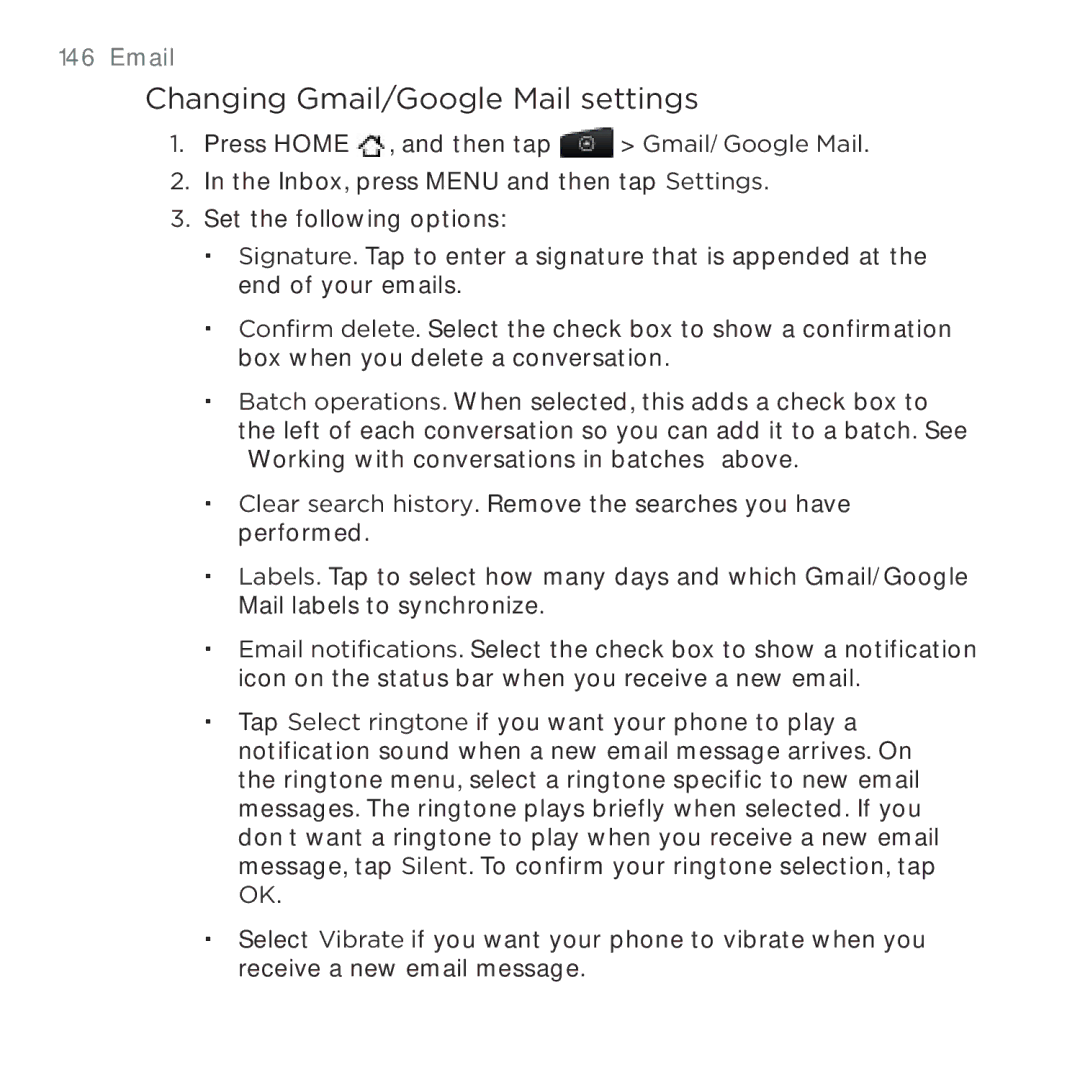Your HTC Desire User guide
Before you do anything else, please read this
Page
Trademarks and copyrights
Page
Conventions used in this guide
Contents
Searching the Web and your phone using the Quick Search Box
Moving the cursor when entering text
Turning the speakerphone on or off during a call
Adding a new phone number to your contacts from call history
Sending your contact information as a vCard via MMS
10
Importing contacts from an Exchange ActiveSync account
Sending an SMS/MMS message or email to a group
101
Installing apps from your computer to your phone 118
100
103
120
12
Facebook for HTC Sense and Facebook for Android application
121
156
Reminder settings 166
147
157
168
14
167
169
188
186
187
189
209
16 Disconnecting or unpairing from a Bluetooth device 204
207
211
228
227
Rotating and saving a photo 227 Cropping a photo
231
Editing or deleting a footprint 254
252
253
255
274
Checking the power usage of applications 281
Protecting your phone with a screen lock 272
277
284
20
283
Basics
Inside the box
Basics
Your Phone
Front panel
Basics
Home
Back panel
Top panel
Bottom panel
Volume UP
Left panel
Before turning on your phone
Back cover
Storage card
Battery
Basics
Finger gestures
Basics
Turning on your phone
Setting up your phone for the first time
Getting started
Turning off your phone
Basics
Sleep mode
Basics
Home screen
Extended Home screen
Navigating the Home screen
Phone status and notifications
Phone status icons
Notification icons
Checking notifications
Going to an extended Home screen
Selecting an item onscreen
Selecting a link on a webpage
Moving the cursor when entering text
Selecting a tab
Adjusting the media volume
Adjusting the volume
Adjusting the ringer volume
Connecting your phone to a computer
Copying files to and from the storage card
Setting Web and Quick Search Box options
Searching your phone and the Web
Searching the Web and your phone using the Quick Search Box
Press Home Search
Changing the ringtone
Personalizing
Making your phone truly yours
Personalizing
Using a preset scene
Personalizing your phone with scenes
Customizing and saving a scene
Personalizing
Changing your wallpaper
Renaming or deleting a scene
Personalizing your Home screen with widgets
Adding a widget to your Home screen
Downloading HTC widgets
Personalizing
Adding folders on your Home screen
Creating a new folder and adding items to it
Renaming a folder
Moving a widget or icon
Removing a widget or icon
Making calls
Calling somebody using your phone
Phone calls
Calling a speed dial number
Phone calls
Phone calls
Calling a phone number in a text message
Calling a phone number in an email
Answering an incoming call
Receiving calls
Making an emergency call
Phone calls
Rejecting an incoming call
Rejecting a call and sending a text message
Using in-call options
Handling multiple calls
Setting up a conference call
Ending a call
Muting the microphone during a call
Turning the speakerphone on or off during a call
Using call history
Adding a new phone number to your contacts from call history
Checking a missed call
Call services
Clearing the call history list
Phone calls
Turning Airplane mode on or off
Ways of getting contacts into your phone
People
About People
People screen
People
People
Setting up My contact card
Your contacts list
People
Adding a new contact
Importing contacts from an Exchange ActiveSync account
Merging contact information
Backing up your contacts to the storage card
Editing a contact’s information
Searching for a contact
Importing contacts from the storage card
Deleting contacts
Sending contact information as a vCard via MMS
Creating a group and adding contacts
Contact groups
Sending your contact information as a vCard via MMS
Deleting a group
Adding or removing contacts from a group
Contact information and conversations
Sending an SMS/MMS message or email to a group
People
People widget
Setting the default communication method
Changing the default communication method
Adding the People widget
Getting in touch with a contact
Keyboard
Using the onscreen keyboard
Using the landscape onscreen keyboard
Keyboard
Changing the onscreen keyboard layout
Entering text
Entering words with predictive text
Keyboard
Entering text with voice input
Adjusting touch input settings
Touch Input settings
Text input
Qwerty
Keyboard
Messages
About Messages
Sending text and multimedia messages
Messages
Messages
Messages
Messages
New message notifications
WAP push messages
Managing message conversations
Messages
Deleting several message threads
Protecting a message from deletion
Deleting a message thread
Viewing contact details and communicating with a contact
Setting text and multimedia message options
Deleting a single message
Messages
Messages
Adding the Messages widget
Adding a social network account
Accounts and sync
Synchronizing with online accounts
Synchronizing with a Google Account
Accounts and sync
Accounts and sync
Synchronizing with a Microsoft Exchange ActiveSync account
Managing your accounts
Accounts and sync
Using HTC Sync
Installing HTC Sync
Setting up HTC Sync to recognize your phone
Setting up synchronization
Setting up more sync options
Synchronizing your phone
Downloading the latest HTC Sync upgrade
Installing apps from your computer to your phone
Accounts and sync
Facebook for HTC Sense
Social
Facebook for HTC Sense and Facebook for Android application
Facebook for Android application
Social
Social
Twittering on your phone
Peep screen
Sending a tweet
Searching for Twitter users to follow
Sending a direct message
Setting Peep options
Adding the Twitter widget
Using Friend Stream
Friend Stream screen
Updating your status
Adding the Friend Stream widget
Chatting with friends
Chatting in Google Talk
Signing in to Google Talk
Social
Changing your online status and picture
Managing your Friends list
Options menu, tap Always show friend
Changing Google Talk settings
Indicates that the friend is Using an Android phone
Using Gmail/Google Mail
Viewing your Gmail/Google Mail inbox
Email
Reading your messages
Email
Page
Sending a message
After composing your message, tap Send
Managing conversations and messages
Page
Email
Changing Gmail/Google Mail settings
Mail
Adding a POP3/IMAP email account
Viewing your email inbox
Email
Exchange ActiveSync email
Email
Composing and sending an email message
Viewing and replying to an email message
Editing email account settings
Deleting an email account
Adding the Mail widget
Calendar
About Calendar
Creating a calendar event
Calendar
Inviting guests to your event Google Account only
Calendar
Changing calendar views
Month view
Day and Agenda views
Week view
Deleting an event
Viewing, editing or deleting an event
Viewing and editing an event
Calendar event reminders
Viewing, dismissing, or snoozing event reminders
Displaying and synchronizing calendars
Showing or hiding calendars
Changing Calendar settings
Reminder settings
Calendar view settings
Sending a vCalendar
About the Calendar widget
Clock and Weather
About the HTC Clock widget
About the Clock application
Clock and Weather
Using Desk Clock
Clock and Weather
Clock and Weather
Using World Clock
Setting your home city
Setting the time zone, date, and time
Setting the alarm clock
Adding a city to the World Clock screen
Setting an alarm
Deleting an alarm
Alarm volume
Changing alarm sound settings
Alarm in silent mode
Snooze duration
Checking weather
Adding a city to the Weather screen
Changing weather options
Changing the order of cities on the Weather screen
Deleting cities from the Weather screen
About the Weather widget
Turning the data connection on or off
Internet
Data connection
Enabling data roaming
Internet
Wi-Fi
Turning Wi-Fi on and connecting to a wireless network
Internet
Connecting to a Wi-Fi network with EAP-TLS security
Checking the wireless network status
Adding the Data connection and Wi-Fi widgets
Connecting to another Wi-Fi network
Connecting to a virtual private network VPN
Preparing your phone for VPN connection
Connecting to a VPN
Adding a VPN connection
Opening the browser
Using your phone’s web browser
Disconnecting from a VPN
Changing the screen orientation
Setting your home
Going to a web
Zooming in or out on a web
Browsing full versions of all web sites
Navigating on a web
Selecting a link in a web
Link What to do
Opening a new browser window
Switching between browser windows
Finding text within a web
Downloading applications from the web
Copying text, looking up information, and sharing
Selecting text Press and hold on a word
Viewing bookmarks and previously visited pages
Internet
Setting browser options
Using your phone as a modem tethering
Turning Bluetooth on or off
Bluetooth
Using Bluetooth
Changing the phone name
Connecting a Bluetooth headset or car kit
Bluetooth
Reconnecting a headset or car kit
Bluetooth
Disconnecting a Bluetooth device
Disconnecting or unpairing from a Bluetooth device
Sending and receiving information using Bluetooth
Unpairing from a Bluetooth device
Sending information from your phone to another device
Bluetooth
Receiving information from another device
Bluetooth
Viewfinder screen
Camera
Camera basics
Camera
Camera
Using the optical trackball as the shutter release
Review screen
Zooming
Taking a photo
You have an incoming call
Your phone’s battery level reaches 15% or lower
Camera flash doesn’t turn on?
Face detection
Capturing a video
Exposure
Camera settings
Changing basic settings
Image properties
Resolution
Changing advanced settings
ISO photo mode only
Widescreen photo mode only
Geo-tag photos photo mode only
Quality photo mode only
Self-timer photo mode only
Recording length video mode only
Time stamp photo mode only
Flicker adjustment
Face detection photo mode only
Review duration
Grid photo mode only
Reset to default
Selecting an album
Photos
About the Photos application
Photos
Photos
Viewing photos and videos
Browsing in filmstrip or grid view
Viewing a photo in landscape orientation
Zooming in or out on a photo
Watching video
Viewing photos on Flickr
Viewing photos in your social networks
Viewing photos on Facebook
Cropping a photo
Working with photos
Rotating and saving a photo
Sharing
Sending photos or videos by email
Sending a photo or video by MMS
Sending photos or videos using Bluetooth
Sharing photos on Facebook
Sharing videos on YouTube
Sharing photos on Flickr
Sharing photos on Picasa
Photos
Playing music
Music
About the Music application
Music
Browsing music in the Library
Music
Managing playlists
Creating a playlist
Playing the songs in a playlist
Music
Setting a song as ringtone
Checking if the song was added as a ringtone
Sending music using Bluetooth
About the Music widget
Viewing locations
Using Google Maps
Maps and location
Maps and location
Maps and location
Viewing map layers
Searching for a location
Tap . The search results are displayed on the map
Getting directions
Maps and location
Maps and location
Maps and location
Maps and location
Maps and location
Using HTC Footprints
Creating a footprint
Revisiting a footprint
Editing or deleting a footprint
Exporting your footprints
Importing footprints
Adding the Footprints widget
Watching videos
More apps
Watching videos on YouTube
More apps
Searching for videos
Sharing a video link
Capturing a video and sharing it on YouTube
More apps
Viewing documents, presentations, and spread- sheets
Quickoffice does not reflow text in tables
Keeping track of your stocks
Changing the stock list order
Setting stock information update frequency
Adding a stock quote or stock market index
Deleting stock quotes and indices
Manually updating stock information
Adding the Stocks widget
Recording your voice
Setting a voice clip as a ringtone
Recording your voice
Sharing a voice clip
Opening Voice Search
Using Voice Search
Renaming a voice clip
More apps
Finding and installing apps from Android Market
Finding and installing an application
Creating a Google Checkout account
Opening an installed application
Requesting a refund for an application
Uninstalling an application
Getting help
Security
Protecting your phone with a screen lock
Security
Settings
Settings on your phone
Settings
Settings
Adjusting the time before the screen turns off
Changing display settings
Adjusting the screen brightness manually
Preventing automatic screen rotation
Keeping the screen on while charging the phone
Switching animation effects on or off
Recalibrating the G-sensor
Changing sound settings
Optimizing your phone’s battery life
Changing the phone language
Checking how much phone memory is available for use
Checking the power usage of applications
Managing memory
Checking the available storage card space
Freeing up more phone memory or storage card space
Uninstalling third-party applications
Clearing application cache and data
Checking information about your phone
Reset
Performing a hard/factory reset
Update and reset
Specifications
Specifications
Symbols
Index
Index
Index
Index
Index
![]() , and then tap
, and then tap ![]() > Gmail/Google Mail.
> Gmail/Google Mail.