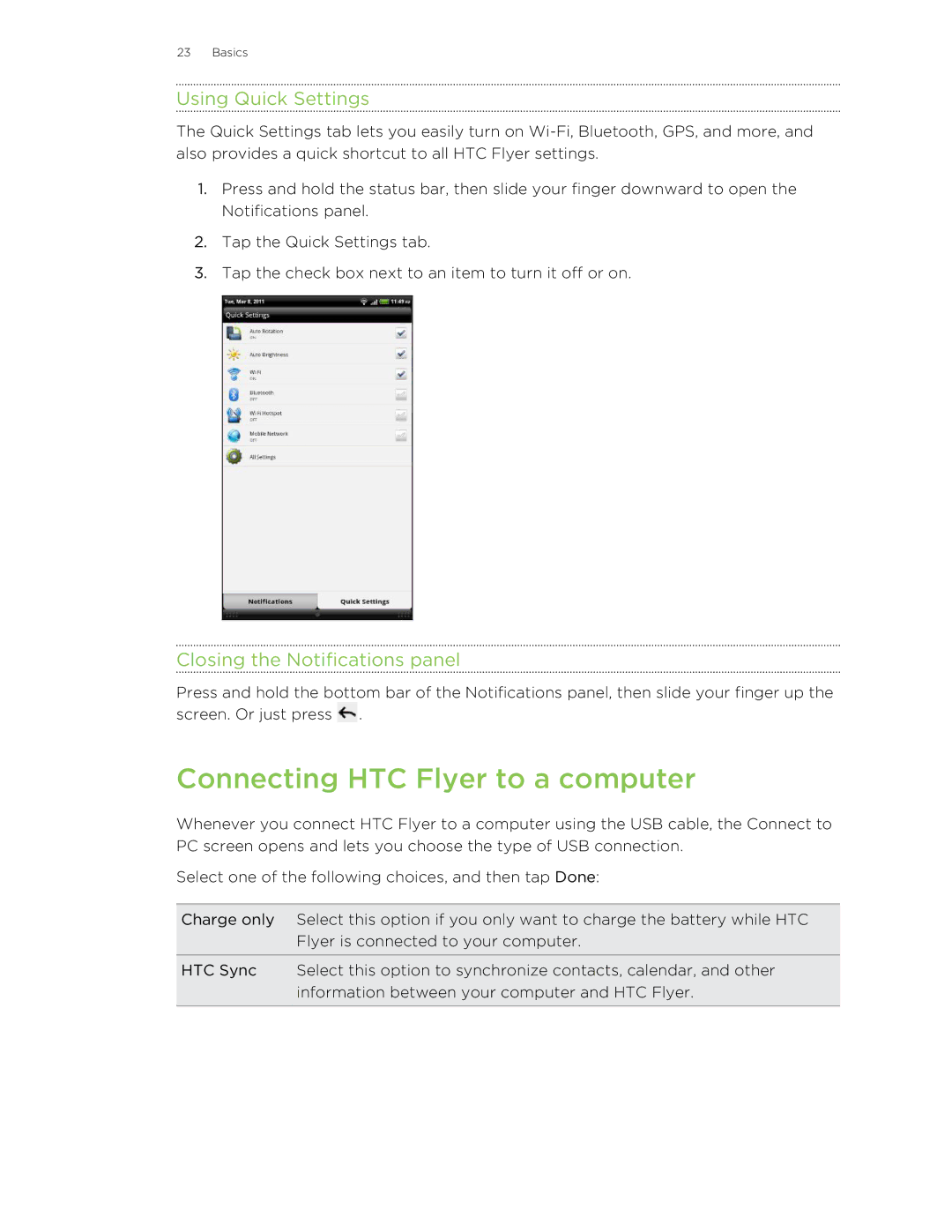Your HTC Flyer
Contents
Photos, videos, and music
Snapbooth and Camera
HTC services
Tablet pen and fun apps
Android Market and other apps
Maps and location
People
Messages
Keyboard
Bluetooth
Settings
HTC Sync
Trademarks and copyrights Index
Update and reset
Conventions used in this guide
Front panel
Getting started
Inside the box
HTC Flyer
Top panel
Right panel
Back panel
Replacing the top cover
Top cover
Removing the top cover
Removing the SIM card
SIM card
Inserting the SIM card
Unmounting the storage card
Storage card
Inserting the storage card
Removing the storage card
Switching the power on
Battery
Switching the power on or off
Charging the battery
Finger gestures
Switching the power off
Entering your PIN
Ways of getting contacts into HTC Flyer
Setting up HTC Flyer for the first time
Extended Home screen
Home screen
Using Leap view
Basics
Adjusting the volume
Sleep mode
Status icons
Status and notifications
Unlocking the screen
Opening an app from the lock screen
Notification icons
Notification LED
Notifications panel
Switching between recently opened apps
Closing the Notifications panel
Connecting HTC Flyer to a computer
Using Quick Settings
USB
Searching or translating text
Copying text, looking up information, and sharing
Selecting text
Copying and pasting text
Sharing text
Printing
Personalizing HTC Flyer with scenes
Using a preset scene
Personalizing
Making HTC Flyer truly yours
Deleting scenes
Changing your wallpaper
Renaming a scene
Adding a widget to your Home screen
Applying a new skin
Personalizing your Home screen with widgets
Changing the settings of a widget
Creating a new folder and adding items to it
Adding icons and other shortcuts on your Home screen
Adding folders on your Home screen
Removing a widget or icon
Renaming a folder
Moving a widget or icon
Customizing the launch bar
Rearranging the Home screen
Using sound sets
Choosing a preset sound set
Customizing a sound set
Creating a sound set
Adding a tab back
Rearranging or hiding application tabs
Deleting sound sets
Customizing the lock screen
Performing searches on the Web and HTC Flyer
Setting search options
Search and Web browser
Searching HTC Flyer and the Web
Translating words to other languages
Using the web browser
Quickly looking up information on the Web
Selecting a link on a webpage
Going to a webpage
Changing the screen orientation
Navigating and zooming on a webpage
Opening a new browser window
Switching between browser windows
Viewing your downloads
Downloading from the Web
Viewing bookmarks and previously visited pages
Downloading apps from the Web
Clearing the list of previously visited pages
Opening a bookmark
Editing a bookmark
Viewing a previously visited
Choosing when to show Adobe Flash content
Setting browser options
Setting your home
About the tablet pen
Tablet pen and fun apps
What your tablet pen can do
Inserting a battery into the tablet pen
Choosing your pen type, color, and stroke
While youre using the tablet pen
Highlighting text
Changing the settings for the tablet pen
Highlighting and drawing in pen-integrated apps
Drawing over a photo
Drawing over text
Creating a notebook
About Notes
Syncing notes
Writing a note
Saving a note
Adding a photo or attachment to your note
Clipping an app screen or a web
Taking notes during meetings or discussions
Playing an audio recording in Notes
Reviewing a note
Sharing a note
Switching to Kid Mode
Setting your Zoodles Kid Mode options
Closing Kid Mode
Scribble mode
After scribbling
Using Snapbooth
Snapbooth and Camera
Snapbooth
Camera basics
Camera
Snapbooth and Camera
Recording video
Taking a photo
After capturing
Changing camera settings
Adding effects
Snapbooth and Camera
Selecting an album
Photos, videos, and music
Gallery
About the Gallery app
Viewing photos
Editing your photos
Watching videos
Sending your photos and videos
Sharing your photos and videos on the Web
Photos, videos, and music
Viewing photos in your social networks
Photos, videos, and music
Listening to music
Music
Photos, videos, and music
Creating a playlist
Browsing music in the library
Sharing music using Bluetooth
Sharing media on your home network
Connected Media
Finding music videos on YouTube
Controls To
Creating or signing in to your HTC Watch account
HTC services
HTC Watch
About HTC Watch
Browsing the video store selections
Watch app
Managing your library
Renting or purchasing a video
Some useful things to know
Checking or changing settings
HTCSense.com
Using HTCSense.com
HTC services
HTC services
Adding more Google Accounts
Accounts and sync
About online accounts
Synchronizing with a Google Account
Managing your online accounts
Changing general sync settings
Adding a social network account
Removing an account
Changing account settings
Synchronizing an account manually
Facebook for HTC Sense
Social
Adding the Facebook widget
Using the Facebook app
Facebook app
Twitter for HTC Sense
Updating your status
Using Friend Stream
Commenting on and liking Facebook posts
About the Friend Stream widget
Checking notifications from your social networks
Sending a direct message
Tweeting in Friend Stream
Sending a tweet
Chatting with a friend
Chatting in Google Talk
Adding and managing friends
Accepting a chat invitation
Changing your online status and picture
Changing settings or signing out
Gmail
Using Gmail
About the Mail app
Mail
Adding a Microsoft Exchange ActiveSync account
Adding a POP3/IMAP email account
Checking your Mail inbox
Page
Managing email messages
Sending an email message
Reading and replying to an email message
Setting the priority for an email message
Working with Exchange ActiveSync email
Changing email account settings
Page
Creating an event
Calendar
About Calendar
Inviting guests to your event Google Calendar only
Changing Calendar views
Using month view
Using day and agenda views
Using week view
Deleting an event
Managing Calendar events
Viewing an event
Editing an event
Sharing an event vCalendar
Dismissing or snoozing event reminders
Showing or hiding calendars
About the Calendar widget
Changing Calendar settings
Reminder settings
Calendar view settings
Locations
Location settings
Maps and location
Viewing maps
Searching for a place of interest
Searching for an address
Maps and location
Recording favorite places with HTC Footprints
Maps and location
Getting directions
Using turn-by-turn navigation Premium navigation
Car Panel
Managing Locations services
Downloading maps or purchasing services
Using Car Panel
Getting around maps
Google Maps
About Google Maps
Searching for a location
Searching for a place of interest near you
Getting help
Transferring contacts from your old phone
People
About the People app
Filtering your contacts list
Your contacts list
Adding a new contact
Setting up your profile
Importing contacts from your SIM card
Importing a contact from an Exchange ActiveSync account
Searching for a contact
Viewing a list of all your linked contacts
Merging contact information
Accepting matched contacts suggestions
Breaking the link
Backing up your contacts to the storage card
Contact information and conversations
Manually merging contact information
Deleting contacts
Editing a contact’s information
Creating a group
Sending contact information as a vCard
Contact groups
Rearranging the members of a contact group
Editing a contact group
Sending a message or email to a group
Rearranging your contact groups
Deleting groups
Adding People widgets
Adding group members to a People widget
Getting in touch with a contact
Sending a text message SMS
Messages
Opening Messages
Sending a multimedia message MMS
Creating a slideshow
Viewing and replying to a message
Resuming a draft message
Replying to another phone number of the contact
Forwarding a message
Viewing and saving an attachment from a multimedia message
Previewing message conversations
Managing message conversations
Push messages
Deleting several conversations
Deleting a single message
Deleting several messages within a conversation
Deleting a conversation
Setting message options
Android Market and other apps
Finding and installing apps from Android Market
Finding and installing an app
Uninstalling an app
Opening an installed app
About the HTC Clock widget
Using the Clock
Using the Clock app
Using World Clock
Using Desk Clock
Setting an alarm
Adding a city to the Weather screen
Checking Weather
Changing Weather options
Reading eBooks
Changing the order of cities on the Weather screen
Deleting cities from the Weather screen
Viewing notes and highlights youve created
Adding a note or highlighting selected text
About the My Shelf widget
Downloading an eBook
Reading a story
Reading news feeds
Subscribing to news channels
Adding a keyword
About the News widget
Changing update schedule and content settings
Adding a stock quote or stock market index
Keeping track of your stocks
Viewing a document
Changing update schedule and color settings
Working on documents
About the Stocks widget
Watching videos on YouTube
Capturing and sharing videos on YouTube
Searching for videos
Clearing the search history
Sharing a video link
Sharing games and apps
About HTC Sync
Installing HTC Sync
HTC Sync
Getting to know the workspace
Setting up HTC Sync to recognize HTC Flyer
Gallery sync options
Setting up synchronization
Music sync options
People sync options
Calendar sync options
Documents sync options
Bookmarks sync options
Synchronizing HTC Flyer
Installing an app from your computer to HTC Flyer
Synchronizing another device with your computer
Downloading the latest HTC Sync upgrade
Entering text
Using the onscreen keyboard
Keyboard
Changing to the landscape onscreen keyboard
Entering words with predictive text
Enabling multiple keyboard languages
Backing up your personal dictionary to your storage card
Setting a second language for the keyboard
Adding a word to the predictive text dictionary
Importing your personal dictionary from your storage card
Setting the voice input language
Entering text by speaking
Editing text
Entering text by tracing
Adjusting input settings
Keyboard
Data connection
Checking the data connection youre using
Adding a new access point
Internet connections
Enabling data roaming
Wi-Fi
Turning Wi-Fi on and connecting to a wireless network
Connecting to another Wi-Fi network
Connecting to a Wi-Fi network with EAP-TLS security
Checking the wireless network status
Adding a VPN connection
Connecting to a virtual private network VPN
Setting up secure credential storage
About connection widgets
Disconnecting from a VPN
Using HTC Flyer as a modem USB tethering
Connecting to a VPN
Using HTC Flyer as a wireless router
Turning Bluetooth on or off
Bluetooth
Bluetooth basics
Connecting a Bluetooth headset or car kit
Disconnecting a Bluetooth device
Disconnecting or unpairing from a Bluetooth device
Reconnecting a headset or car kit
Unpairing from a Bluetooth device
Sending information using Bluetooth
Where sent information is saved
Adding the Bluetooth received folder to the Home screen
Receiving information using Bluetooth
Restoring a SIM card that has been locked out
Security
Protecting your SIM card with a PIN
PIN
Changing your screen lock
Settings on HTC Flyer
Settings
Adjusting the screen brightness manually
Changing display settings
Recalibrating the G-sensor
Adjusting the time before the screen turns off
Switching animation effects on or off
Turning automatic screen rotation off
Changing the language
Changing sound settings
Optimizing battery life
Checking the power usage of applications
Clearing application cache and data
Managing memory
Checking how much internal storage is available for use
Checking the available storage card space
Checking information about HTC Flyer
Stopping running applications using Task Manager
Checking for updates manually
Update and reset
Software updates
Installing an update
Restarting HTC Flyer
Resetting HTC Flyer
Performing a factory reset via settings
Performing a factory reset using the tablet buttons
Trademarks and copyrights
Trademarks and copyrights
Index
Symbols
Index
Index
VPN