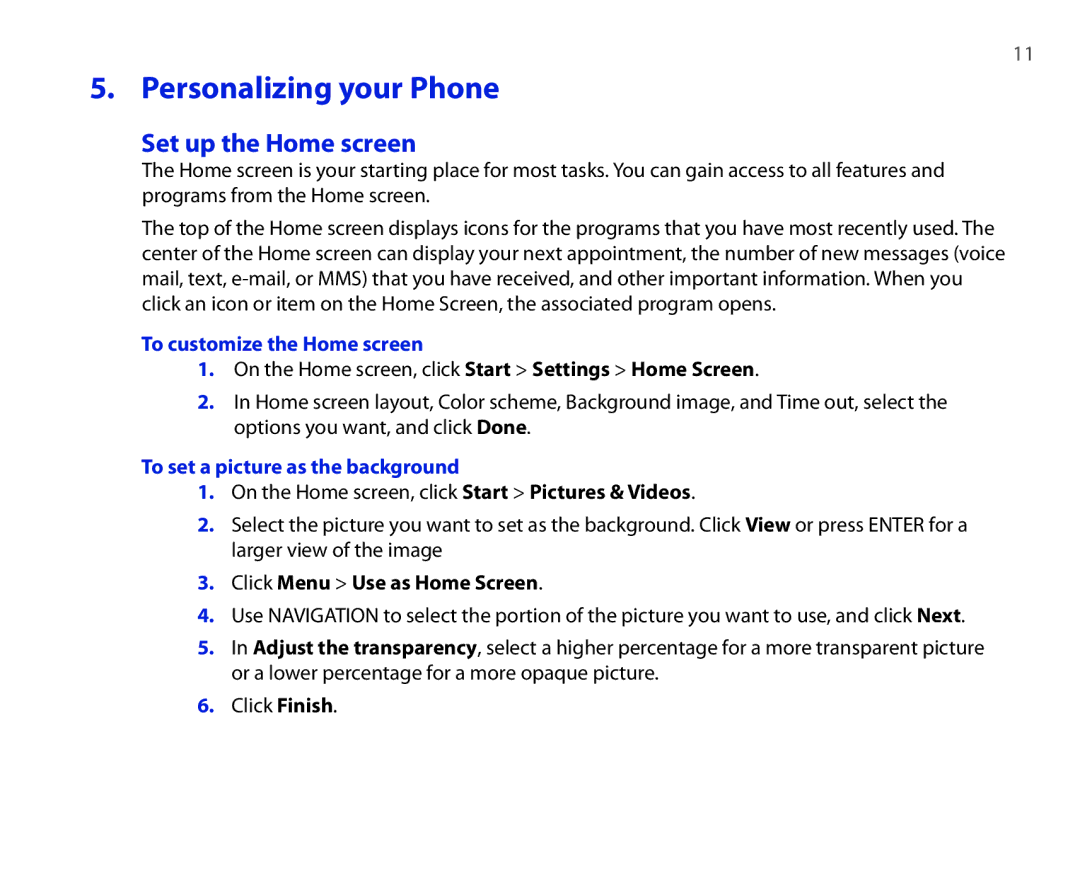11
5. Personalizing your Phone
Set up the Home screen
The Home screen is your starting place for most tasks. You can gain access to all features and programs from the Home screen.
The top of the Home screen displays icons for the programs that you have most recently used. The center of the Home screen can display your next appointment, the number of new messages (voice mail, text,
To customize the Home screen
1.On the Home screen, click Start > Settings > Home Screen
2.In Home screen layout, Color scheme, Background image, and Time out, select the options you want, and click Done
To set a picture as the background
1.On the Home screen, click Start > Pictures & Videos
2.Select the picture you want to set as the background. Click View or press ENTER for a larger view of the image
3.Click Menu > Use as Home Screen
4.Use NAVIGATION to select the portion of the picture you want to use, and click Next
5.In Adjust the transparency, select a higher percentage for a more transparent picture or a lower percentage for a more opaque picture.
6.Click Finish