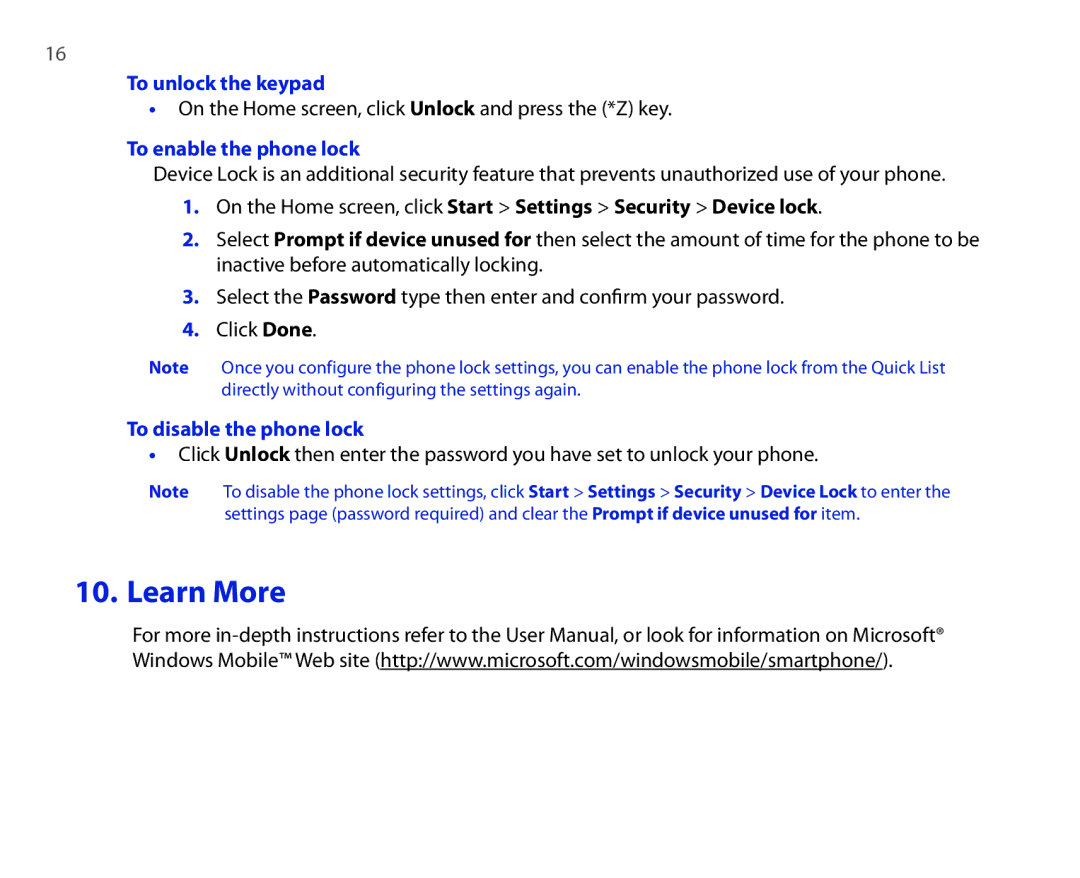16
To unlock the keypad
•On the Home screen, click Unlock and press the (*Z) key.
To enable the phone lock
Device Lock is an additional security feature that prevents unauthorized use of your phone.
1.On the Home screen, click Start > Settings > Security > Device lock
2.Select Prompt if device unused for then select the amount of time for the phone to be inactive before automatically locking.
3.Select the Password type then enter and confirm your password.
4.Click Done
Note Once you configure the phone lock settings, you can enable the phone lock from the Quick List directly without configuring the settings again.
To disable the phone lock
•Click Unlock then enter the password you have set to unlock your phone.
Note To disable the phone lock settings, click Start > Settings > Security > Device Lock to enter the settings page (password required) and clear the Prompt if device unused for item.
10. Learn More
For more