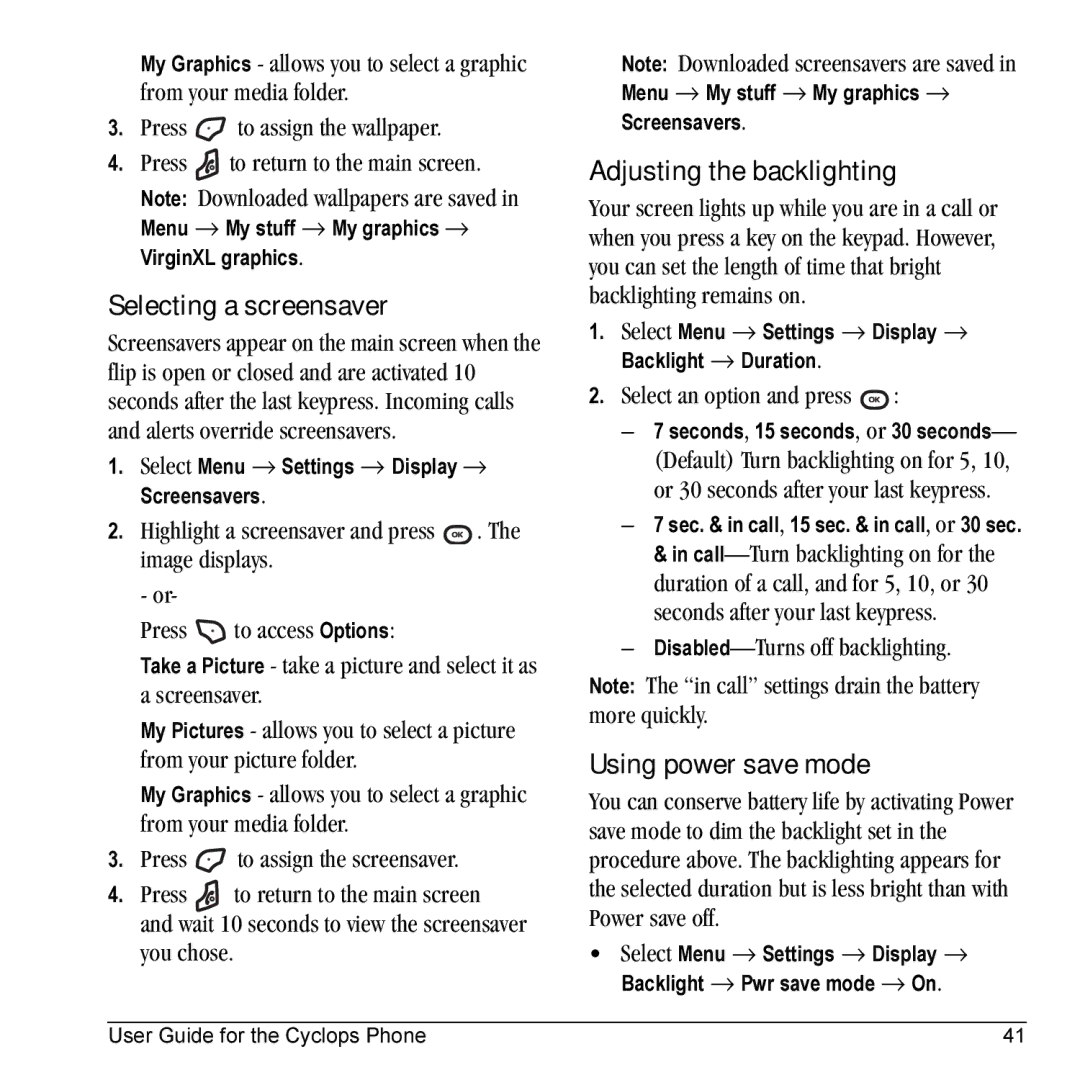My Graphics - allows you to select a graphic from your media folder.
3.Press ![]() to assign the wallpaper.
to assign the wallpaper.
4.Press ![]() to return to the main screen.
to return to the main screen.
Note: Downloaded wallpapers are saved in
Menu → My stuff → My graphics → VirginXL graphics.
Selecting a screensaver
Screensavers appear on the main screen when the flip is open or closed and are activated 10 seconds after the last keypress. Incoming calls and alerts override screensavers.
1.Select Menu → Settings → Display → Screensavers.
2.Highlight a screensaver and press ![]() . The image displays.
. The image displays.
- or-
Press ![]() to access Options:
to access Options:
Take a Picture - take a picture and select it as a screensaver.
My Pictures - allows you to select a picture from your picture folder.
My Graphics - allows you to select a graphic from your media folder.
3.Press ![]() to assign the screensaver.
to assign the screensaver.
4.Press ![]() to return to the main screen
to return to the main screen
and wait 10 seconds to view the screensaver you chose.
Note: Downloaded screensavers are saved in
Menu → My stuff → My graphics → Screensavers.
Adjusting the backlighting
Your screen lights up while you are in a call or when you press a key on the keypad. However, you can set the length of time that bright backlighting remains on.
1.Select Menu → Settings → Display → Backlight → Duration.
2.Select an option and press ![]() :
:
–7 seconds, 15 seconds, or 30 seconds—
(Default) Turn backlighting on for 5, 10, or 30 seconds after your last keypress.
–7 sec. & in call, 15 sec. & in call, or 30 sec. & in
–Disabled—Turns off backlighting.
Note: The “in call” settings drain the battery more quickly.
Using power save mode
You can conserve battery life by activating Power save mode to dim the backlight set in the procedure above. The backlighting appears for the selected duration but is less bright than with Power save off.
•Select Menu → Settings → Display → Backlight → Pwr save mode → On.
User Guide for the Cyclops Phone | 41 |