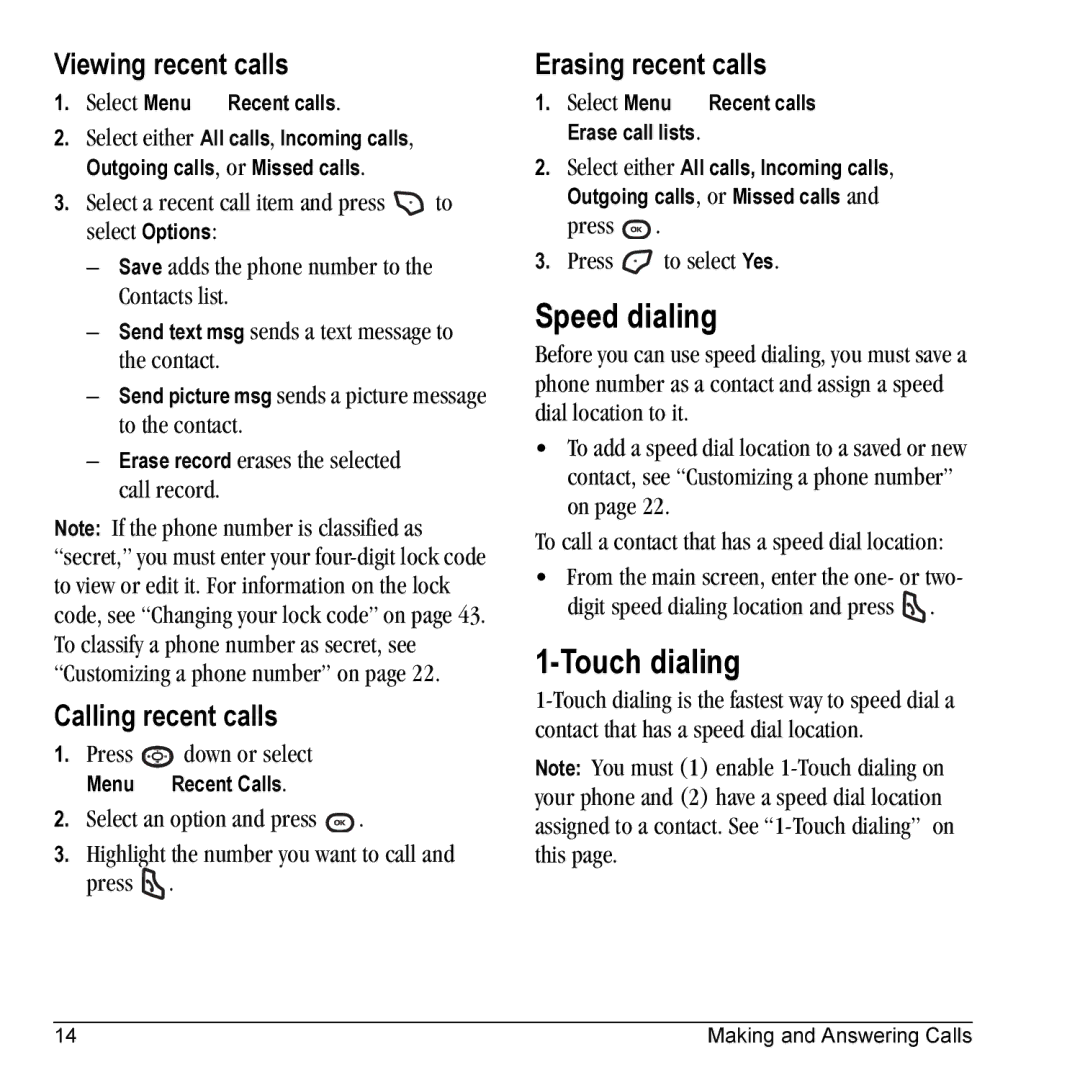Page
User Guide for the Cyclops Phone
Measurements
Potentially unsafe areas
Accessories
Standard Battery
Contents
Page
Charging the battery
Installing the battery
Getting Started
Activating your Virgin Mobile account
Finding your phones serial number
Programming your phone
Getting to know your phone
External Speaker
Understanding screen icons
Performing basic functions
Accessing menu items
Using menus
Contents of the main menu are as follows
Recharging the battery
Caring for the battery
Purchasing accessories
Do not take apart, puncture, or short-circuit the battery
Top-Up your account
Checking your account balance
MY Account
For more information
Account. Press Press to exit
Phone calls
Making and Answering Calls
Using the speakerphone
Adjusting the volume during a call
Silencing a call using Any Key
Setting the phone to hold calls
Recent calls
Viewing recent calls
Speed dialing
Touch dialing
Calling recent calls
Emergency services
Voicemail
Tracking calls
Exiting Emergency mode
Timing your calls
Entering Text
Capitalization settings
Entering symbols
Switching default text entry modes
Entering smileys
Options, see Text entry modes on
Quick reference to text entry
Use
Press Right or left
Customizing your contacts
Creating a new contact
Adding a code or extension
Storing Contacts
Assigning pictures
Editing a contact
Erasing a contact
Assigning number types
Creating Groups
Using groups
Customizing a phone number
Customizing a group
Finding contact information
Setting Fast find
Using Fast find
Checking the Frequent list
Text Messaging
Sending text messages
Creating a text message
Once you have completed the message, select Options
Including prewritten text and symbols
Setting sending options
Recent list, Contacts, or Groups and press
Receiving incoming calls while creating messages
Adding a signature
If you cannot send messages
Viewing your sent messages
Reading the message
Receiving text messages
Viewing failed or pending messages
Message has been sent to more than one recipient
Erasing single messages
Setting message alerts
Erasing messages
Erasing all messages
Customizing message settings
To create a new pre-written message, press to select New msg
Picture Messaging
Sending picture messages
Creating a picture message
Viewing picture messages
Receiving picture messages
To select
Picture messaging
Navigating IM
Accessing the IM service
Ending an IM session
Send IM message
Navigating VirginXL
Accessing VirginXL
Ending a VirginXL session
Virginxl
My other stuff
My ringtones
My games
MY Stuff
Assigning downloaded graphics
My graphics
My sounds
Downloaded application is stored
Contents of the Settings menu are as follows
Customizing Your Phone
Setting sounds for your phone
Setting ringtones
Silencing all sounds
Adjusting volume
Personalizing the screen
Disabled-Turns off backlighting
Adjusting the backlighting
Using power save mode
Selecting a screensaver
Creating a secure environment
Connecting to a TTY/TDD device
Setting position location
Customizing Your Phone
Making a call using voice tags
Setting up voice dialing
Using Voice Recognition
Waking up the phone
Making a call using digit dialing
Using voice features with hands-free headset
Answering the phone
Training voice recognition
To activate the Voice Answer setting
Highlight Enabled and press To answer a call
Name, answer? Say Yes or press any key except
Using the Camera
Accessing picture mode
Camera settings
Tips before operating your camera
Press and hold to activate picture mode Select Options
Restoring camera menu settings
Menu options for picture mode
Picture
Taking a picture
Picture mode indicators and icons
Camera key map
Voice memo
Using Tools
Scheduler
Editing, erasing, or sending an event
Alarm clock
Setting an alarm
Select Options and classify the type of event
Tip calculator
Setting the QuickAlarm
Calculator
Stopwatch
Timer
Adds displayed digit to the value stored in memory
Getting Help
Customer support
Telephone 1-800-349-4478 U.S. and Canada or
Consumer Limited Warranty
92121-1582, USA, Attention Technical Support
Index
Volume Earpiece, 12, 39 key beep, 39 ringtone

![]() to select Options:
to select Options:![]() down or select
down or select![]() .
.![]() .
.![]() .
.![]() to select Yes.
to select Yes.![]() .
.