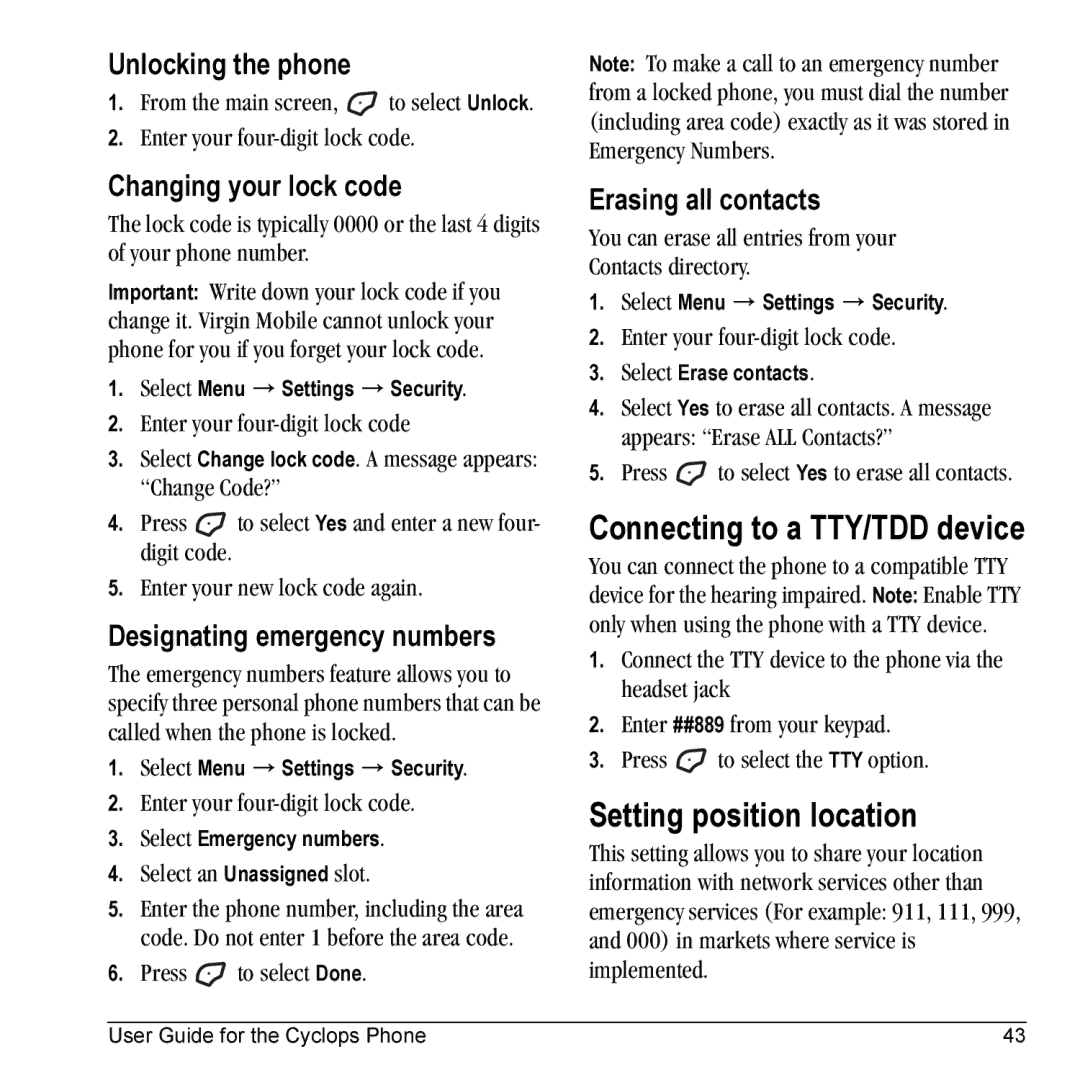Unlocking the phone
1.From the main screen, ![]() to select Unlock.
to select Unlock.
2.Enter your
Changing your lock code
The lock code is typically 0000 or the last 4 digits of your phone number.
Important: Write down your lock code if you change it. Virgin Mobile cannot unlock your phone for you if you forget your lock code.
1.Select Menu → Settings → Security.
2.Enter your
3.Select Change lock code. A message appears: “Change Code?”
4.Press ![]() to select Yes and enter a new four- digit code.
to select Yes and enter a new four- digit code.
5.Enter your new lock code again.
Designating emergency numbers
The emergency numbers feature allows you to specify three personal phone numbers that can be called when the phone is locked.
1.Select Menu → Settings → Security.
2.Enter your
3.Select Emergency numbers.
4.Select an Unassigned slot.
5.Enter the phone number, including the area code. Do not enter 1 before the area code.
6.Press ![]() to select Done.
to select Done.
Note: To make a call to an emergency number from a locked phone, you must dial the number (including area code) exactly as it was stored in Emergency Numbers.
Erasing all contacts
You can erase all entries from your
Contacts directory.
1.Select Menu → Settings → Security.
2.Enter your
3.Select Erase contacts.
4.Select Yes to erase all contacts. A message appears: “Erase ALL Contacts?”
5.Press ![]() to select Yes to erase all contacts.
to select Yes to erase all contacts.
Connecting to a TTY/TDD device
You can connect the phone to a compatible TTY device for the hearing impaired. Note: Enable TTY only when using the phone with a TTY device.
1.Connect the TTY device to the phone via the headset jack
2.Enter ##889 from your keypad.
3.Press ![]() to select the TTY option.
to select the TTY option.
Setting position location
This setting allows you to share your location information with network services other than emergency services (For example: 911, 111, 999, and 000) in markets where service is implemented.
User Guide for the Cyclops Phone | 43 |