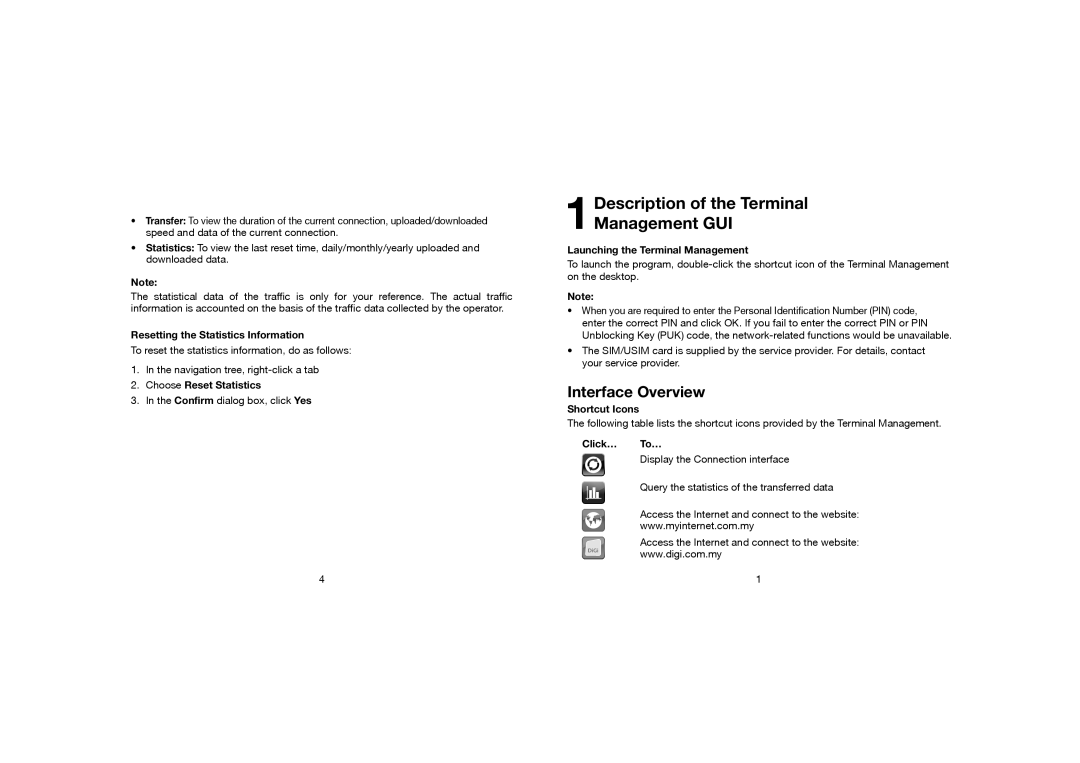•Transfer: To view the duration of the current connection, uploaded/downloaded speed and data of the current connection.
•Statistics: To view the last reset time, daily/monthly/yearly uploaded and downloaded data.
Note:
The statistical data of the traffic is only for your reference. The actual traffic information is accounted on the basis of the traffic data collected by the operator.
Resetting the Statistics Information
To reset the statistics information, do as follows:
1.In the navigation tree,
2.Choose Reset Statistics
3.In the Confirm dialog box, click Yes
4
1Description of the Terminal
Management GUI
Launching the Terminal Management
To launch the program,
Note:
•When you are required to enter the Personal Identification Number (PIN) code, enter the correct PIN and click OK. If you fail to enter the correct PIN or PIN Unblocking Key (PUK) code, the
•The SIM/USIM card is supplied by the service provider. For details, contact your service provider.
Interface Overview
Shortcut Icons
The following table lists the shortcut icons provided by the Terminal Management.
Click… To…
Display the Connection interface
Query the statistics of the transferred data
Access the Internet and connect to the website:
www.myinternet.com.my
Access the Internet and connect to the website:
www.digi.com.my
1