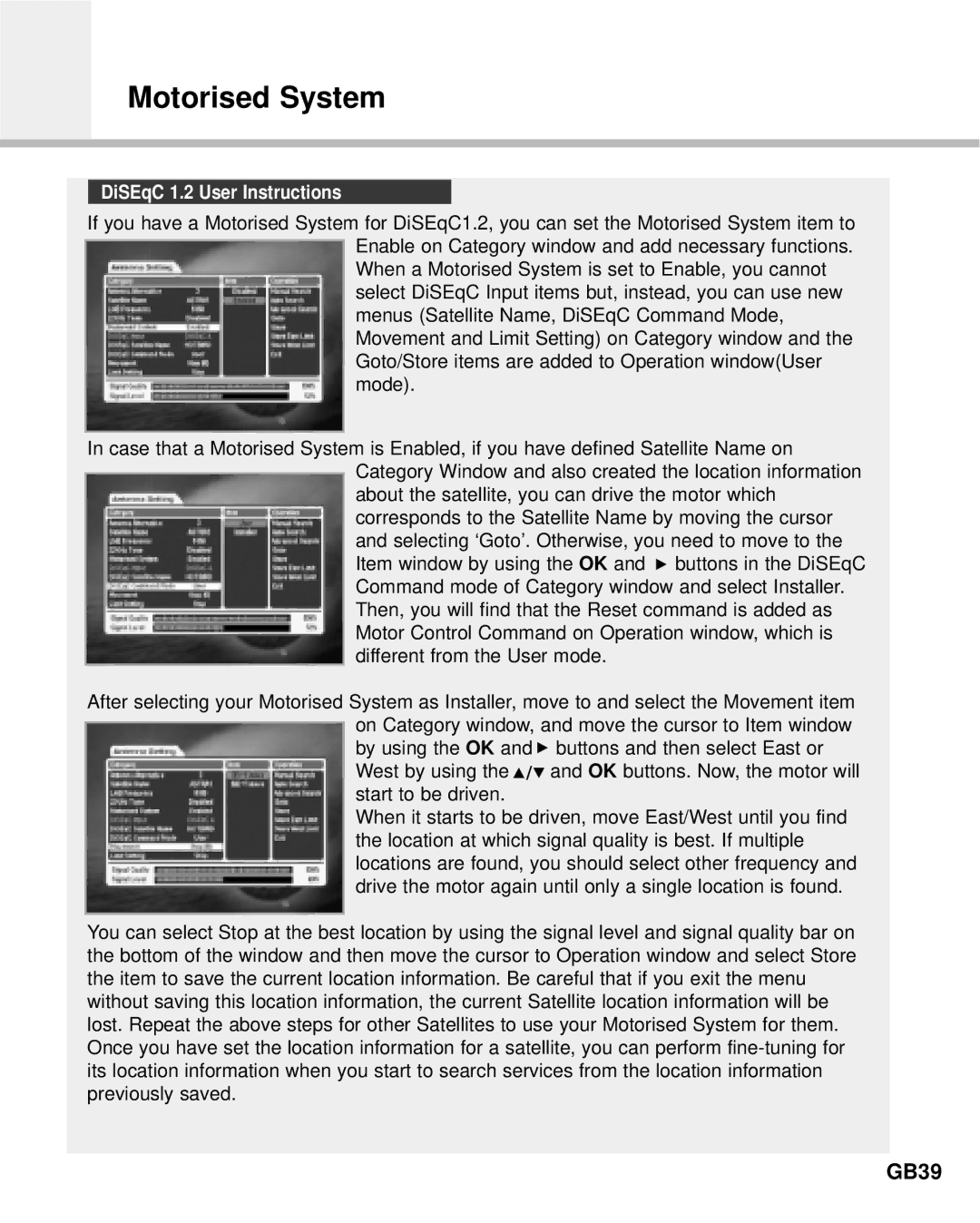F2-Green specifications
The Humax F2-Green is a versatile satellite receiver designed for delivering an exceptional digital television experience. Combining advanced technology with eco-friendly features, the Humax F2-Green stands out in the competitive market of satellite receivers.One of the primary highlights of the Humax F2-Green is its commitment to sustainability. This receiver utilizes a low power consumption design, minimizing energy usage while maintaining high performance. The device is equipped with a standby management system, ensuring that it does not consume unnecessary energy when not in active use. This environmentally conscious design helps users reduce their carbon footprint, making it an attractive option for eco-friendly consumers.
The Humax F2-Green supports a myriad of broadcast standards, since it is compatible with both DVB-S and DVB-S2 formats. This capability allows users to access a wide range of channels across various frequencies, providing an extensive selection of programming options. The advanced DVB-S2 technology ensures enhanced signal reception and a more stable viewing experience, particularly for HD channels.
Its integrated Electronic Program Guide (EPG) offers users a convenient way to navigate through available channels and programming. The user-friendly interface is intuitive and allows quick access to information about upcoming shows, making it easier to plan viewing schedules. Additionally, the receiver supports various functionalities such as Time Shift, allowing users to pause live TV and resume later, granting more control over their viewing.
The Humax F2-Green also features HDMI and SCART outputs for seamless connection to modern televisions and audio devices. The HDMI output provides the best video and audio quality, ensuring that users enjoy a crystal-clear viewing experience.
Furthermore, the device comes with USB connectivity, enabling users to record their favorite shows on an external storage device. This handy feature allows for more flexibility in managing content and ensures that users won’t miss their favorite programs.
With its combination of eco-conscious technology, versatile reception standards, and user-friendly features, the Humax F2-Green satellite receiver exemplifies a perfect blend of performance and environmental responsibility. Whether you are a casual viewer or a dedicated TV enthusiast, the Humax F2-Green is tailored to enhance your viewing experience while contributing to a greener planet.