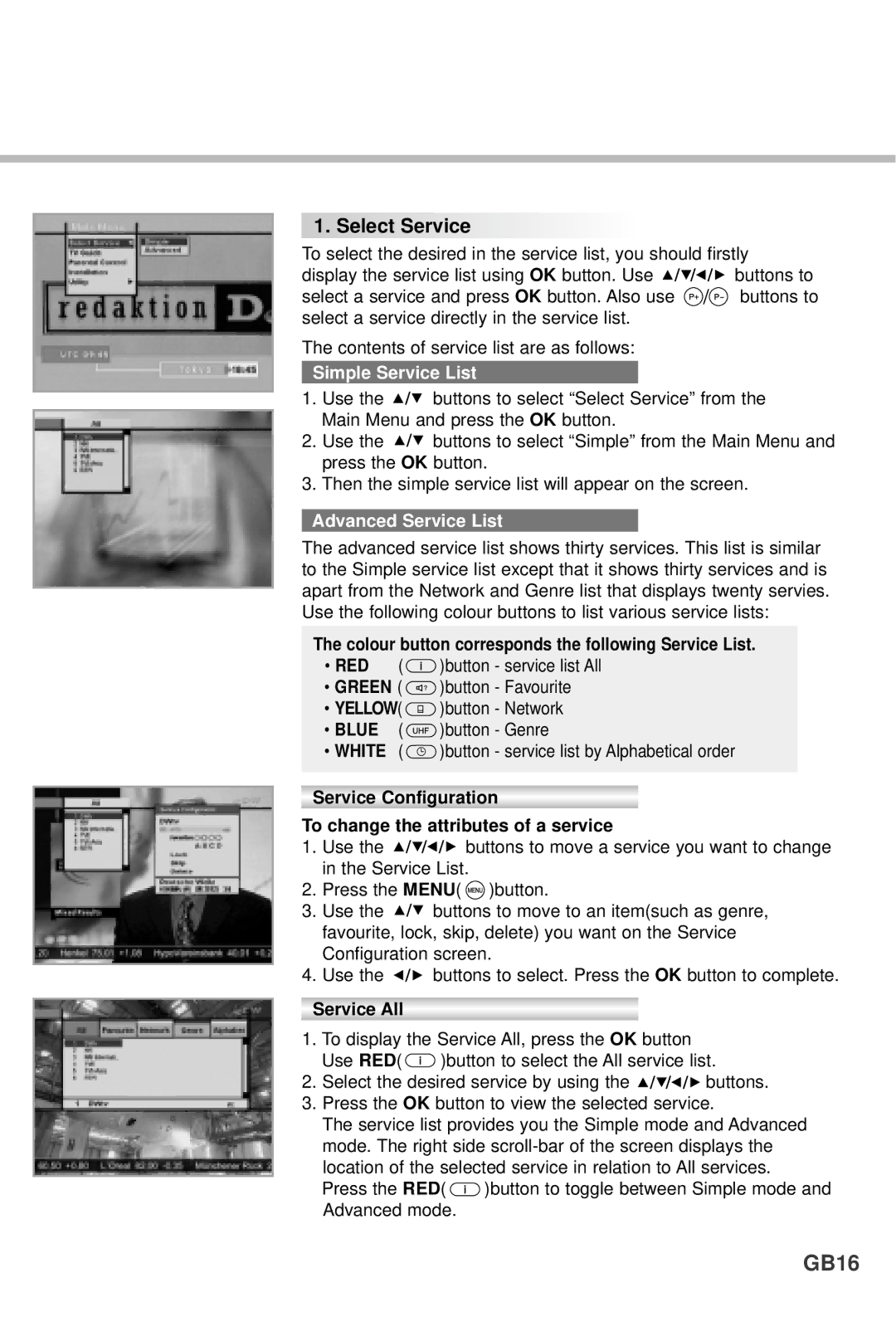1.
1. Select Service
Select Service



















To select the desired in the service list, you should firstly
display the service list using OK button. Use ![]()
![]()
![]()
![]()
![]() buttons to
buttons to
select a service and press OK button. Also use ![]()
![]() buttons to select a service directly in the service list.
buttons to select a service directly in the service list.
The contents of service list are as follows:
Simple Service List
1.Use the ![]()
![]() buttons to select “Select Service” from the Main Menu and press the OK button.
buttons to select “Select Service” from the Main Menu and press the OK button.
2.Use the ![]()
![]() buttons to select “Simple” from the Main Menu and press the OK button.
buttons to select “Simple” from the Main Menu and press the OK button.
3.Then the simple service list will appear on the screen.
Advanced Service List
The advanced service list shows thirty services. This list is similar to the Simple service list except that it shows thirty services and is apart from the Network and Genre list that displays twenty servies. Use the following colour buttons to list various service lists:
The colour button corresponds the following Service List.
•RED (![]() )button - service list All
)button - service list All
•GREEN ( ![]() )button - Favourite
)button - Favourite
•YELLOW( ![]() )button - Network
)button - Network
• BLUE | ( | )button - Genre |
• WHITE | ( | )button - service list by Alphabetical order |
Service Configuration
To change the attributes of a service
1.Use the ![]()
![]()
![]()
![]()
![]() buttons to move a service you want to change in the Service List.
buttons to move a service you want to change in the Service List.
2.Press the MENU( ![]() )button.
)button.
3.Use the ![]()
![]() buttons to move to an item(such as genre, favourite, lock, skip, delete) you want on the Service Configuration screen.
buttons to move to an item(such as genre, favourite, lock, skip, delete) you want on the Service Configuration screen.
4.Use the ![]()
![]()
![]() buttons to select. Press the OK button to complete.
buttons to select. Press the OK button to complete.
Service All
1.To display the Service All, press the OK button
Use RED( ![]() )button to select the All service list.
)button to select the All service list.
2.Select the desired service by using the ![]()
![]()
![]()
![]()
![]() buttons.
buttons.
3.Press the OK button to view the selected service.
The service list provides you the Simple mode and Advanced mode. The right side
Press the RED( ![]() )button to toggle between Simple mode and Advanced mode.
)button to toggle between Simple mode and Advanced mode.