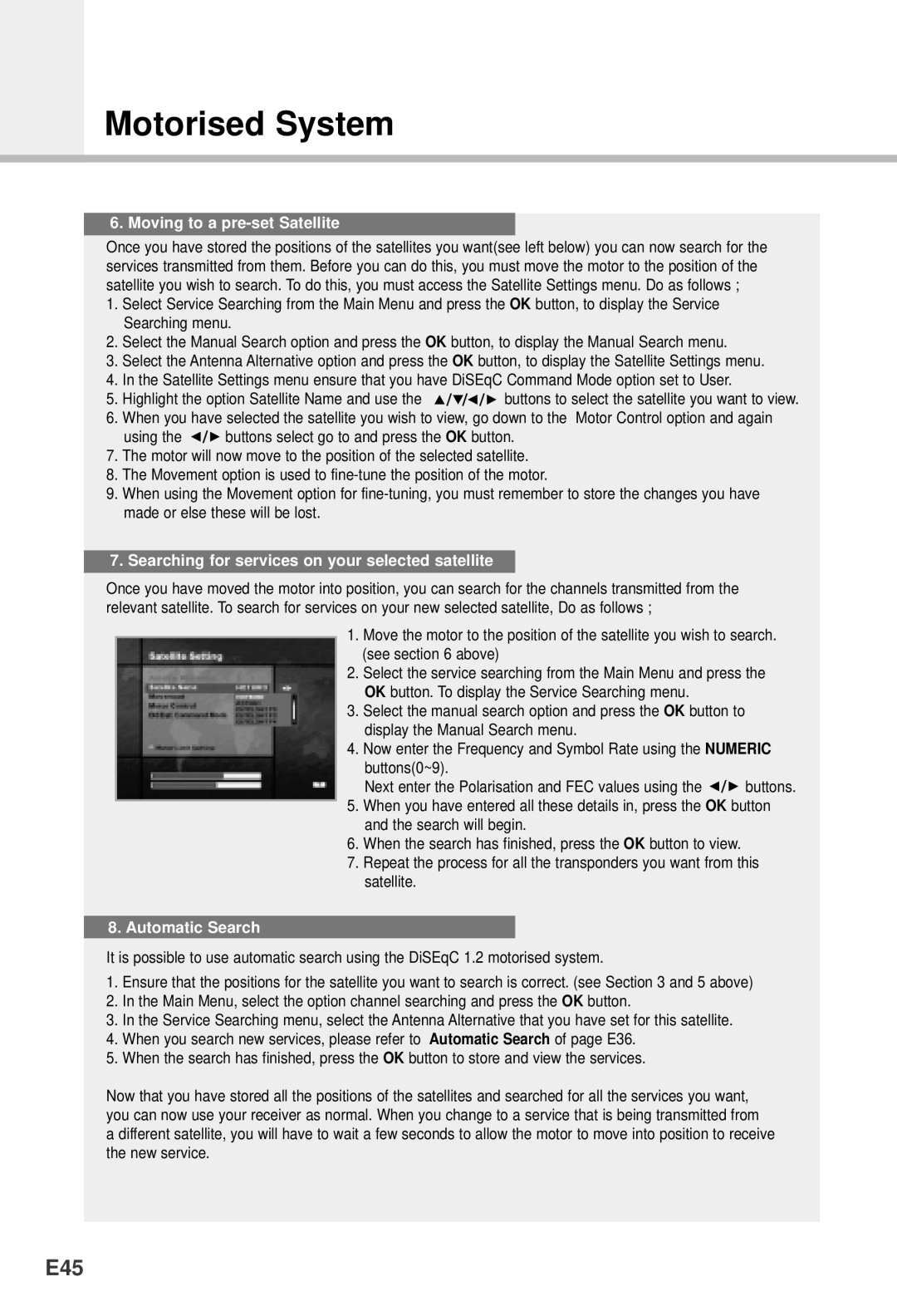Motorised System
6. Moving to a pre-set Satellite
Once you have stored the positions of the satellites you want(see left below) you can now search for the services transmitted from them. Before you can do this, you must move the motor to the position of the satellite you wish to search. To do this, you must access the Satellite Settings menu. Do as follows ;
1.Select Service Searching from the Main Menu and press the OK button, to display the Service Searching menu.
2.Select the Manual Search option and press the OK button, to display the Manual Search menu.
3.Select the Antenna Alternative option and press the OK button, to display the Satellite Settings menu.
4.In the Satellite Settings menu ensure that you have DiSEqC Command Mode option set to User.
5.Highlight the option Satellite Name and use the ![]()
![]()
![]()
![]() buttons to select the satellite you want to view.
buttons to select the satellite you want to view.
6.When you have selected the satellite you wish to view, go down to the Motor Control option and again
using the ![]()
![]() buttons select go to and press the OK button.
buttons select go to and press the OK button.
7.The motor will now move to the position of the selected satellite.
8.The Movement option is used to
9.When using the Movement option for
7.Searching for services on your selected satellite
Once you have moved the motor into position, you can search for the channels transmitted from the relevant satellite. To search for services on your new selected satellite, Do as follows ;
1.Move the motor to the position of the satellite you wish to search. (see section 6 above)
2.Select the service searching from the Main Menu and press the OK button. To display the Service Searching menu.
3.Select the manual search option and press the OK button to display the Manual Search menu.
4.Now enter the Frequency and Symbol Rate using the NUMERIC buttons(0~9).
Next enter the Polarisation and FEC values using the ![]()
![]() buttons.
buttons.
5.When you have entered all these details in, press the OK button and the search will begin.
6.When the search has finished, press the OK button to view.
7.Repeat the process for all the transponders you want from this satellite.
8. Automatic Search
It is possible to use automatic search using the DiSEqC 1.2 motorised system.
1.Ensure that the positions for the satellite you want to search is correct. (see Section 3 and 5 above)
2.In the Main Menu, select the option channel searching and press the OK button.
3.In the Service Searching menu, select the Antenna Alternative that you have set for this satellite.
4.When you search new services, please refer to Automatic Search of page E36.
5.When the search has finished, press the OK button to store and view the services.
Now that you have stored all the positions of the satellites and searched for all the services you want, you can now use your receiver as normal. When you change to a service that is being transmitted from a different satellite, you will have to wait a few seconds to allow the motor to move into position to receive the new service.