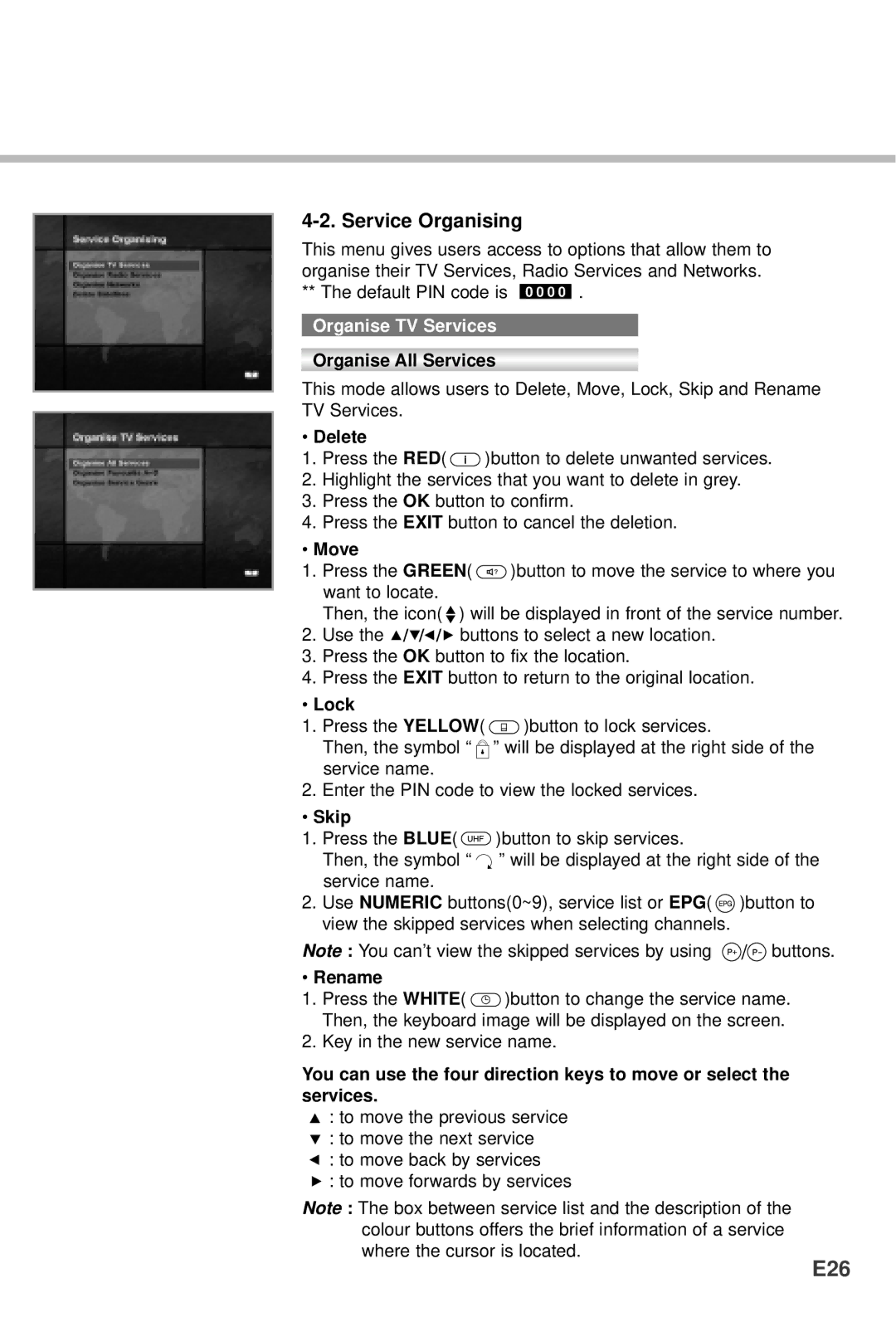4-2. Service Organising
This menu gives users access to options that allow them to organise their TV Services, Radio Services and Networks.
** The default PIN code is ![]() .
.
Organise TV Services
Organise All Services
This mode allows users to Delete, Move, Lock, Skip and Rename TV Services.
•Delete
1.Press the RED( ![]() )button to delete unwanted services.
)button to delete unwanted services.
2.Highlight the services that you want to delete in grey.
3.Press the OK button to confirm.
4.Press the EXIT button to cancel the deletion.
•Move
1.Press the GREEN( ![]() )button to move the service to where you want to locate.
)button to move the service to where you want to locate.
Then, the icon( ![]() ) will be displayed in front of the service number.
) will be displayed in front of the service number.
2.Use the ![]()
![]()
![]()
![]()
![]() buttons to select a new location.
buttons to select a new location.
3.Press the OK button to fix the location.
4.Press the EXIT button to return to the original location.
•Lock
1. | Press the YELLOW( | )button to lock services. |
| Then, the symbol “ | ” will be displayed at the right side of the |
| service name. |
|
2. | Enter the PIN code to view the locked services. | |
•Skip
1.Press the BLUE( ![]() )button to skip services.
)button to skip services.
Then, the symbol “ ” will be displayed at the right side of the service name.
2.Use NUMERIC buttons(0~9), service list or EPG( ![]() )button to view the skipped services when selecting channels.
)button to view the skipped services when selecting channels.
Note : You can’t view the skipped services by using ![]()
![]() buttons.
buttons.
•Rename
1.Press the WHITE( ![]() )button to change the service name. Then, the keyboard image will be displayed on the screen.
)button to change the service name. Then, the keyboard image will be displayed on the screen.
2.Key in the new service name.
You can use the four direction keys to move or select the services.
![]() : to move the previous service
: to move the previous service
![]() : to move the next service
: to move the next service
: to move back by services
![]() : to move forwards by services
: to move forwards by services
Note : The box between service list and the description of the colour buttons offers the brief information of a service where the cursor is located.