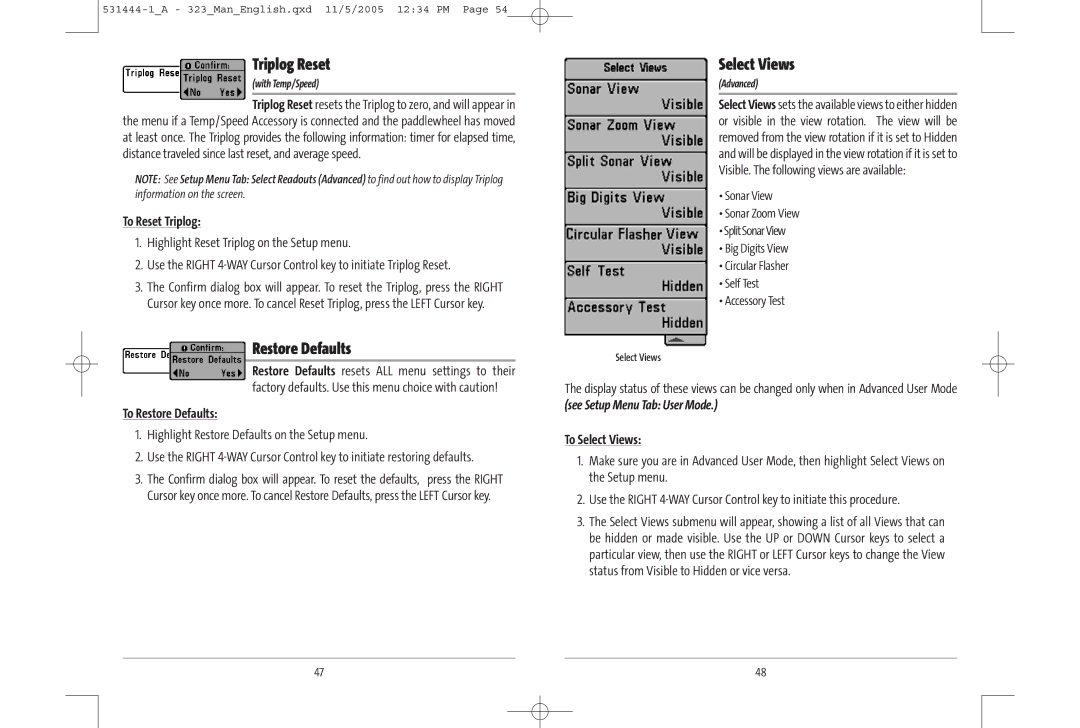Triplog Reset
(with Temp/Speed)
Triplog Reset resets the Triplog to zero, and will appear in the menu if a Temp/Speed Accessory is connected and the paddlewheel has moved at least once. The Triplog provides the following information: timer for elapsed time, distance traveled since last reset, and average speed.
NOTE: See Setup Menu Tab: Select Readouts (Advanced) to find out how to display Triplog
information on the screen.
To Reset Triplog:
1.Highlight Reset Triplog on the Setup menu.
2.Use the RIGHT
3.The Confirm dialog box will appear. To reset the Triplog, press the RIGHT Cursor key once more. To cancel Reset Triplog, press the LEFT Cursor key.
Restore Defaults
Restore Defaults resets ALL menu settings to their factory defaults. Use this menu choice with caution!
To Restore Defaults:
1.Highlight Restore Defaults on the Setup menu.
2.Use the RIGHT
3.The Confirm dialog box will appear. To reset the defaults, press the RIGHT Cursor key once more. To cancel Restore Defaults, press the LEFT Cursor key.
Select Views
(Advanced)
Select Views sets the available views to either hidden or visible in the view rotation. The view will be removed from the view rotation if it is set to Hidden and will be displayed in the view rotation if it is set to Visible. The following views are available:
•Sonar View
•Sonar Zoom View
•SplitSonarView
•Big Digits View
•Circular Flasher
•Self Test
•Accessory Test
Select Views
The display status of these views can be changed only when in Advanced User Mode
(see Setup Menu Tab: User Mode.)
To Select Views:
1.Make sure you are in Advanced User Mode, then highlight Select Views on the Setup menu.
2.Use the RIGHT
3.The Select Views submenu will appear, showing a list of all Views that can be hidden or made visible. Use the UP or DOWN Cursor keys to select a particular view, then use the RIGHT or LEFT Cursor keys to change the View status from Visible to Hidden or vice versa.
47 | 48 |