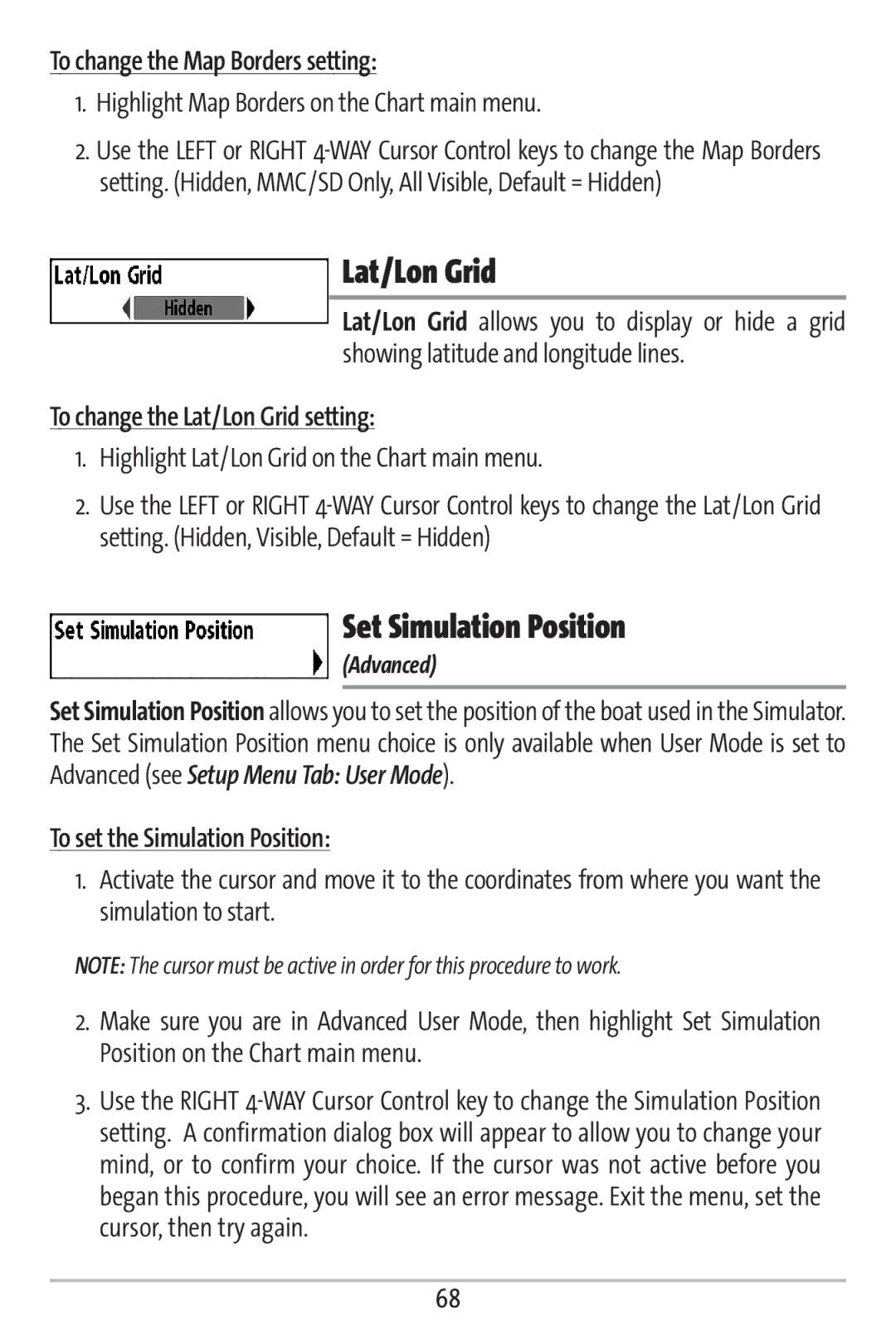To change the Map Borders setting:
1.Highlight Map Borders on the Chart main menu.
2.Use the LEFT or RIGHT
Lat/Lon Grid
Lat/Lon Grid allows you to display or hide a grid showing latitude and longitude lines.
To change the Lat/Lon Grid setting:
1.Highlight Lat/Lon Grid on the Chart main menu.
2.Use the LEFT or RIGHT
Set Simulation Position
(Advanced)
Set Simulation Position allows you to set the position of the boat used in the Simulator. The Set Simulation Position menu choice is only available when User Mode is set to Advanced (see Setup Menu Tab: User Mode).
To set the Simulation Position:
1.Activate the cursor and move it to the coordinates from where you want the simulation to start.
NOTE: The cursor must be active in order for this procedure to work.
2.Make sure you are in Advanced User Mode, then highlight Set Simulation Position on the Chart main menu.
3.Use the RIGHT
68