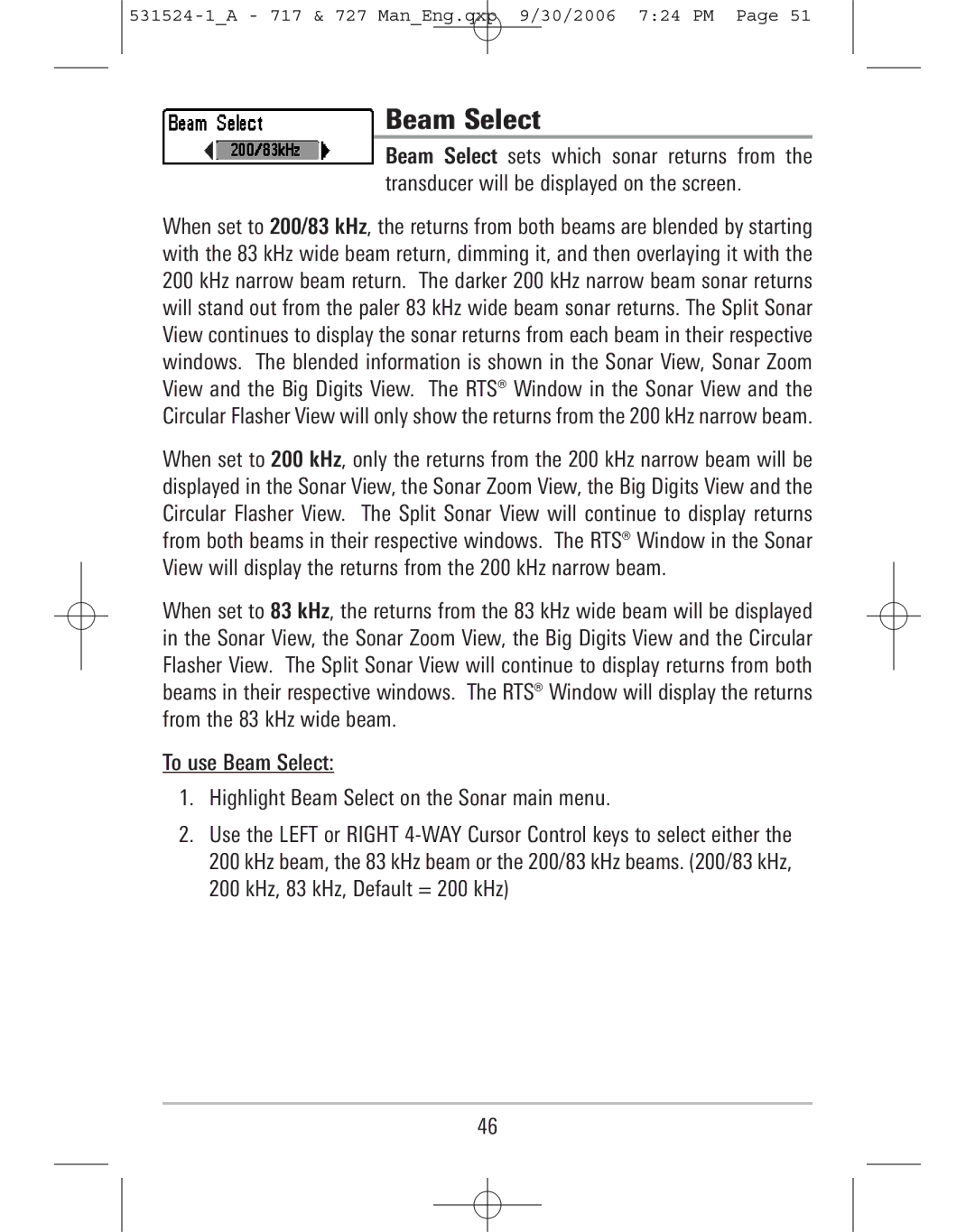Beam Select
Beam Select sets which sonar returns from the transducer will be displayed on the screen.
When set to 200/83 kHz, the returns from both beams are blended by starting with the 83 kHz wide beam return, dimming it, and then overlaying it with the 200 kHz narrow beam return. The darker 200 kHz narrow beam sonar returns will stand out from the paler 83 kHz wide beam sonar returns. The Split Sonar View continues to display the sonar returns from each beam in their respective windows. The blended information is shown in the Sonar View, Sonar Zoom View and the Big Digits View. The RTS® Window in the Sonar View and the Circular Flasher View will only show the returns from the 200 kHz narrow beam.
When set to 200 kHz, only the returns from the 200 kHz narrow beam will be displayed in the Sonar View, the Sonar Zoom View, the Big Digits View and the Circular Flasher View. The Split Sonar View will continue to display returns from both beams in their respective windows. The RTS® Window in the Sonar View will display the returns from the 200 kHz narrow beam.
When set to 83 kHz, the returns from the 83 kHz wide beam will be displayed in the Sonar View, the Sonar Zoom View, the Big Digits View and the Circular Flasher View. The Split Sonar View will continue to display returns from both beams in their respective windows. The RTS® Window will display the returns from the 83 kHz wide beam.
To use Beam Select:
1.Highlight Beam Select on the Sonar main menu.
2.Use the LEFT or RIGHT
46