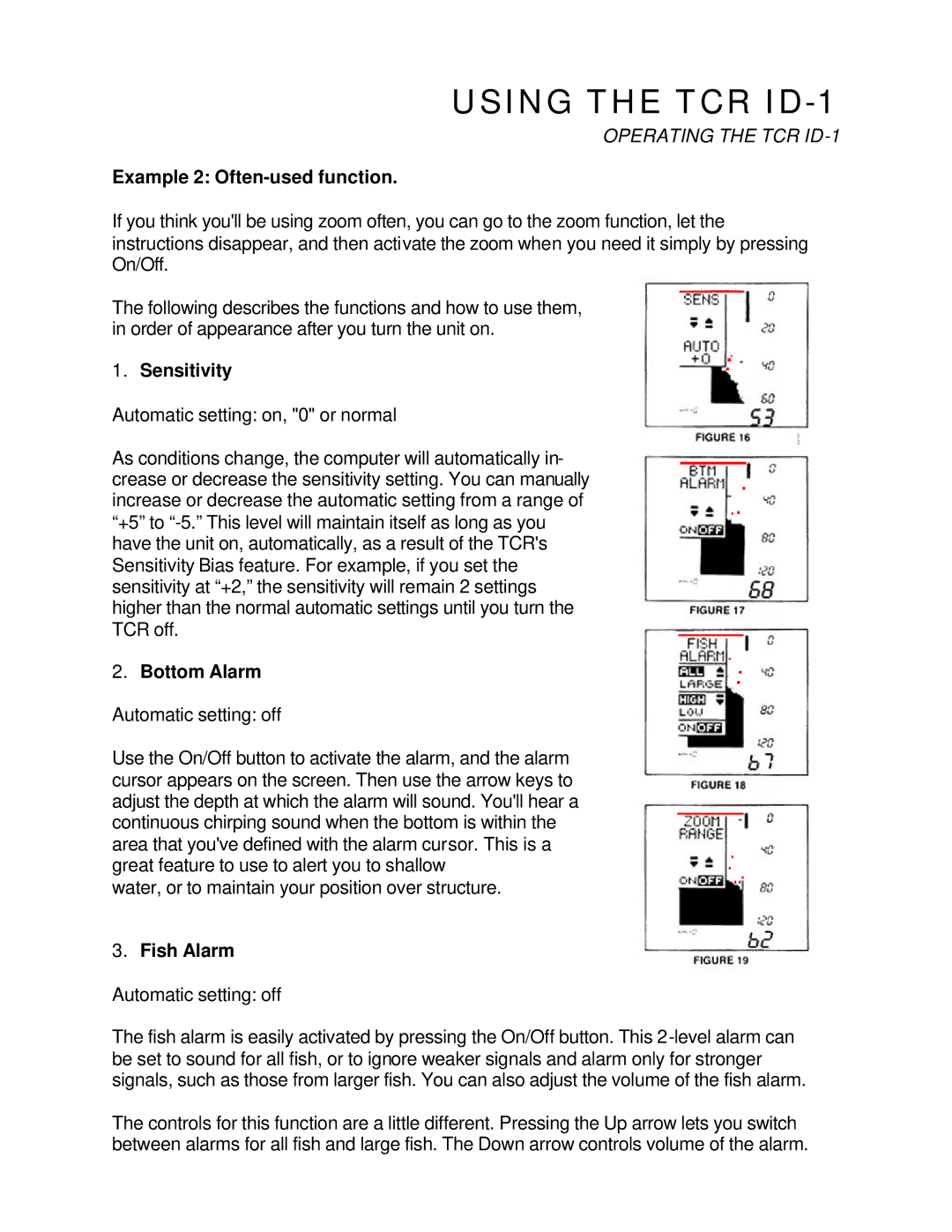USING THE TCR ID-1
OPERATING THE TCR
Example 2: Often-used function.
If you think you'll be using zoom often, you can go to the zoom function, let the instructions disappear, and then activate the zoom when you need it simply by pressing On/Off.
The following describes the functions and how to use them, in order of appearance after you turn the unit on.
1.Sensitivity
Automatic setting: on, "0" or normal
As conditions change, the computer will automatically in- crease or decrease the sensitivity setting. You can manually increase or decrease the automatic setting from a range of “+5” to
2.Bottom Alarm
Automatic setting: off
Use the On/Off button to activate the alarm, and the alarm cursor appears on the screen. Then use the arrow keys to adjust the depth at which the alarm will sound. You'll hear a continuous chirping sound when the bottom is within the area that you've defined with the alarm cursor. This is a great feature to use to alert you to shallow
water, or to maintain your position over structure.
3.Fish Alarm
Automatic setting: off
The fish alarm is easily activated by pressing the On/Off button. This
The controls for this function are a little different. Pressing the Up arrow lets you switch between alarms for all fish and large fish. The Down arrow controls volume of the alarm.