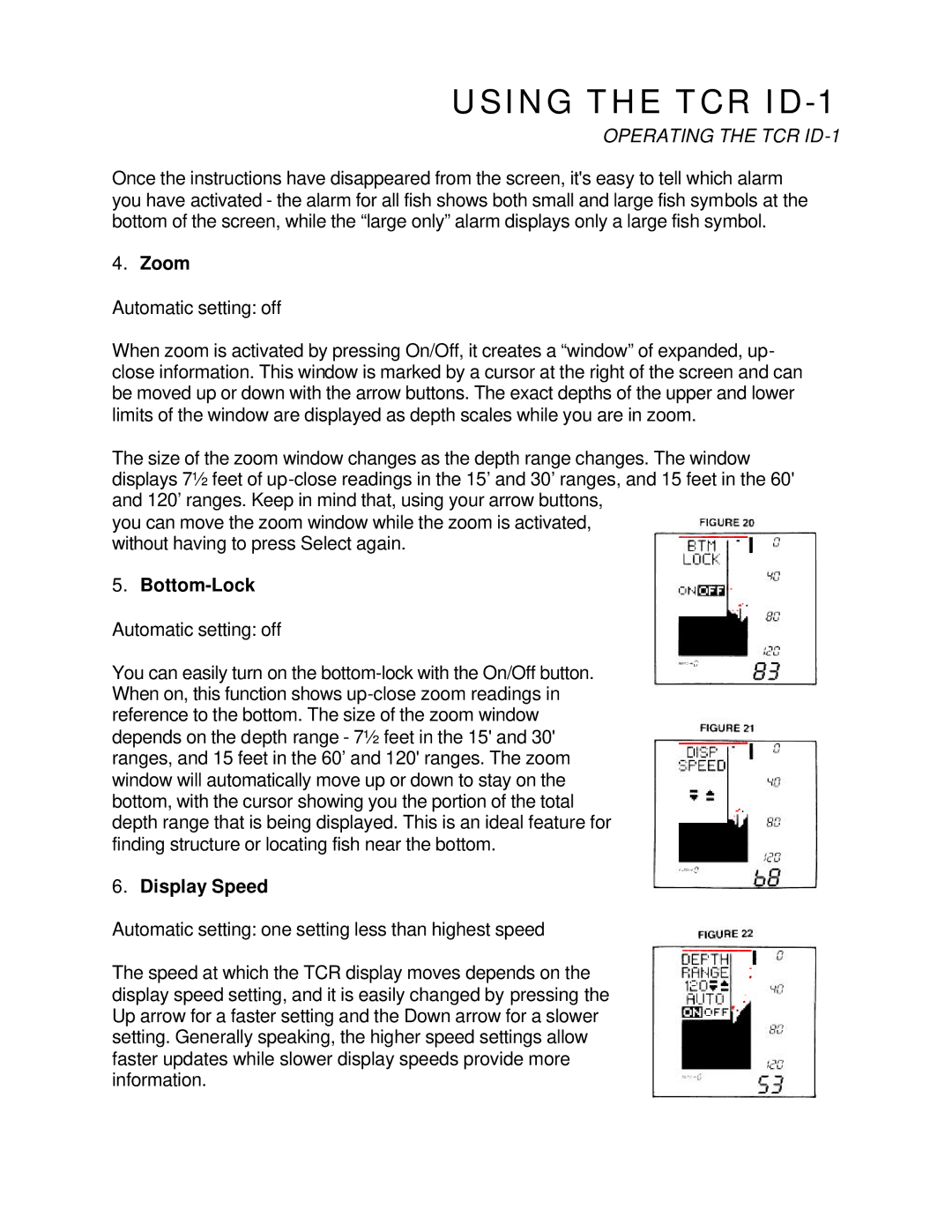USING THE TCR ID-1
OPERATING THE TCR
Once the instructions have disappeared from the screen, it's easy to tell which alarm you have activated - the alarm for all fish shows both small and large fish symbols at the bottom of the screen, while the “large only” alarm displays only a large fish symbol.
4.Zoom
Automatic setting: off
When zoom is activated by pressing On/Off, it creates a “window” of expanded, up- close information. This window is marked by a cursor at the right of the screen and can be moved up or down with the arrow buttons. The exact depths of the upper and lower limits of the window are displayed as depth scales while you are in zoom.
The size of the zoom window changes as the depth range changes. The window displays 7½ feet of
you can move the zoom window while the zoom is activated, without having to press Select again.
5.Bottom-Lock
Automatic setting: off
You can easily turn on the
6.Display Speed
Automatic setting: one setting less than highest speed
The speed at which the TCR display moves depends on the display speed setting, and it is easily changed by pressing the Up arrow for a faster setting and the Down arrow for a slower setting. Generally speaking, the higher speed settings allow faster updates while slower display speeds provide more information.