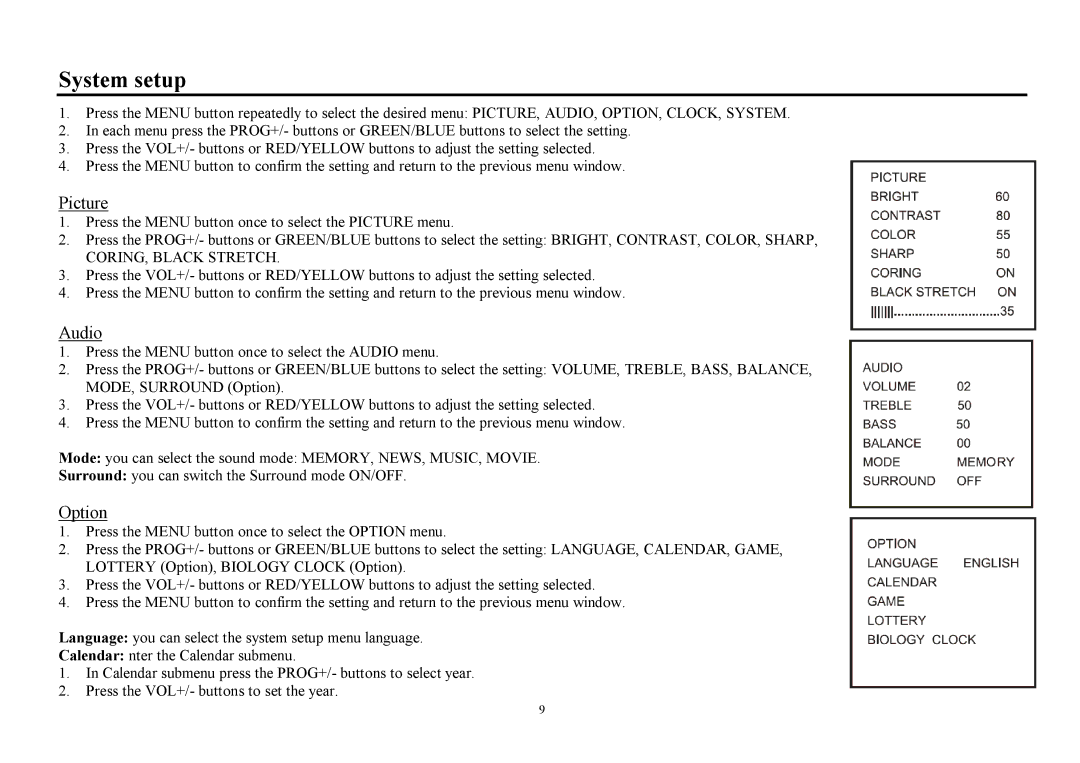System setup
1.Press the MENU button repeatedly to select the desired menu: PICTURE, AUDIO, OPTION, CLOCK, SYSTEM.
2.In each menu press the PROG+/- buttons or GREEN/BLUE buttons to select the setting.
3.Press the VOL+/- buttons or RED/YELLOW buttons to adjust the setting selected.
4.Press the MENU button to confirm the setting and return to the previous menu window.
Picture
1.Press the MENU button once to select the PICTURE menu.
2.Press the PROG+/- buttons or GREEN/BLUE buttons to select the setting: BRIGHT, CONTRAST, COLOR, SHARP, CORING, BLACK STRETCH.
3.Press the VOL+/- buttons or RED/YELLOW buttons to adjust the setting selected.
4.Press the MENU button to confirm the setting and return to the previous menu window.
Audio
1.Press the MENU button once to select the AUDIO menu.
2.Press the PROG+/- buttons or GREEN/BLUE buttons to select the setting: VOLUME, TREBLE, BASS, BALANCE, MODE, SURROUND (Option).
3.Press the VOL+/- buttons or RED/YELLOW buttons to adjust the setting selected.
4.Press the MENU button to confirm the setting and return to the previous menu window.
Mode: you can select the sound mode: MEMORY, NEWS, MUSIC, MOVIE.
Surround: you can switch the Surround mode ON/OFF.
Option
1.Press the MENU button once to select the OPTION menu.
2.Press the PROG+/- buttons or GREEN/BLUE buttons to select the setting: LANGUAGE, CALENDAR, GAME, LOTTERY (Option), BIOLOGY CLOCK (Option).
3.Press the VOL+/- buttons or RED/YELLOW buttons to adjust the setting selected.
4.Press the MENU button to confirm the setting and return to the previous menu window.
Language: you can select the system setup menu language.
Calendar: nter the Calendar submenu.
1.In Calendar submenu press the PROG+/- buttons to select year.
2.Press the VOL+/- buttons to set the year.
9