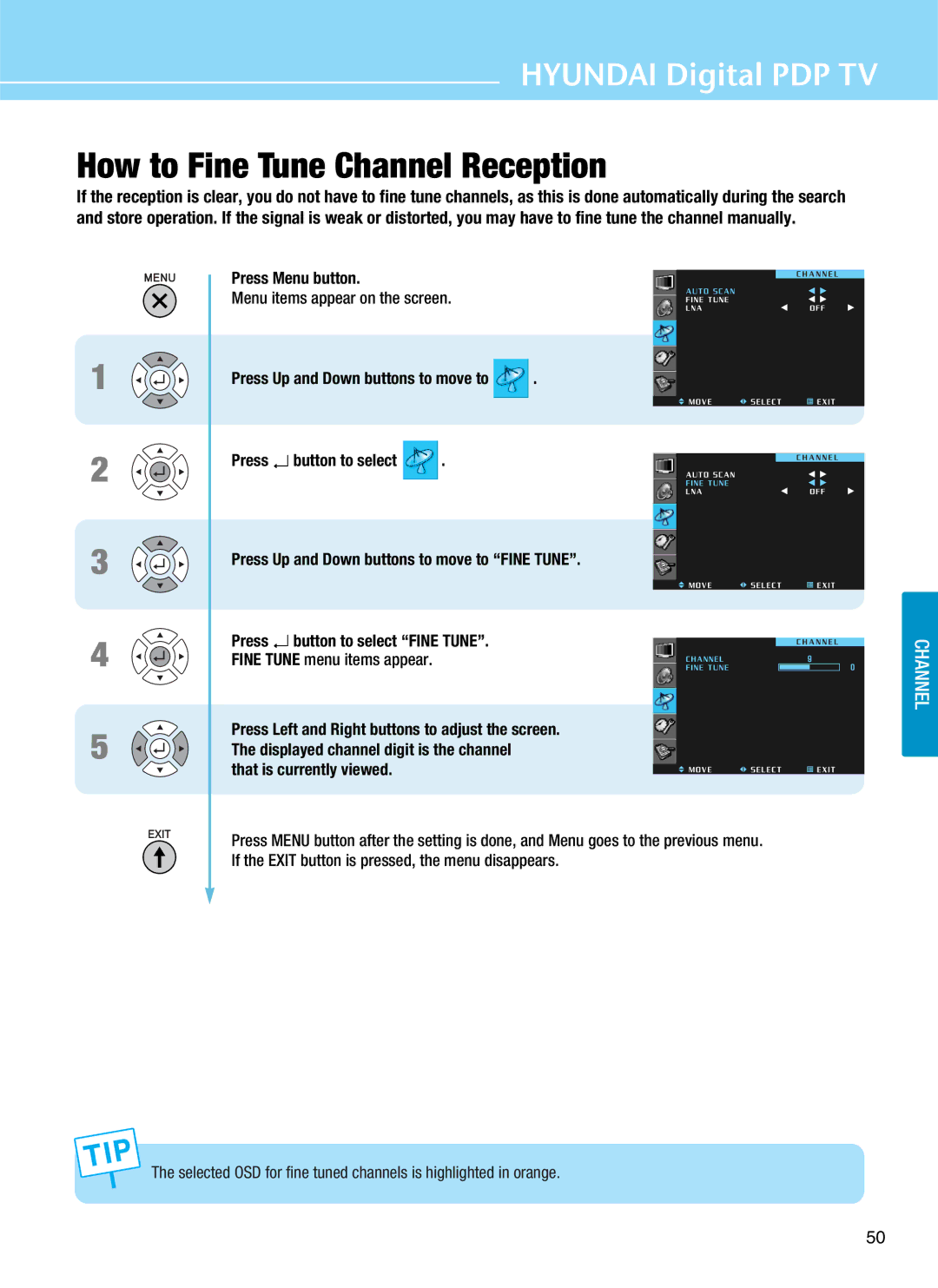Page
FCC Information
Image Sticking does not come under the warranty
Solution
Cause
Prevention
Panorama, Wide, 43 screen Box still image
Image Sticking Precaution
Features
Page
Table of Contents
Safety Precaution
Do not use a damaged power cord or plug, or loose outlet
Firmly plug in the power cord so that it does not pull out
Do not install on an unstable place or small support
Never attempt to open, fix, or modify your TV
Never touch the power plug or outlet with wet hands
Unplug when you do not use your TV for a long time
Do not block ventilating slits with a table cloth
Do not allow children to climb or play on the TV
Connections, etc
Do not install the product on the floor
Products Sold Separately
Contents of the Package
How To Install Desktop Stand
Speakers left and right Brackets Fixing screws
How To Use Speakers Standing Type
Fasten
With fixing screws Left and right side each
Fasten them using fixing screws Left and right side each
How To Use Speakers Desk Type
Speakers left and right
Upright
Parts Names and Functions
Power switch
Spdif Optical audio output terminal Power AC input terminal
SUB input terminal
Subwoofer output terminal
Remote Control
Use this button to add or erase channels
CCClosed Caption
Use this button to select External Input
Use this button to change the picture size
Press Button or
Connection Method
Digit buttons
Digital TV antenna cable Analog TV antenna cable
Video/Audio connectors
How to Connect a VCR/Cable Receiver
Connect the jacks to terminal in the same color
How to Connect a DTV Receiver or DVD Player
How to Connect a Camcorder/Game Player
Color
How to Connect to a PC
Turn on TV and press
To select
Resolutions Supported in PC
1080i
Vertical scanning frequencyHz
480p
720p
To select
Connect the jacks to terminals in the same color
How to Connect an External Visual Device
Terminals for Video on the rear of TV
Optical digital audio output terminal on the rear of TV
How to Use Digital Sound
Changes in following order
How to Select the Picture Mode
How to Set the Desired Picture
Menu items appear on the screen
Mode changes in following order
Press button to select
Whenever you press Left or Right button
How to Directly Select the Screen Size Press button
How to Select the Aspect Ratio
General picture size
General broadcast picture is adjusted to
Picture size for panorama video
Picture enlarged to 169 format, letter box format
PIP Menu appears
How to Watch the PIP
Mode changes in following order
How to Set the Input for the Sub-Picture
Supported PIP Table
LOW
How to Noise Reduct
Mode is selected
How to Select the Audio Mode
Mode changes in following order Standard News Music Sports
How to Directly Select Sound Mode Press MODE. button
How to Adjust the Desired Audio Mode
How to Use the Automatic Volume Control
MTS
How to Select MTSMulti-Channel Sound
Whenever you press button, the mode shifts on OFF in order
How to Directly Select the SRS Press the button
Users can enjoy spectacular 3D sound Press Menu button
Is a trademark of SRS Labs, Inc
Right buttons to adjust
How to Set the Output of Subwoofer
How to Set the Speaker Out
Press Left and Right buttons to select ON/OFF
How to Set the Digital Audio Output
Mode shifts in following order
How to Set Audio Language
Antenna connection
How to Store Channels Automatically
Users can add or erase the desired channels
How to Add/Erase Channels Manually
Press button
Press Favorite button
How to Set Favorite Channels
That is currently viewed
How to Fine Tune Channel Reception
How to the LNA Low-Noise-Amplifier Feature
English Français
How to Choose Your Language
Set Hour, Minute and AM/PM
Press Left and Right buttons to move between Hour
Press Left button to exit the item
Press down arrow button to move to Wake UP
How to Directly Set the Sleep Timer Press button
To set Sleep Timer
Picture will be automatically optimized for viewing
How to Set the Geometry in PC Mode
How to Directly Adjust the Picture Press the button
Default is 4 digits
How to Set Key Lock
Press Menu button Menu items appear on the screen
Press Button to select Lock
Then the AUX Block items appear
Press Up and Down buttons to move to AUX Block
Press button to select AUX Block
Ratings for Movies previously shown in theaters
How To Set Block Program
TV Rating Children Age
TV Rating General Age
Press Left and Right buttons to on
Press buttons to select
Enter your 4-digit PIN number
Text
How to View Closed Captions
CC Mode
Option
Press Menu button Menu items appear on the screen
Using the Pixel Shift / Full White
Press / buttons to move to Pixel Shift or Full White
Press / buttons to set to ON/OFF
How to Reserve TV Programs Using the Total Channel Guide
How to Use the Current Channel Guide
TV program to be scheduled
How to Use TV Program Reservation
Move to
Press Button to set
How to Check or Cancel a Scheduled TV Program
Order
Turn on the external device you want to set
Button
At the same time for two seconds
DVD Setting Number Table
AMP Setting Number Table Catv Setting Number Table
Glossary
Widescreen aspect ratio, as opposed to a 43 aspect ratio
Antenna
Sharpness, Color and Tint
Sound, middle frequency sound and low frequency sound
Glossary
Troubleshooting
Auto On does not work
After setting the time
Has been erased
Cable channel
Cabinet Cleaning
Care and Cleaning
Stand-by power
Product Specifications
Hyundai Digital PDP TV