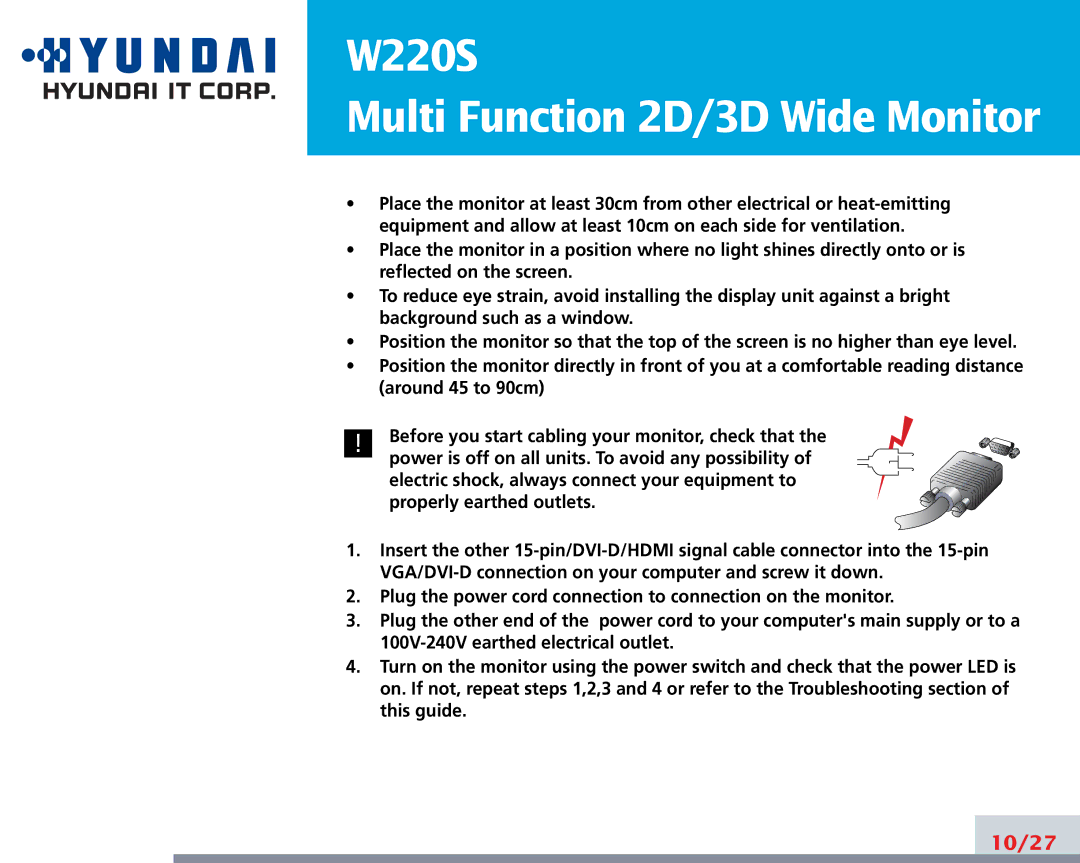-Selecting a suitable location
-Connecting the PC
•15 pin
HDMI
W220S
Multi Function 2D/3D Wide Monitor
•Place the monitor at least 30cm from other electrical or
•Place the monitor in a position where no light shines directly onto or is reflected on the screen.
•To reduce eye strain, avoid installing the display unit against a bright background such as a window.
•Position the monitor so that the top of the screen is no higher than eye level.
•Position the monitor directly in front of you at a comfortable reading distance (around 45 to 90cm)
! Before you start cabling your monitor, check that the power is off on all units. To avoid any possibility of electric shock, always connect your equipment to properly earthed outlets.
1.Insert the other
2.Plug the power cord connection to connection on the monitor.
3.Plug the other end of the power cord to your computer's main supply or to a
4.Turn on the monitor using the power switch and check that the power LED is on. If not, repeat steps 1,2,3 and 4 or refer to the Troubleshooting section of this guide.