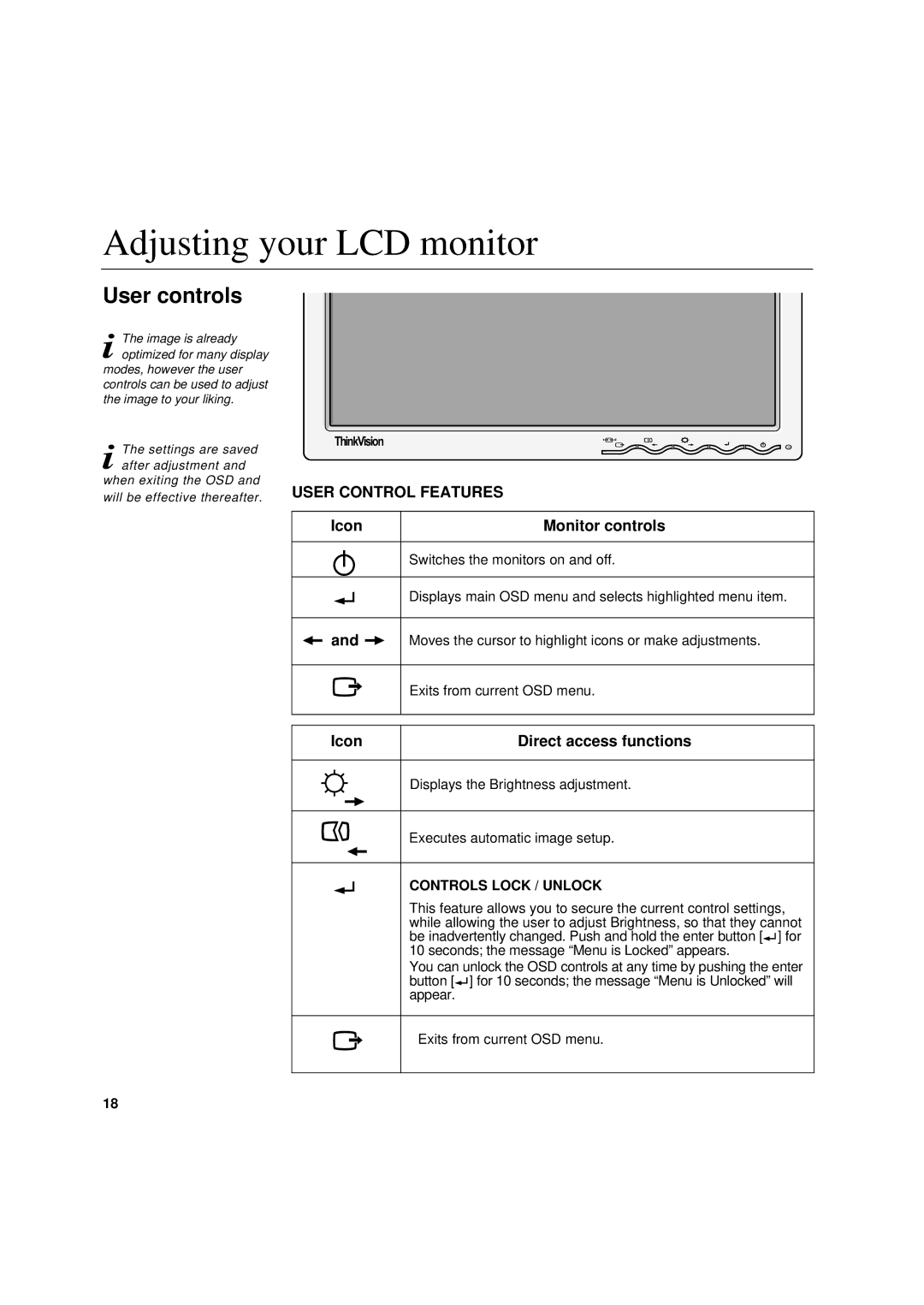Adjusting your LCD monitor
User controls
i The image is already optimized for many display
modes, however the user controls can be used to adjust the image to your liking.
i The settings are saved after adjustment and when exiting the OSD and will be effective thereafter.
ThinkVision
USER CONTROL FEATURES
Icon | Monitor controls |
Switches the monitors on and off.
Displays main OSD menu and selects highlighted menu item.
|
| and |
|
| Moves the cursor to highlight icons or make adjustments. | |||
|
|
| ||||||
|
|
|
|
|
|
|
|
|
|
|
|
|
|
|
|
| Exits from current OSD menu. |
|
|
|
|
|
|
|
|
|
|
|
|
|
|
|
|
|
|
|
| Icon |
| Direct access functions | ||||
|
|
|
|
|
|
|
|
|
|
|
|
|
|
|
|
| Displays the Brightness adjustment. |
|
|
|
|
|
|
|
|
|
|
|
|
|
|
|
|
|
|
|
|
|
|
|
|
|
| Executes automatic image setup. |
|
|
|
|
|
|
|
|
|
CONTROLS LOCK / UNLOCK
This feature allows you to secure the current control settings, while allowing the user to adjust Brightness, so that they cannot be inadvertently changed. Push and hold the enter button [![]() ] for 10 seconds; the message “Menu is Locked” appears.
] for 10 seconds; the message “Menu is Locked” appears.
You can unlock the OSD controls at any time by pushing the enter button [![]() ] for 10 seconds; the message “Menu is Unlocked” will appear.
] for 10 seconds; the message “Menu is Unlocked” will appear.
Exits from current OSD menu.
18