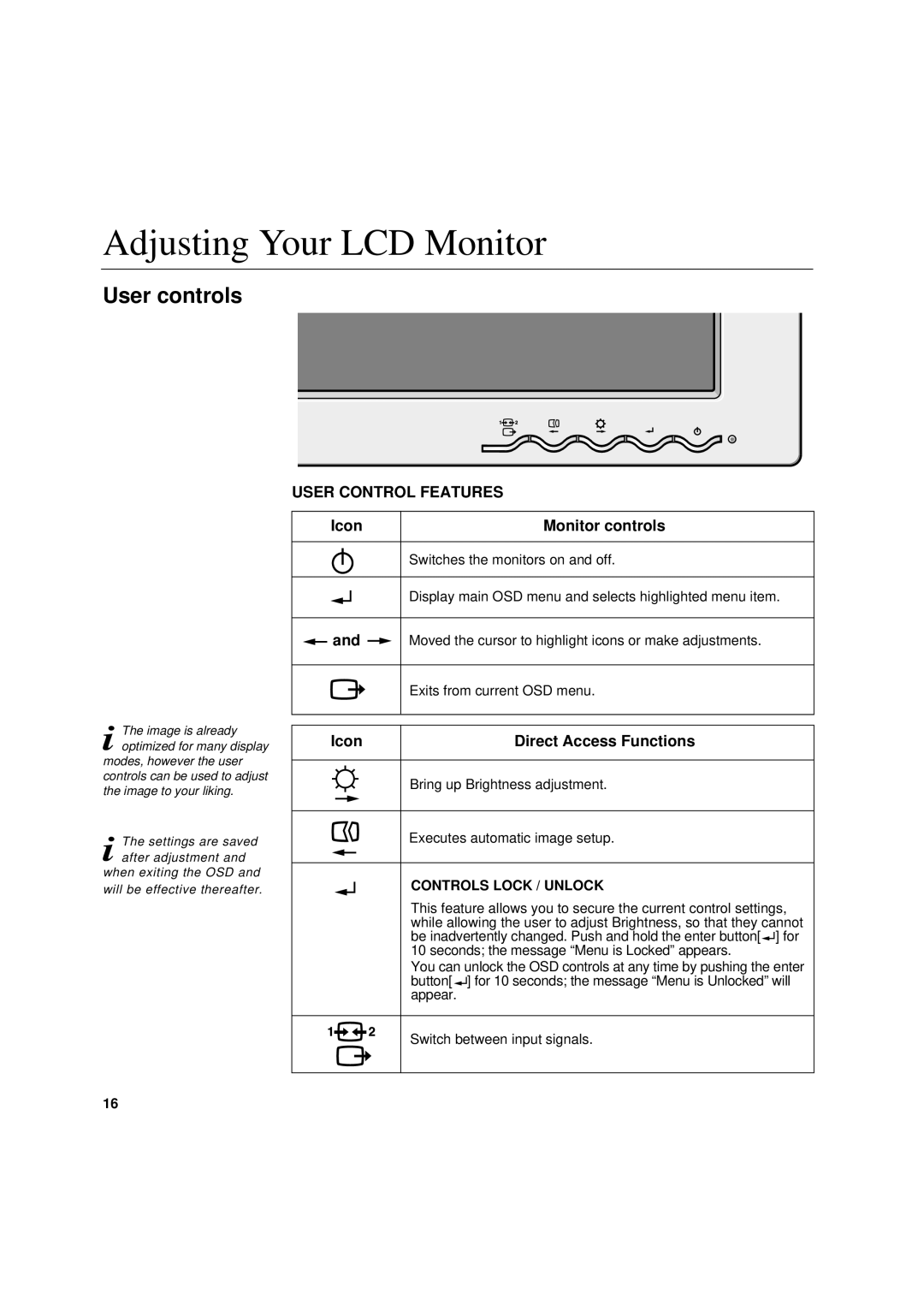6736-HB0 specifications
The IBM 6736-HB0 is a high-performance printer designed primarily for medium to large businesses requiring efficient, reliable, and cost-effective printing solutions. Part of the IBM printer lineup, this model serves a vital role in streamlining office workflows with its advanced features and robust technology.One of the standout characteristics of the IBM 6736-HB0 is its exceptional print speed. Capable of producing up to 50 pages per minute (PPM), it significantly reduces waiting times, making it ideal for high-volume printing environments. Moreover, its first-page-out time is impressively low, ensuring that documents are ready when you need them.
The printer utilizes advanced laser technology, which combines speed with superior print quality. It produces sharp text and vibrant graphics with resolutions up to 1200 x 1200 dots per inch (DPI). This level of detail is essential for businesses that require professional-quality documents, reports, and presentations.
In terms of connectivity, the IBM 6736-HB0 offers multiple options, including USB, Ethernet, and wireless capabilities. This versatility allows for seamless integration into various office networks, accommodating a range of devices such as computers, tablets, and smartphones. The built-in duplex printing feature further enhances productivity by allowing automatic double-sided printing, helping to save on paper costs and reduce environmental impact.
The printer comes equipped with a user-friendly control panel, featuring an intuitive LCD interface. This design simplifies setup and operation, enabling users to manage print jobs, check ink levels, and address any potential issues quickly. Additionally, the IBM 6736-HB0 supports a range of media sizes and types, including envelopes and labels, making it a versatile choice for diverse printing needs.
Security features are another key aspect of the IBM 6736-HB0. It includes robust data protection protocols to safeguard sensitive information, an essential requirement for businesses dealing with confidential documents.
With its combination of speed, quality, connectivity, and security, the IBM 6736-HB0 is a reliable printing solution that meets the demands of modern offices. Its advanced features make it a valuable asset for businesses committed to efficiency and professionalism in their printing tasks. The focus on user experience ensures that even those with minimal technical know-how can operate the device with ease, thereby freeing up time and resources for other critical functions.