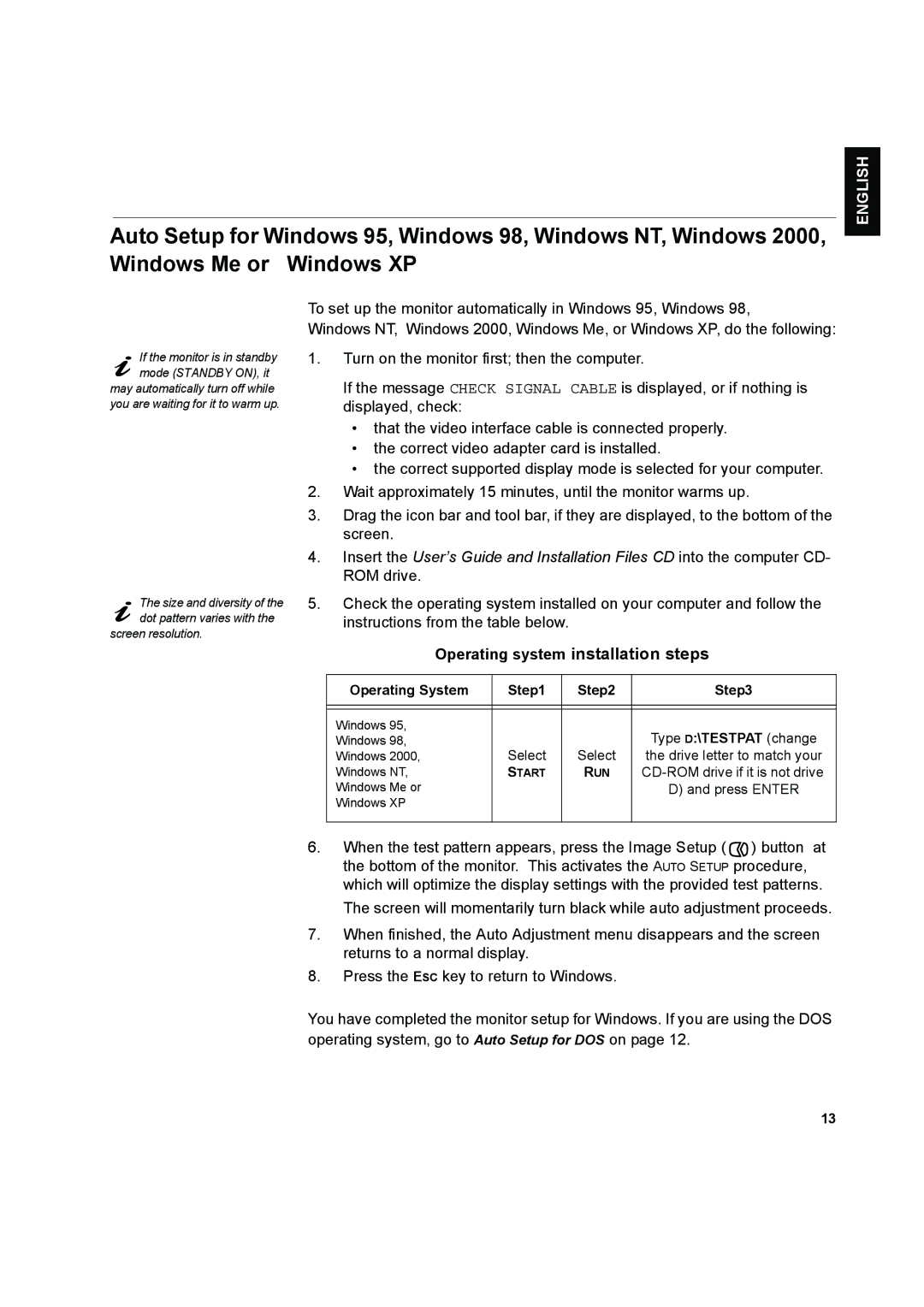L170 specifications
The IBM L170 is a high-performance storage solution that caters to the increasing demands of modern data management. As enterprises continue to produce vast amounts of data, the need for efficient, reliable, and scalable storage systems has never been more critical. The L170 is designed to meet these needs with its innovative features, cutting-edge technologies, and robust characteristics.One of the standout features of the IBM L170 is its impressive capacity. With support for a substantial amount of data, the L170 allows organizations to consolidate their storage requirements into a single, manageable solution. This capability is further enhanced by the system's modular design, which enables users to incrementally scale their storage as their data needs grow. This flexibility mitigates concerns about over-provisioning and ensures that enterprises can invest in storage resources wisely.
The L170 is built on IBM’s advanced storage technologies, including IBM Spectrum Scale, which provides a high-performance, distributed file system that can handle complex workloads across dynamic environments. This capability allows businesses to enjoy seamless data access and simplified management, even as they scale. Furthermore, the L170 supports data tiering, which intelligently places frequently accessed data on high-performance storage while relocating less-accessed data to more cost-effective mediums.
Security is another critical focus of the IBM L170, with built-in features to protect sensitive data against various threats. The system employs advanced encryption standards and data integrity measures to safeguard information at rest and in transit. Additionally, with IBM's continuous commitment to compliance and regulatory standards, the L170 aids organizations in meeting stringent data governance requirements.
In terms of performance, the IBM L170 boasts impressive throughput and low-latency access. This is achieved through IBM's unique caching algorithms and smart data placement techniques, which optimize read and write operations. This ensures that enterprises experience minimal downtime and rapid data retrieval, essential for mission-critical applications.
Overall, the IBM L170 represents a reliable, scalable, and secure storage solution that addresses the evolving needs of enterprises. Its combination of high capacity, advanced technologies, and robust security features make it an ideal choice for organizations looking to manage their data more effectively in an increasingly complex digital landscape. With the IBM L170, businesses can focus on their core operations while resting assured that their data is safe, accessible, and efficiently managed.