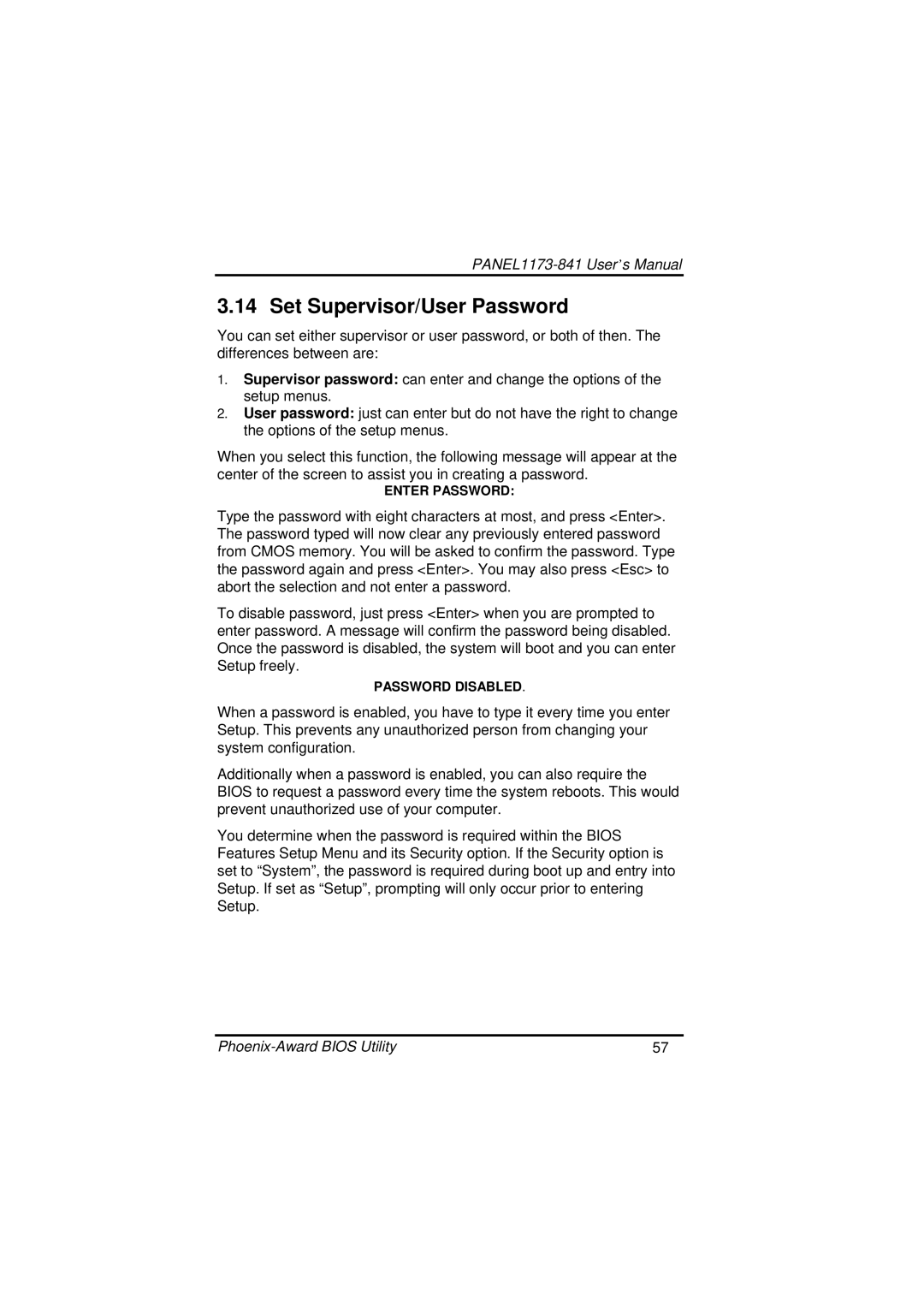PANEL1173-841 specifications
The IBM PANEL1173-841 is a sophisticated panel display designed to enhance user interaction with various computing systems. As part of IBM's long-standing tradition of innovation in technology, the PANEL1173-841 showcases a blend of functionality and advanced technology features that make it an exceptional choice for both professionals and enthusiasts.One of the standout features of the PANEL1173-841 is its high-resolution display. The panel offers a vibrant and crisp visual experience, ensuring that users can view detailed graphics and data with stunning clarity. This attribute is particularly advantageous in applications such as engineering, design, and data analysis, where precision is crucial. With a user-friendly interface, the panel is designed to facilitate quick access to essential functions, reducing the learning curve for new users.
The PANEL1173-841 employs cutting-edge LCD technology, which not only provides excellent color reproduction but also supports a wide viewing angle. This characteristic is instrumental in collaborative environments where multiple users may be viewing the screen simultaneously. Additionally, the LCD technology enhances the overall energy efficiency of the unit, contributing to a lower total cost of ownership.
In terms of connectivity, the IBM PANEL1173-841 is compatible with various devices, including servers, workstations, and other peripherals. It supports multiple input options, ensuring versatility in its application across diverse industries. This connectivity allows seamless integration into existing IT infrastructures, making it an efficient choice for organizations looking to modernize their systems without extensive overhauls.
Another notable characteristic of the PANEL1173-841 is its durability. Built to withstand the rigors of demanding environments, the panel display is designed for long-term performance. Its robust construction protects against physical wear and environmental factors, making it suitable for industrial applications.
Moreover, the IBM PANEL1173-841 incorporates user-centric design elements, such as adjustable mounting options and ergonomic features that enhance comfort during extended use. This focus on user experience underscores IBM's commitment to delivering products that not only perform well but also promote well-being in the workplace.
Ultimately, the IBM PANEL1173-841 exemplifies IBM's dedication to quality and innovation in panel display technology. With its high-resolution display, seamless connectivity, durability, and user-centric design, it stands out as a premium choice for anyone seeking to augment their computing experience. Whether for professional or personal use, the PANEL1173-841 is engineered to meet the demands of a fast-paced, technologically advanced world.