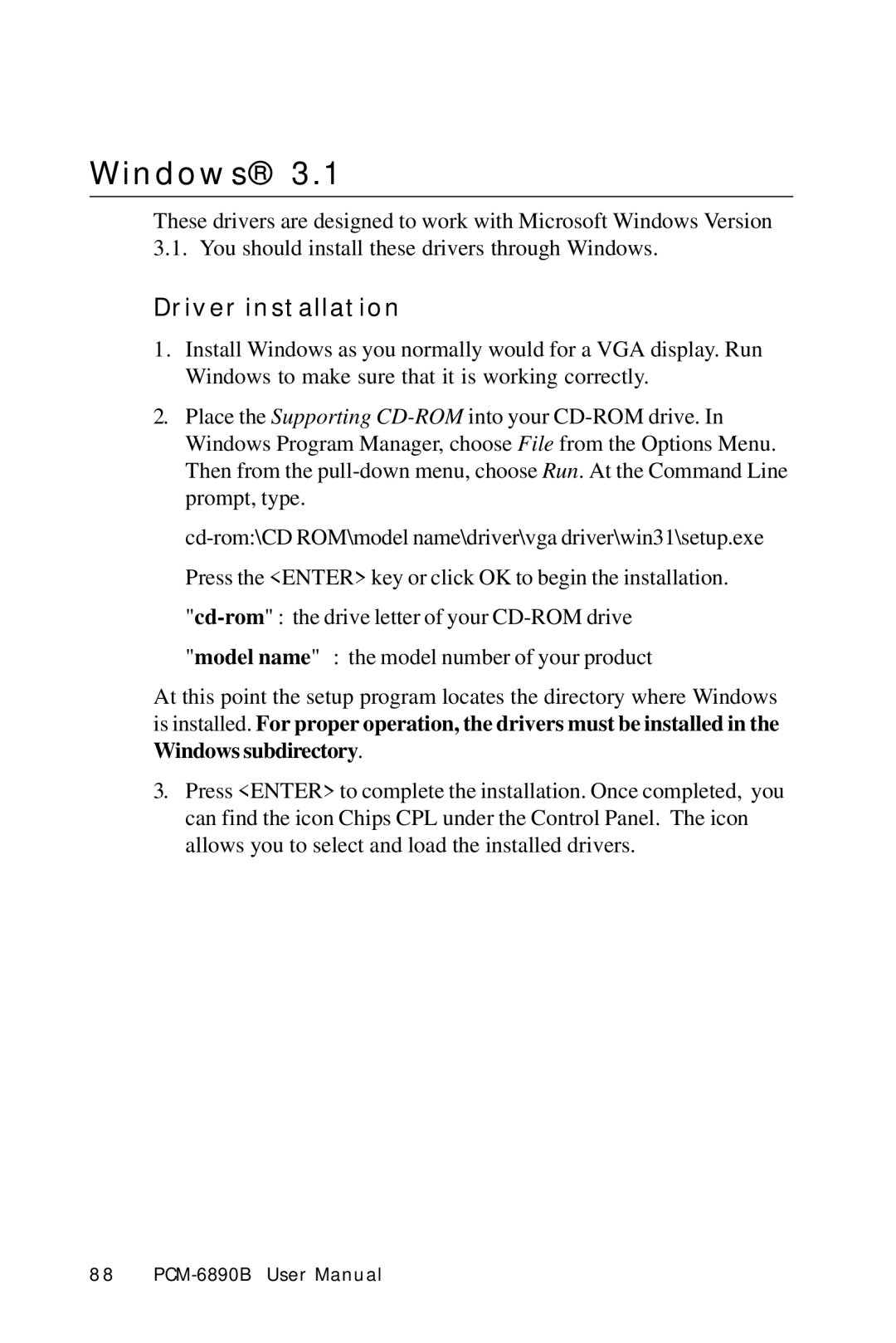Windows® 3.1
These drivers are designed to work with Microsoft Windows Version 3.1. You should install these drivers through Windows.
Driver installation
1.Install Windows as you normally would for a VGA display. Run Windows to make sure that it is working correctly.
2.Place the Supporting
"model name" : the model number of your product
At this point the setup program locates the directory where Windows is installed. For proper operation, the drivers must be installed in the
Windows subdirectory.
3.Press <ENTER> to complete the installation. Once completed, you can find the icon Chips CPL under the Control Panel. The icon allows you to select and load the installed drivers.
88