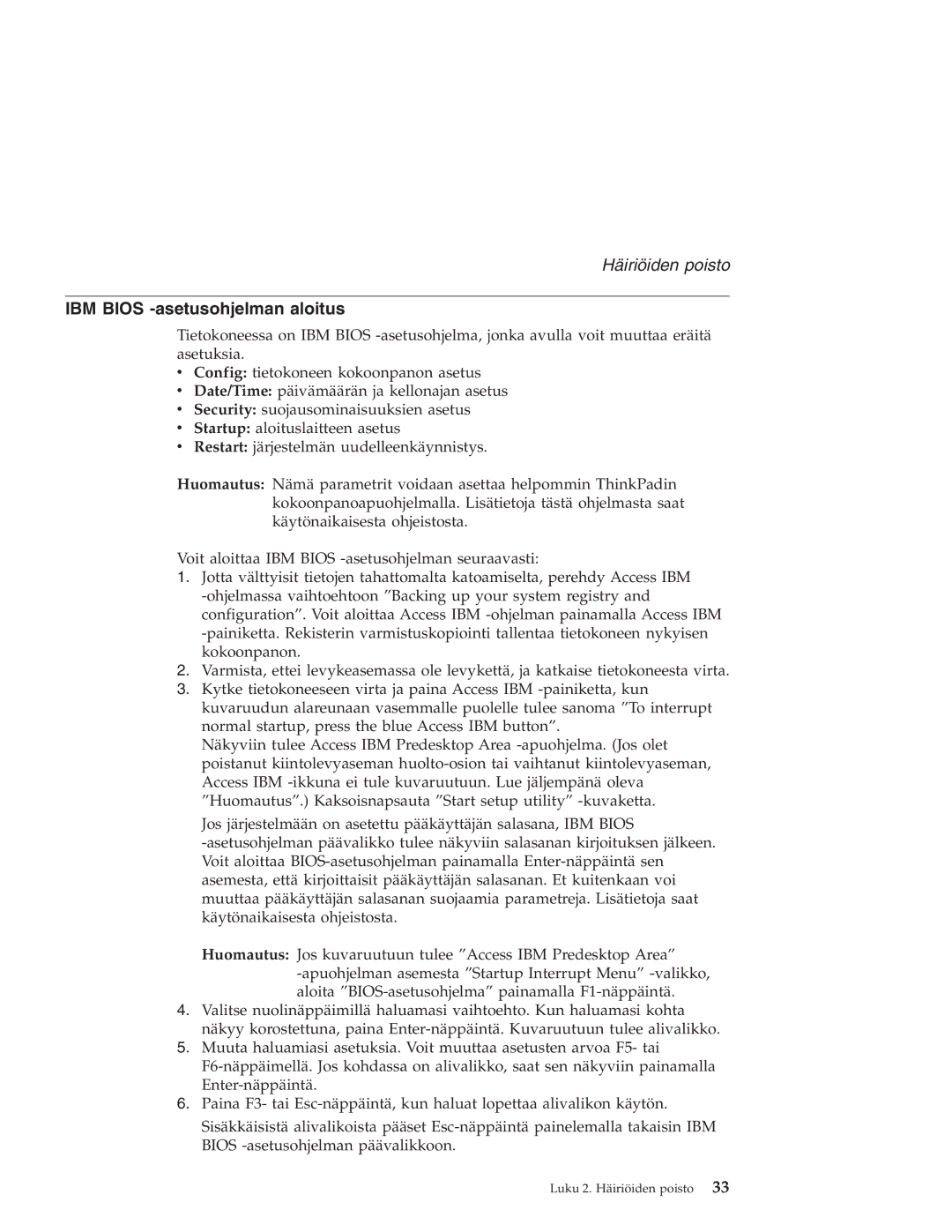R40 specifications
The IBM R40, part of the ThinkPad series, is a robust laptop that was introduced in the early 2000s, catering primarily to business professionals and demanding users. The R40 is notable for its combination of performance, reliability, and mobility, making it an attractive choice for those seeking a dependable mobile computing solution.One of the standout features of the R40 is its sturdy design, which embodies the ThinkPad philosophy of durability and ergonomics. The laptop has a classic black chassis made from high-quality plastic and reinforced with magnesium alloy, providing resistance against everyday wear and tear. The spill-resistant keyboard is another practical aspect, designed to prevent damage from liquid spills.
The R40 is powered by Microsoft Windows XP, one of the most widely used operating systems during its time. It is equipped with a range of processors, including the Intel Pentium 4 M or the Pentium M, which contribute to its commendable performance in multitasking and running business applications. The laptop typically comes with 256 MB to 2 GB of RAM, with the flexibility to expand depending on user requirements, and a hard drive capacity of 30 GB to 100 GB for ample storage of files and software.
In terms of display, the R40 features a 14.1-inch or 15-inch XGA screen, providing clear visual performance for both professional and personal use. The TFT display offers vibrant colors and decent viewing angles, making it suitable for presentations and video playback. Additionally, the R40 includes an integrated graphics card, which provides adequate performance for general use, though it may struggle with intensive graphic applications.
The R40 is equipped with essential connectivity options, including USB ports, a PC Card slot, and a built-in Ethernet port for wired connections. Optional wireless connectivity through Wi-Fi is also available, allowing users to stay connected to the internet on the go. The presence of a DVD-ROM drive or optional CD-RW/DVD combo drive enhances its functionality, enabling users to access software and media easily.
Battery life is a crucial factor for portable devices, and the R40 offers moderate longevity, enabling around 3 to 4 hours of usage on a fully charged battery, depending on usage patterns. This ability to sustain work sessions without constant access to a power outlet increases its appeal for business travelers.
Overall, the IBM R40 is characterized by its reliable build quality, moderate performance, and comprehensive features, making it a suitable choice for users who prioritize functionality and durability in their laptop. Its design has stood the test of time, and it remains a respected option among those with an appreciation for the classic ThinkPad lineage.