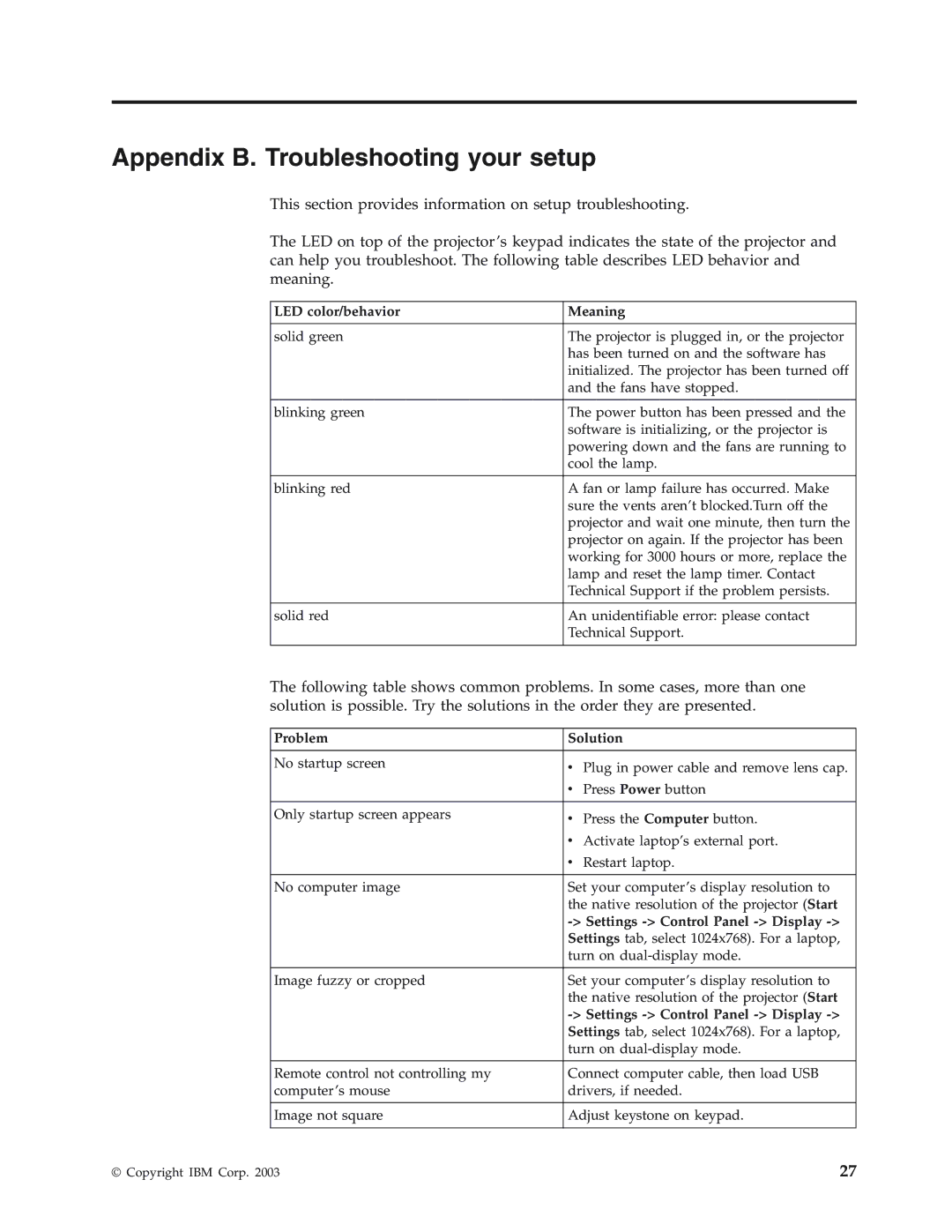Appendix B. Troubleshooting your setup
This section provides information on setup troubleshooting.
The LED on top of the projector’s keypad indicates the state of the projector and can help you troubleshoot. The following table describes LED behavior and meaning.
LED color/behavior | Meaning |
|
|
solid green | The projector is plugged in, or the projector |
| has been turned on and the software has |
| initialized. The projector has been turned off |
| and the fans have stopped. |
|
|
blinking green | The power button has been pressed and the |
| software is initializing, or the projector is |
| powering down and the fans are running to |
| cool the lamp. |
|
|
blinking red | A fan or lamp failure has occurred. Make |
| sure the vents aren’t blocked.Turn off the |
| projector and wait one minute, then turn the |
| projector on again. If the projector has been |
| working for 3000 hours or more, replace the |
| lamp and reset the lamp timer. Contact |
| Technical Support if the problem persists. |
|
|
solid red | An unidentifiable error: please contact |
| Technical Support. |
|
|
The following table shows common problems. In some cases, more than one solution is possible. Try the solutions in the order they are presented.
Problem | Solution |
|
|
No startup screen | v Plug in power cable and remove lens cap. |
| v Press Power button |
Only startup screen appears | v Press the Computer button. |
| v Activate laptop’s external port. |
| v Restart laptop. |
No computer image | Set your computer’s display resolution to |
| the native resolution of the projector (Start |
|
|
| Settings tab, select 1024x768). For a laptop, |
| turn on |
|
|
Image fuzzy or cropped | Set your computer’s display resolution to |
| the native resolution of the projector (Start |
| |
| Settings tab, select 1024x768). For a laptop, |
| turn on |
|
|
Remote control not controlling my | Connect computer cable, then load USB |
computer’s mouse | drivers, if needed. |
|
|
Image not square | Adjust keystone on keypad. |
|
|
© Copyright IBM Corp. 2003 | 27 |